YouTube Music offers access to millions of songs and countless music videos from around the world. Unfortunately, a dedicated YouTube Music app is unavailable on the Amazon App Store, which means Firestick and Fire TV users need alternative methods to enjoy YouTube Music. These methods include using the Music section in the YouTube app, accessing YouTube Music through the Silk Browser, or sideloading the YouTube Music app. This guide provides detailed steps for each method.
Purchase YouTube Music Premium for Ad-Free Streaming
Tracks on YouTube Music are free to listen to with ads. To remove ads and access additional premium features, you can subscribe to YouTube Music Premium for $10.99 per month. Alternatively, you can opt for a YouTube Premium subscription at $13.99 per month, which includes YouTube Music Premium as part of the membership.
Listen to YouTube Music on Firestick via the YouTube App
The best way to access the YouTube Music content on Firestick is by accessing the YouTube app. It has a dedicated Music section where you can play all the tracks on your Firestick and Fire TV devices.
1. Launch the YouTube App on your Firestick and Sign In with the Google Account.
2. After signing in with the required Google account, head to the home page and look for the Music option on the left side menu pane.

3. Now, play the track you want and listen to listen to it.
Note – You can also play the tracks without signing in to your Google account.
Listen to YouTube Music on Firestick Via Silk Browser
The next possible way to play YouTube Music tracks on Firestick is by accessing the built-in browser.
1. Launch the Silk Browser on your Firestick and head to the URL bar.
2. Type https://music.youtube.com/ and visit the website.
3. Hit the Sign In option in the top right corner and enter the login credentials of the Google Account.
4. After signing in, start streaming the tracks you want.
Sideload YouTube Music Apk on Firestick Using Downloader App
If you want to access the dedicated YouTube Music app on Firestick, use the Downloader app to sideload the apk version.
1. Launch the Downloader app on Firestick. If you’re launching the app for the first time, allow all the necessary permissions.
For sideloading, you must enable unknown apps from the settings (go to Settings → My Fire TV → Developer Options → Install Unknown Apps → Downloader).
2. Enter the YouTube Music apk link in the Enter a URL or Search Term bar and tap the Go button to download the file.

3. After downloading the file, launch it and install the YouTube Music app on your Firestick.
4. Once installed, close the tab and delete the YouTube Music apk file.
5. Return to the main screen and launch YouTube Music from the Apps section.
6. Sign in to your Google Account and start listening to the tracks.
Try Spotify!
If you want to listen to tracks on Firestick with the native app support, try the Spotify music streaming service. You can download this app natively from the Amazon App Store and listen to all the tracks with or without ads. Like YouTube Music, you can purchase a premium version on Spotify for ad-free streaming, offline listening, unlimited skips, and many more features.





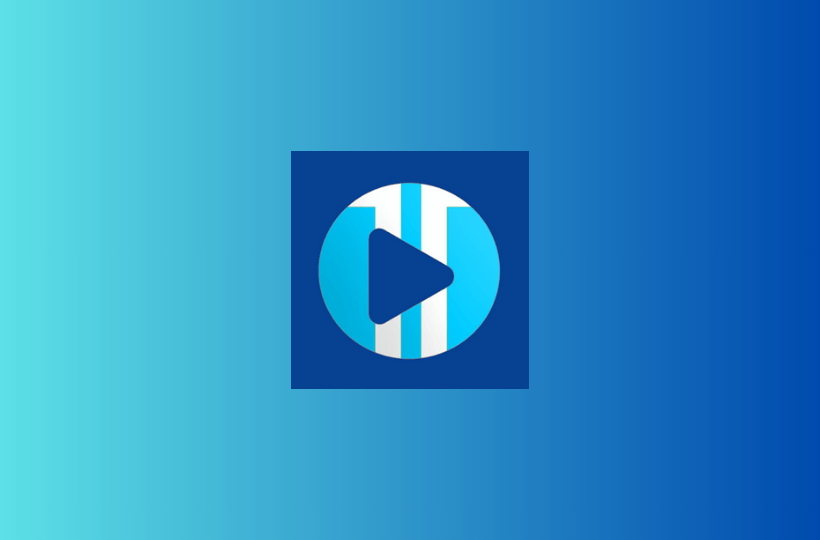
Leave a Reply