Viva TV apk is a free app that allows you to watch all the latest TV shows and movies. You can find almost all the latest movies and TV shows. The app can be installed on Android smartphones, Amazon Firestick/Fire TV, Nvidia Shield, and many other similar devices. By installing the Viva TV apk on your Firestick, you can get to watch your favorite movie or a TV show. Follow the below instructions to know how to install the Viva TV apk on Firestick.
How to Download Viva TV on Firestick
Viva TV apk is not available on the Amazon App Store. You need to sideload the app on your Firestick. There are two ways to sideload the app on Amazon Firestick.
- Using Downloader
- Using ES File Explorer
Getting Firestick Ready | Apps from Unknown Sources
If you are going to sideload apps, you need to turn on Apps from Unknown Sources to give permission for the app to download and install.
Step1: Tap the Settings icon on the Firestick Home screen.

Step2: Choose My Fire TV or Devices under the Settings menu.

Step3: On the list of options, choose Developer options.

Step 4: Click on Apps from Unknown Sources to turn on.

Step5: On the pop-up, click Turn On to confirm your selection.

Step6: In the same way, turn on ABD debugging too.
How o Install Viva TV Apk on Firestick using Downloader
Downloader is the best app to download and install apps that are not available on the Amazon App Store. If you don’t have the app, install the Downloader app for Firestick with all the necessary guidelines and screenshots.
Step1: Open the Downloader app, and tap Allow if there are any pop-up prompts.

Step2: Click the Home button to get the search bar. In the search bar, type the link http://bit.ly/2RMRRl9 and click the Go button.

Step3: The Viva TV apk will start to download. Wait for the download to complete.

Step4: When the download is completed, click on the Next button.

Step5: On the next screen, click on the Install button to start the installation process.

Step6: Wait for the installation to complete. When it is completed, click the Open button to launch the app.

How to Download Viva TV Apk on Firestick using ES File Explorer
ES File Explorer app is one of the best alternatives to the Downloader app. If you have any issues with the Downloader app, you can go for the ES File Explorer app. If you don’t have the app, install ES File Explorer on Firestick with all the necessary guidelines and screenshots.
Step1: Open the ES File Explorer app on your Firestick.
Step2: Click the Downloader icon on the app screen.

Step3: Now, tap the +New icon on the bottom of the app screen.

Step4: In the Path area, type the URL http://bit.ly/2RMRRl9. In the name bar, type Viva TV and click the Download Now button.

Step5: On the subsequent screens, click Open File and Install buttons.
Step6: Click the Install button again on the next screen and click Open to launch the app.
How to Stream on Viva TV with Subtitles
Step1: Launch the Viva TV app on your Firestick.
Step2: Choose a Movie or TV Show from the list.

Step3: Select Watch Now to get the streaming links.
Step4: Pick the streaming link and select the Play with Subtitle option.

Step5: Now, choose the subtitle files that match your steaming link.
Step6: Now, you can enjoy the movie or show with a subtitle.

Live Lounge Apk on Firestick and Relax TV Apk on Firestick are two of the best alternatives for
Viva TV apk is a must-have app on your Firestick if you are a fan of cord-cutter. The popular streaming service Netflix has stopped its one-month free trial to its new customers in the UK. So, the only way to watch movies and TV shows for free is to use apps like Viva TV. Install the app on your Firestick and get to watch all the movies and TV shows for free.
FAQ
Yes, you can get Viva TV on Firestick using the sideloading method.
Yes, Viva TV is legal and safe to use. As the installation involves the sideloading procedure, you can use a VPN for your Fire TV device.
Connect your Firestick with a VPN and try again.
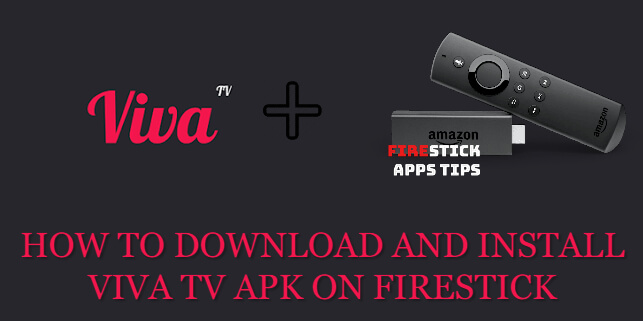





Leave a Reply