Titanium Kodi build is a lightweight, stable, and more popularly used build to date among the Kodi community. There are lots of categories available on the Titanium Kodi build like TV shows, Movies, Sports, Kids, Favorites, Fitness, etc. With this, you can easily find and install any Kodi addons for unlimited entertainment. Above all, the quality of contents provided by the Titanium Kodi build is rated to be the best. In this guide let us see how to install Titanium Build on all Kodi-supported devices.
How to Install Titanium Kodi Build
Get into the article to know the installation steps of Titanium Kodi Build on Kodi-compatible devices like Firestick, Kodi boxes, or any smart TV.
Pre-Requisite
Only the official Kodi addons can be installed directly. So to install any third-party addons like Titanium Kodi Build, you need to carry out the below steps.
1. Launch the Kodi app on your device.
2. Tap on the Settings option from the home screen of Kodi.

3. Select the System Settings/System option.

4. Choose Addons from the left side panel.

5. Hover to the Unknown Sources option and turn ON the toggle.
6. A warning pop-up will appear and you should click on the Yes button to proceed further.

Part 1: How to Get Supreme Builds on Kodi
Titanium Build can be installed from the Supreme Builds Wizard. So, you can follow the same steps to install Supreme Builds Wizard on any Kodi Jarvis 16/Krypton 17.6/Kodi Leia and Matrix.
1: Launch Kodi on your device at first. Tap on the Settings icon that looks like gear from the home screen.

2: Hover to click on the File Manager option from the list.

3: Select the Add-source menu from the left panel.
4: Click on the None to enter the URL of the Supreme Build Wizard as http://repo.supremebuilds.com and click on the OK button.

5: On the next screen, provide the name of the source as Supreme.

6: Use the remote to click on the OK button.

7: Navigate back to the Kodi home screen to click on the Addons menu from the left.

8: Choose the Package installer icon that looks like the open box.

9: After that, you should select the Install from Zip file option.

10: Click on the Supreme from the list of options available.

11: Select repository.supremebuilds-X.X.X.zip while X.X.X represents the version.

12: Choose the Install from zip file option. You get an Addon installed notification on the top-right.

13: Further, you should click on the Supreme Builds Repository from the list.

14: Select the Program add-ons option on the next screen.

15: Then, tap on the Supreme Builds Wizard.

16: Hover to click on the Install button at the bottom to download Supreme Builds Wizard.

17: You will get a notification when the build is installed. Further, you should select Supreme Build Wizard.

Note: When prompted with the following screen, just click on the Dismiss button.

Part 2: How to Install Titanium Build on Kodi
After installing the Supreme Build Wizard, now let us see how to install Titanium Build easily on Kodi.
1: Firstly, you should go to the Kodi home screen to click on the Addons option.
2: Select Program Addons and then click on the Supreme Build Wizard icon.

Step 3: Choose the server close to your location. For example, click on [17.6]Titanium-USA SERVER 1 (v3.5). This is to make the download rate faster. Also if the server you choose doesn’t work, choose another one from the list.

4: Click on the Supreme Build Fresh Install option on the next screen.
Note: A fresh install will clean up all the existing Kodi data and makes the Kodi like new. On the other hand, a standard install preserves the Kodi addons and settings.

5: As said above Kodi asks for confirmation on the fresh install. Click on the Continue button to confirm.

Note: If you find any issue like an Invalid Zip error while using the USA server, then you can fix this issue by clicking on the Standard Install option > tapping on the Yes, Install button.
6: At the end of the installation, you get the option to Reload Profile or Force Close. Choose the later as the reload option crashes the Kodi system.

You will finally see the Titanium build installed on your device.

Note: You can also install Titanium TV on Firestick / Android TV Box using third-party apps.
Titanium Build Alternatives
Here are some of the best Kodi Builds for Firestick/ Android Box.
Joker Build

Joker Builds on Kodi is one of the best replacements for Titanium Kodi Build which offers a variety of contents. It is a lightweight and stable build that mainly focuses on simplicity. With Joker Build, you can stream sports, live TV channels, movies, TV shows, documentaries, kid’s shows, etc.
Maze Build

Maze Kodi Build is the best lightweight add-on. It enhances your streaming experience to another level with the different user interfaces for your Kodi. Along with that, you will also get popular Kodi addons pre-installed on it which include Venom addon and Neptune Rising addon.
Xanax Build

Xanax Kodi Build has an excellent collection of video addons like The Magic Dragon, Exodus Redux addon, and Deathstar. You can stream all the on-demand content and live TV channels with Xanax Build which makes the perfect alternative for Titanium Kodi Build. In addition, it also offers an easy interface for quick navigation.
Installing the Titanium Kodi build is such a simple task. It is an all-in-one build that will convert Kodi into a feature-rich media center. With this build, you will get all the addons, builds, and more. It is an essential Kodi build that gets updated every day. Titanium Kodi builds will eventually transform the interface of Kodi into more functional and visually appealing. Above all, we highly recommend you install a Kodi VPN to access Titanium build to the fullest extent.
FAQ
Make sure to update your Kodi to the latest version and try again.
Titanium Build isn’t available in the Kodi repository. So it is not legal and safe to use. However, you can use a VPN to hide your identity.
Yes, VPN is a must to keep yourself protected from legal issues and phishing sites.
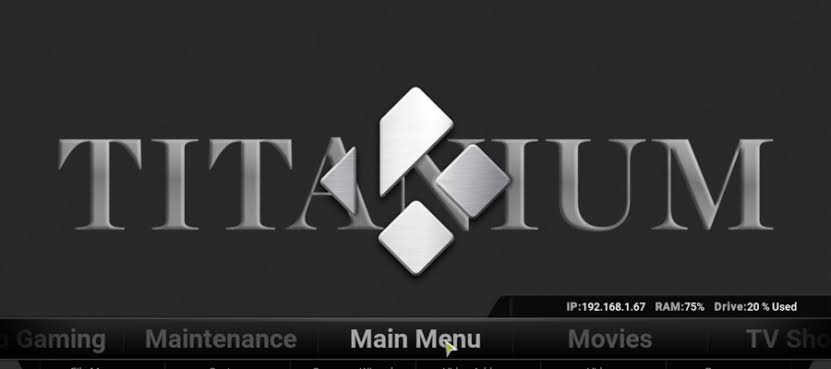





Leave a Reply