- The Tidal app is officially available on the Firestick-integrated Amazon App Store.
- People residing outside geo-restricted countries can sideload the APK version on Firestick.
- Firestick also supports using the web version of Tidal (https://tidal.com/).
Elevate your listening experience by installing the Tidal app on your Firestick from the Amazon App Store. The app contains more than 90 million songs and 450 million music videos. Once you install the app on your Firestick/TV, you can listen the Tidal musics in a high quality audio formats such as MQA, Dolby Atmos, etc.
Subscribe to Tidal Premium and enjoy features like ad-free listening, offline downloading, and more. This article explains how to install and activate the Tidal app on your Firestick.
How to Download Tidal on Firestick
Enjoy uninterrupted music by subscribing to the Tidal premium plan, which starts at $10.99/month. Visit the company’s official website to sign up for a premium account and to learn more about the app.
1. Power on your Fire TV/Stick and launch the home screen.
2. Connect the Firestick to WIFI and select the Find icon.

3. Select the Search bar and enter Tidal using the on-screen virtual keyboard.
4. Locate and open the official Tidal app from the search result.
5. Hit the Download button to include the app on your Firestick app’s list.
6. After installing, click Open to launch the app on Firestick.
How to Activate Tidal on Firestick
1. Open the Tidal app on your Firestick, and an Activation Code will appear on your Fire TV screen.
2. Note the code and head to the Tidal activation website on any browser on your PC or smartphone.
3. Click on the Login tab and enter your Tidal account credentials or sign up for a new account.

4. Now, enter the Activation code and click the Submit button.
5. Finally, log in to your account again to finish the activation process.
Once you’ve activated the account, you can play all your desired playlists on your Firestick.
How to Sideload Tidal APK on Firestick [Outside US]
If you reside outside the US, you cannot download the Tidal app directly from the Amazon App Store. You can sideload it using the Downloader app.
1. Run the Downloader app on Firestick and click the Home tab from the left pane.
FYI: Enable the Install Unknown Apps option to sideload the app on Firestick. To enable it, go to Settings → My Fire TV → Developer Options → Install Unknown Apps → Downloader.
2. Input the APK URL of the Tidal app (https://urlsrt.io/Tidal-APK) and click the GO button to download the APK file.

3. Open the APK file and click the Install button to add the app to your Fire TV/Stick.
4. Now, open a VPN on your Firestick and connect to the US server.
5. After connecting to the US server, go to the Apps section on your Fire TV/Stick and launch the Tidal app.
5. Login with your credentials and stream your desired content.
How to Stream Tidal on Firestick Using Silk Browser
If you can’t install the Tidal app on your Firestick due to storage issues, you can access any browser on your Firestick to stream the content online.
1. Download the Silk Browser on Firestick and tap the search bar.
2. Enter https://tidal.com/ using the on-screen keyboard and log in with your account.
3. Locate and select your desired music track.
4. Hit the Play button to listen to the music track on the Tidal app on your Firestick.
Frequently Asked Question
Unfortunately, Tidal is available only in countries like Sweden, Denmark, Germany, the US, etc and is not a universal music listening platform. To unlock the app in geo-restricted countries, use a reliable VPN.
Yes. Tidal offers a 30-day free trial for its new users.
If the Tidal app is not working, restart your Firestick, clear the cache files, and update the app on your device.
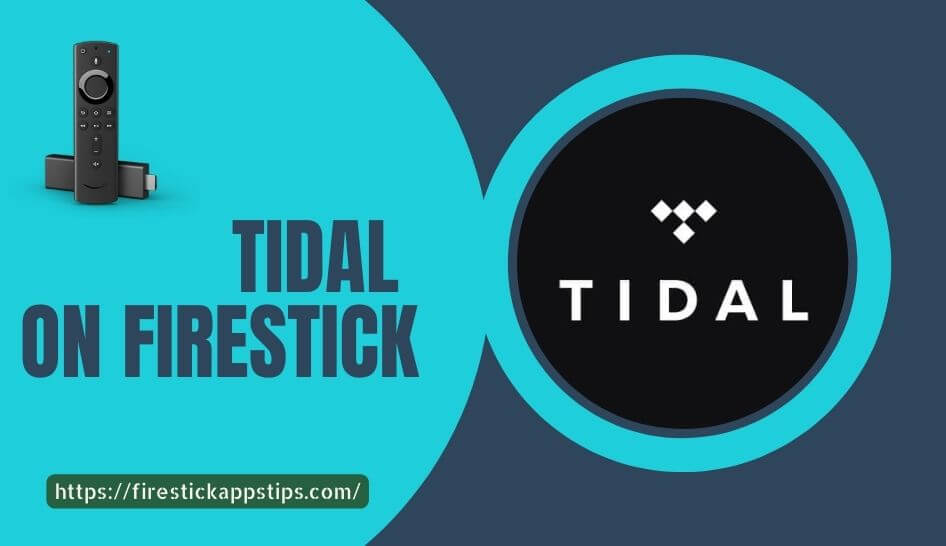





Leave a Reply