Telegram is a popular messaging platform that is preferred by people across the world. For certain reasons, the Telegram app is not yet available on the Amazon App Store for installation on Firestick devices and Fire TVs. However, there are a few easy methods that will let you access the Telegram account on Firestick. You can either access the Telegram web version using the Silk browser or sideload the apk version using the Downloader app. This guide will explain both these procedures in detail to access your Telegram chats and videos on the TV screen.
How to Access the Telegram Web Version on Firestick
1. Launch the Silk browser on your Firestick.
2. Select the address bar and enter the URL [https://web.telegram.org].
3. Now, select the LOGIN BY PHONE NUMBER option on the TV screen.
4. Enter the phone number and get the OTP to the registered phone number.

5. Now, input the received OTP and start using the Telegram app on the Silk browser.
How to Sideload Telegram on Firestick and Fire TV Using Downloader App
If you intend to download the dedicated Telegram app on Firestick, you can use the sideloading method.
1. As a first step, install the Downloader app on Firestick. You can find it officially from the Amazon App Store.
2. Head back to the home screen on your Firestick and tap the Settings option (Gear icon).
3. Select My Fire TV and click on the Developer Options.
4. Choose Install Unknown Apps and enable the option for the Downloader app.
5. Launch the Downloader app and select Home from the left panel.
6. Enter the URL of the Telegram APK file (https://bit.ly/4h484vs) and select the Go button to download the Telegram APK file.

7. After downloading, open the Telegram file and hit the Install option to add the app to your Fire TV/Stick.
8. Now, launch the Telegram app on your device and sign in to your account.
9. Now, select Chats at the top to get the contacts on the screen.
Note – Since the Telegram app is not made for Smart TVs and streaming devices, you cannot access the app using your Firestick or Fire TV remote. In that case, you can install and use the Mouse Toggle on Firestick to operate the sideloaded Telegram app.
Try TMP – Telegram Media Player on Firestick
Telegram Media Player is a third-party application available on the Amazon App Store that allows you to sync your Telegram account and access content directly on Firestick devices. Once synced, you can view your Telegram chats and videos on your Fire TV.
However, the downside of this application is that it is a third-party app, and there is a risk of data breaches that could compromise your privacy and security. Therefore, using this app is not recommended. Instead, you can access Telegram via its web version for better security.

Frequently Asked Questions
Yes. From your Android smartphones and tablets, you can screen mirror the Telegram Videos and chats on the Firestick-connected TV screen. To do so, you need to enable display mirroring functionality on the Firestick device.
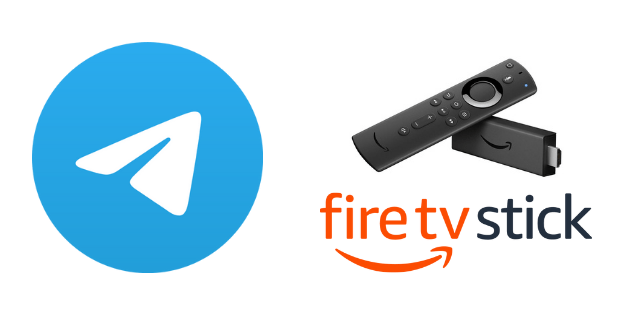





Leave a Reply