TeaTV is a free streaming service that allows you to watch plenty of on-demand content, including movies, shows, and documentaries in different video quality. The best thing about TeaTV is that the application is completely free from ads, and your streaming experience will not be interrupted. However, this streaming app is not available on the Firestick app store. You need to sideload the TeaTV app on the Firestick using the Downloader app. Once sideloaded, you can control the app easily with the Firestick remote. You don’t need the help of tools like Mouse Toggle. Here, we have explained all the necessary steps to install and use the TeaTV app on Firestick devices and Smart TVs powered by fireOS.
How to Sideload TeaTV on Firestick
Since TeaTV is a third-party source, we cannot be sure whether they provide content with a proper license. Hence, you need to install a premium VPN like NordVPN to protect your privacy and streaming history.
1. Go to the home screen on your Firestick device and select the Find option.
2. Search for the TeaTV app using the search bar.
3. Click the Get button to download the app on your device.
4. Head back to the home screen and open the Settings menu.
5. Tap on My Fire TV and choose the Developer Options.

6. Tap Install Unknown Apps and turn on the settings for the Downloader app.

7. Now, launch the Downloader app, enter the TeaTV APK URL (https://tinyurl.com/4ubxamz2) in the required field, and tap the GO menu.
8. Once the file is downloaded, open it and click Install to get the app to your Firestick.
How to Use TeaTV to Watch Movies and Shows on Firestick
1. Press and hold the Home button on your Firestick remote to open the quick access menu.
2. Click on Apps from the list to open Your Apps & Channels.

3. Next, click the TeaTV app icon to launch on your Firestick.
4. After that, tap Allow to access your media files.

5. Further, click Accept to proceed with the disclaimer.

6. Then click on the preferred subtitle language and click on the Continue option.

Note – Visit Settings to change your language preference at any time.
7. Click Visit from the pop-up if you want to subscribe to TeaTV. Otherwise, click on Cancel.
8. The TeaTV app will display all the trending content. If necessary, you can use the filter to select genres, categories, TV shows, and more.
How to Connect TeaTV to Real Debrid and Trakt TV
1. Click the Four Square icon at the top right corner of the TeaTV app home page.
2. Tap Setting and scroll down to select your preferred streaming service, such as Trakt.tv, Real-Debrid, or Premiumize.

3. You will be prompted with the activation code along with the link to the activation website. Visit the website from your Smartphone or PC web browser.

4. Log in to your account. If you are a new user, you need to create a free account or get a premium membership based on the service.
5. Once done, the streaming service will be authorized on Tea TV.
You can stream the TeaTV content along with the added service content with one app on Firestick.
Can I Screen Mirror TeaTV on Firestick From a Smartphone?
Yes. You can screen mirror the TeaTV app content on your Firestick-connected TV from your Smartphone. This method best suits the users who do not want to sideload an app on their Fire TV Stick. To do so, connect your Firestick to the WiFi network to which you have connected your smartphone. Then, enable Mirroring on Firestick by launching the quick access menu.
You need to sideload the TeaTV app using its APK file from a trusted source on your Android Smartphone. Be sure to use a VPN on your smartphone while accessing the TeaTV app. Launch the TeaTV app on your Smartphone and play your desired content. Go to the Notification Panel and choose the Cast option. Select your Firestick device from the pop-up to pair. Once connected, you can stream the TeaTV app content on your Firestick device.

Frequently Asked Questions
Since the sideloaded apps do not appear on the Amazon App Store, you cannot update the app directly. Instead, you can uninstall the TeaTV app on Firestick and sideload the updated version.
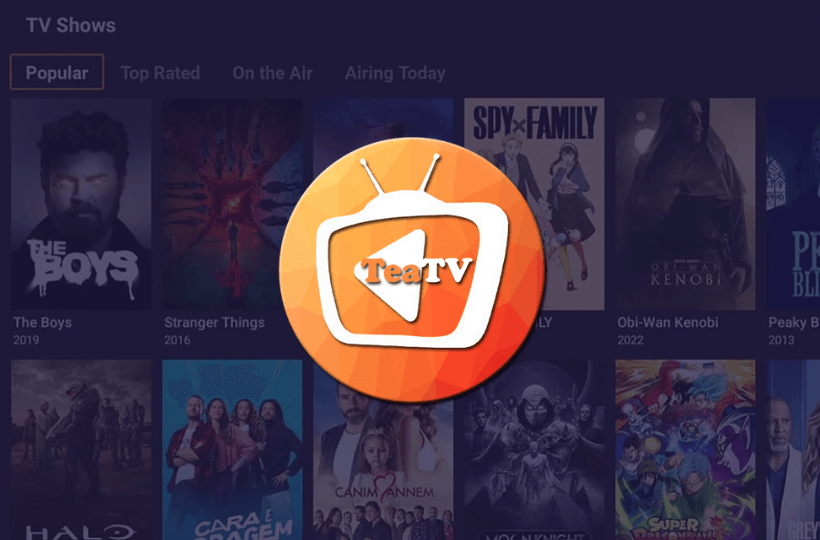





Leave a Reply