Sportz TV is migrating to a new server as the Xtream Codes server has been shut down. Xtream Codes is one of the top IPTV service providers not only for Sportz TV but also for popular IPTV services like Cobra IPTV, Nitro IPTV, and much more. Many of the providers cannot recover as they have not set up any backup process, but luckily Sportz TV has recovered and has migrated successfully to a new server. In the below article, we guide you on how to solve or fix the “Sportz TV Channels Not Working” issue.
We provide you with the steps to troubleshoot the Sportz TV Channels Not Working error and this is due to server migration only, so even if you log out and login you might face the same issue due to the cache in your Firestick device has not been updated with the apps server. Continue reading this article to get rid of this error.
See how to install Sportz TV IPTV on Firestick / Android TV Box
How to Solve Sportz TV Channels Not Working
In order to fix the “Sportz TV Channels Not Working” error, you can follow the below steps one by one to get a solution.
- Using Sportz TV app
- Through Firestick settings
Related: How to Install Yahoo Sports App on Firestick / Fire TV
Solve Sportz TV Channels Not Working Using Sportz TV app
Step 1: Open the Sportz TV app on your Firestick device.
Step 2: In the app’s home screen, click the Refresh DNS option on the left side of the screen.

Step 3: Now again Log in to your account with your username and password.
Step 4: You can now watch the Sportz TV app without any issues.
Using Firestick settings
If you again overcome such errors and then follow this method and reset the Sportz TV app.
Step 1: Go back to the Firestick home screen and click the Settings button in the top bar.

Step 2: Navigate to Applications -> Manage Installed Applications-> Sportz TV.

Step 3: Now tap the Clear cache button and then select the Clear data option.
Step 4: Confirm by again clicking the Clear data button on the next screen.

Step 5: Now you can see that the data size is 0B, which confirms that the app reset was successful.

Step 6: Click Launch application to open the app.
Step 7: Sign in to your account and we are 100% sure that you may not face the same issue.
Also, see How to Watch Sports on Firestick | 9 Best Free Sports App for Firestick
Customer Support
If you still facing issues, then we don’t have any more solutions to solve these errors. It might also be caused by your account, contact Sportz TV customer support through the Telegram app.
Wrapping Up
We assure you that the “Sportz TV Channels Not Working” issue has been solved successfully by following any of the above methods. If you’re facing the issues even after following the above steps, then uninstall and re-install the Sportz TV Channel on Firestick.
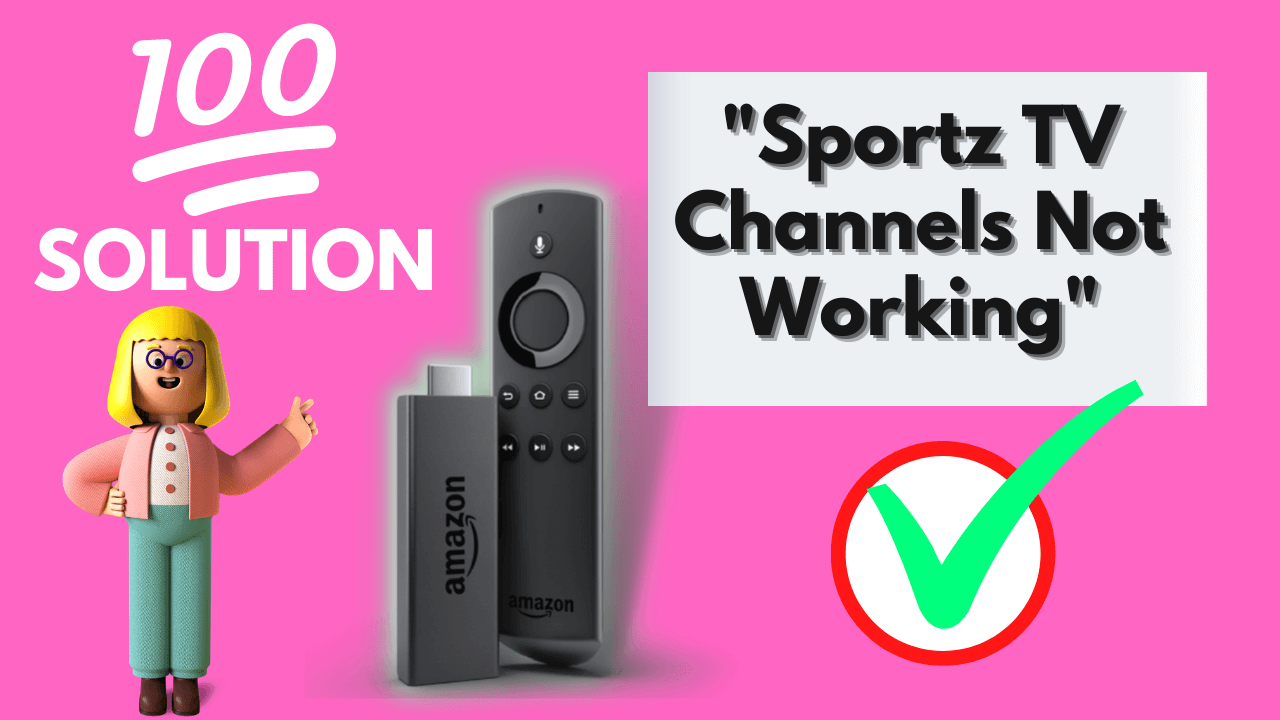





Leave a Reply