In Firestick, you can install as many apps as you want. Kodi is one of the popular apps that can be used to stream the latest movies and TV shows on your Firestick. Like Kodi, there are many similar apps available on the internet. SPMC is one such app that can be used to stream video content for free. Follow the below article to know what is SPMC and steps to install the app on your Fire TV / Firestick.
What is SPMC?
Semper Media Center (SPMC) is a fork of Kodi that is specially developed for Android devices. Even though the Kodi is a standard streaming app, the SPMC app will run smoothly on many Android devices which includes Fire TV too. The user interface and navigation options are very similar to Kodi. The major difference between SPMC and Kodi is that the SPMC app has better optimization for Android OS. Follow the below instructions to install the app on your Firestick.
Related: How to install Movie Theatre Butter Kodi Addon
Methods to download and install SPMC on Fire TV/ Firestick
Even though the SPMC app is available on the Google Play Store, you can’t find this app on the Amazon App Store. You can install the app by using the third-party downloaders. There are two ways to download the SPMC app on your Fire TV.
- Using Downloader app
- Using ES File Explorer app
Getting Firestick Ready | Apps from Unknown Sources
If you want to download any apps from sources other than the Amazon App Store, you need to turn on Apps from Unknown Sources. Follow the below steps to turn on the feature.
Step 1: Tap the Settings button on the Firestick Home screen.
Step 2: Choose My Fire TV or Devices on the Settings menu.
Step 3: Click on the Developer Options on the list of options.
Step 4: Click the Apps from Unknown sources option to turn on.
Step 5: On the confirmation pop-up, click Turn On.
Step 6: In the same way, turn on ABD debugging.
Steps to download and install SPMC on Fire TV / Firestick using Downloader app
Downloader is the best third-party app to download apps that are not available on the Amazon App Store. If you don’t have the app, install the Downloader for Firestick with all the necessary guidelines.
Step 1: Open the Downloader app on your Firestick. Click Allow if any pop-up prompts.

Step 2: Click the Home button to get the search bar.
Step 3: Type the SPMC app’s download link http://bit.ly/2ZqHyoz and click the Go button.

Step 4: The apk will start to download. When the apk file is downloaded, click the Install button.
Step 5: After the installation is complete, click the Open File to launch the app.
Related: How to install Gaia Kodi Addon
Steps to download and install SPMC on Fire TV / Firestick using ES File Explorer app
ES File Explorer app is the best alternative to the Downloader app. If you have any trouble while using the Downloader app, you can go for the ES File Explorer app. Download and install the ES File Explorer for Firestick if you don’t have the app.
Step 1: Open the ES File Explorer app on your Firestick.
Step 2: Click the Downloader icon on the app screen.

Step 3: Click the +New icon on the bottom of the screen.

Step 4: A pop-up will be displayed. In the Path bar, type the SPMC app’s download link http://bit.ly/2ZqHyoz. In the Name bar, type SPMC name and click the Download Now button.

Step 5: Click the Open File and Install button on the subsequent screens.
Step 6: Click the Install button again to install the app on your Firestick.
Step 7: After the installation, click on the Open button to launch the app.
Related: How to install Covenant Kodi Addon
Semper Media Center (SPMC) is one of the best alternatives for Kodi. Install the SPMC app on your Fire TV by using any one of the methods mentioned above. If you have any doubts during the installation process, tell us in the comments section.
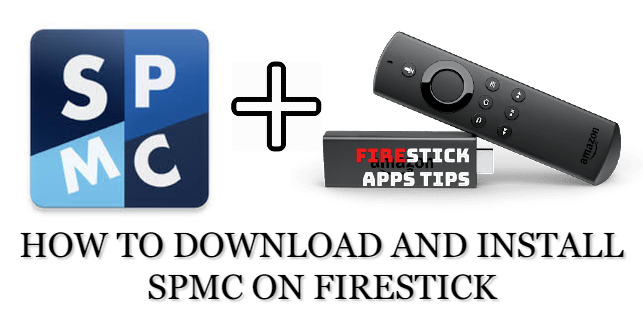





Leave a Reply