Solex TV is a free streaming app that lets you stream tons of movies in Blu-ray quality. The app is not officially available on the app stores. You need to sideload the APK file to get the Solex TV app on your smart devices. Similarly, in Firestick, you need to sideload the Solex TV APK file using Downloader. Though the Solex TV app is free, you won’t get any ads while streaming the video content.
Key Features
- In the Solex TV app, you can enhance the streaming experience by integrating third-party media players like MX Player and VLC Media Player on Firestick.
- The APK file occupies only 16 MB of your Fire TV’s storage. It doesn’t provoke any performance issues on your streaming devices.
- The movies are arranged under categories like Comedy, Action, Drama, Family, Crime, and Horror for easy access.
- Apart from the latest movies and series, you can also get classic Hollywood movies.
How to Download Solex TV APK on Firestick / Fire TV
Amazon has changed the Fire TV’s UI completely with the new update. Update your Firestck to get the UI. Here, we followed the Fire TV Stick with the latest version. If you are using the older version, skip to the next section.
1: Install the Downloader app on your Firestick.
2: Go to the Fire TV’s Settings menu.
3: Choose the My Fire TV option from the Settings menu.

4: Select the Developer Options from the list.

5: Choose the Install Unknown Apps option.

6: Then, select the Downloader app and turn on the toggle. This will give necessary access to the Downloader app to install APK files on Firestick.

7: Now, open the Downloader app and click the Allow button to access your Fire TV library.

8: Type the Solex TV APK URL (shorturl.at/eko04) and click the Go button.

9: Wait for the Solex TV APK to download.

10: Click the Next button.
11: On the next screen, tap the Install button.

12: Wait for the Solex TV app to install.

13: After the installation, tap the Done button to close the pop-up.

Steps to Download Solex TV on Firestick using ES File Explorer
Instead of using the Downloader app, you can also use the ES File Explorer on Firestick to sideload apps. However, you need to enable the Install Unknown Apps for ES File Explorer too. In the updated version of ES File Explorer, you need to buy the premium version ($9.99 per month) to sideload APK files on Firestick.
1: Open the ES File Explorer app on Firestick.
2: Click the Downloader icon from the home screen.

3: On the next screen, tap the +New icon.

4: Now, you will get the Download pop-up. Enter the Solex TV APK download link (shorturl.at/eko04) in the Path tab.

5: Then, enter any name and click the Download Now button.
6: Wait for the APK file to download.
7: Click Open File → Install to get the Solex TV app on Firestick.
8: To confirm the installation, tap the Install button again.
9: When it is done, you can launch the Solex TV app on Firestick and watch all the free movies.
How to Sideload Solex TV on Firestick [Older Version]
In the Older version of the Fire TV Stick, you can turn on the Apps from Unknown Sources feature commonly for all third-party apps. You don’t need to enable it for each app.
1: Go to the Settings menu.
2: Click the My Fire TV option.
3: Tap the Developer Options from the menu.
4: Select the Apps from Unknown Sources feature.
5: On the confirmation toggle, click the Turn On button.
6: After enabling the setting, you can access either the Downloader app or ES file explorer to sideload the Solex TV app.
7: Open any of those third-party installers and enter the Solex TV URL.
8: Download the APK file using the same steps mentioned above and install it on your Firestick.
Stream all the free movies and TV series on your Amazon Fire TV Stick using the Solex TV app. The only drawback of Solex TV is that it doesn’t have the ability to integrate real-debrid and Trakt services. if you want to use Traky and Real-Debrid services, you can use MovieBox on Firestick.
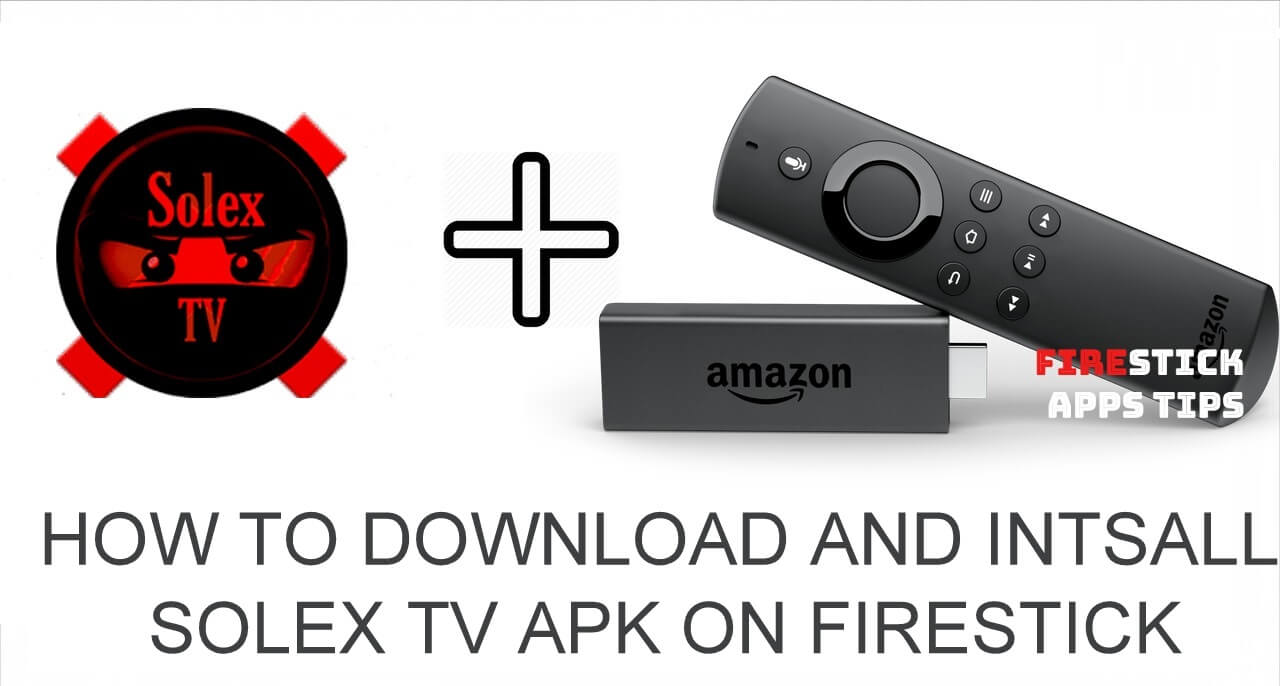





Leave a Reply