Snap VPN is a free VPN for Android to protect your online identity. It uses open VPN protocols like UDP/TCP to protect online traffic. Snap VPN will hide your real IP address with a virtual identity, so the users can browse the web without letting their identity. Snap VPN is mainly designed as a proxy tool to lets the users overcome the limitations of the internet efficiently. Moreover, it doesn’t require any registration, username, or password. The Snap VPN app is unavailable on the Firestick App Store, so you can sideload the app using third-party apps.
Features of Snap VPN for Firestick
- The VPN app ensures its users with the fastest VPN speed as it has lots of stable and proprietary servers across the world.
- Get a free VPN proxy that will automatically detect your current location and connect you to the nearest or fastest server.
- Snap VPN aims to provide stability and reliability with a wide range of server support.
- It protects your IP address, identity, and location from trackers. So you can surf the web, stream online videos, and more in an anonymous way.
- It will keep your private information, including passwords and personal data, safe from hacker attacks.
- Snap VPN will unblock websites, apps, and social networks. It will bypass the firewall and thereby lets you access anything from anywhere.
How to Install Snap VPN for Firestick
As Snap VPN is unavailable in the Amazon App Store, you can install it using third-party apps like Downloader on your Firestick.
Note: If you sideload Snap VPN on Firestick, it might not be compatible with your Firestick remote sometimes, so use the mouse toggle for Firestick to use the VPN app.
#1: Power on your Firestick to click on the Settings option.

#2: Select the My Fire TV or Device option to scroll down and click on the Developer Options.

#3: Tap to enable Apps from Unknown Sources and ADB Debugging.

#4: Click on the Search bar and use the on-screen keyboard to type in as Downloader.
#5: Choose the Downloader app from the suggestion and tap on the Get or Download button.

#6: Tap the Open button and click on Allow button to allow permissions.

#7: On the Home tab of Downloader, type in the URL of Snap VPN as bit.ly/3iiQZEa. T

#8: Then tap on the GO button.

#8: Wait for the Downloader to connect with the Snap VPN server.

#9: Accept the list of permissions Snap VPN asks for by clicking on the Install button.

#10: When you see App installed message, click on the Open button to launch the Snap VPN.

How to Use Snap VPN on Firestick
#1:Click on the See all apps option from the home screen.
#2 Select Snap VPN from the list.
#3 Tap on the GO button to select the server location.

#4 Click Ok on the Confirmation Request page to confirm.

Snap VPN features a user-friendly interface and is a perfect gateway on your Amazon Firestick. The free version has limited ads, while the premium version is completely ad-free. Its performance is overall good. However, it works best for those without experience with the proxy or VPN.
Snap VPN Alternatives
Snap VPN for Firestick has some downsides, like it lacks military-grade encryption and doesn’t support unblocking the Bit Torrent and P2P. So you can check out Alternatives for Snap VPN in the list below.
FAQ
As the Snap VPN lacks military-grade encryption, it is not completely safe to use.
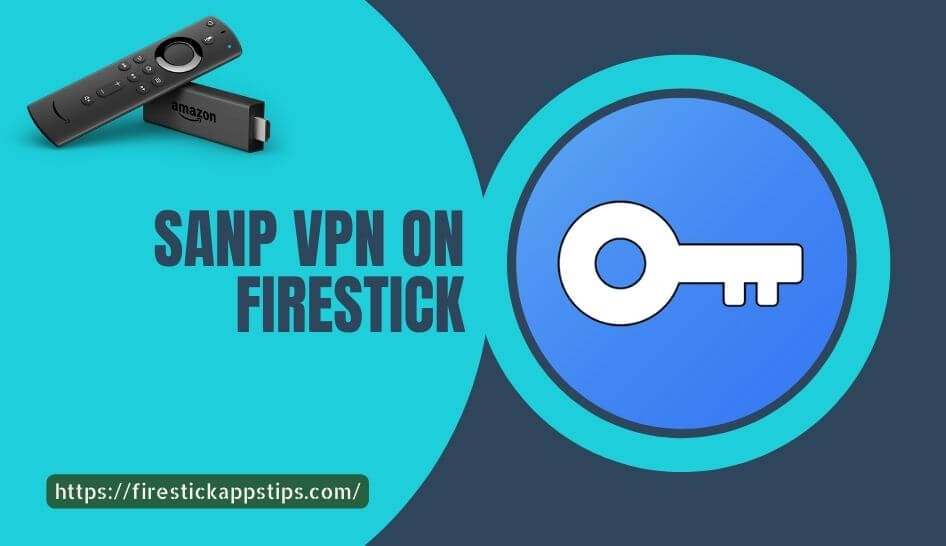





Leave a Reply