Amazon Fire Stick has revolutionized home entertainment and streaming with the number of entertainment apps in the Amazon marketplace. Sling TV is one such live tv streaming app that is worth spending. It is a subscription-based online service with which you can watch your favorite channels and content. You can stream live tv without a costly bill when you have Sling TV on Firestick. Find out more in detail about Sling TV, its features, and the steps to install Sling TV on Firestick.
What is Sling TV?
Sling TV is the #1 best live tv streaming service that has the support for more than 100 live channels. It is an American over-the-top internet tv service that brings subscription video-on-demand content along with the major cable channels and OTT-originated services. You can use it to start with the best service that suits you and personalize your channel further. Sling TV lets you pick your favorite genres like movies, news, sports, comedy, lifestyle, and more.
Sling TV on Firestick has not only cut the cord, but it also lets you stream the satellite channels at a low cost. You can stream anything anywhere without any long-term contracts or hidden fees. It supports easy online cancellation and you don’t have to pay for the channels you aren’t watching. By using Sling TV, you can watch your favorite live sports like the NFL, NBA, beIN sports, and more. Besides this, you can stream top shows, kids contents, news, movies, etc as with this live tv streaming app.
Features of Sling TV
- Sling TV on Firestick is the most popularly used live tv streaming service in America that has streams for everyone.
- Get to personalize your channel lineup or start with the service that best suits you by using the Sling TV app.
- Choose from more than 100 live channels to stream content instantly and more than 65,000 hours of on-demand tv shows and movies.
- Using Sling TV, you can select extras from different genres like sports, comedy, lifestyle, movies, etc.
- You can watch the can’t miss live sports content using the Sling TV app, including the local favorite on NBC and regional sports.
- Watch Sling TV content on the Firestick device in 18 different languages, including Arabic, Brazilian, Hindi, Latin, Spanish, etc.
Related: How to Download and Install NOW TV on Firestick
How to Install Sling TV on Firestick
As Sling TV is officially available for the Firestick, getting it on your Fire device is simple and straightforward. You can download and install Sling TV on Firestick from the Amazon App Store. Make sure you have installed a VPN on your Firestick as Sling TV is available only in the USA. To access elsewhere, a VPN is a must and you can follow the steps below to install Sling TV on your Amazon Fire Stick.
Step 1: Turn on your Firestick and hover to the search bar using your Firestick remote.
Step 2: You have to type in as Sling TV and click on the Sling TV from the suggestions given below when you type.

Step 3: Now the Sling TV app tile will appear on the results and you have to click on it to open.

Step 4: Click on the Download button to start downloading the Sling TV on Firestick.

Step 5: You have to click on the Open button when the Sling TV app is downloaded and installed.

Step 6: Now the Sling TV app will open up on your Fire TV stick and you have to sign in or log in to use it.
Steps to Sign Up Sling TV on Firestick
If you have downloaded and installed Sling TV on Fire TV or Firestick, you can sign up to access it. Make sure you have updated your payment information with Amazon. With this, you can follow the steps given below to sign up with Sling TV.
Step 1: Open the Sling TV app on Firestick and click on Watch Now 7 Days Free from the bottom of the screen.

Step 2: You can pick a plan of your choice and then click on the Continue button.

Step 3: On the next screen, you have to choose Extras or the

Step 4: To include any channel, click on the Add option to subscribe.
Step 5: Now click on the Continue button again.
Step 6: Just follow the on-screen instruction to create an account and provide your billing details.
Related: How to Get Netflix For Firestick Under 5 Minute
Steps to Use Sling TV on Firestick
Step 1: When you have downloaded and installed Sling TV on Firestick, you have to launch the Sling TV app and click on the Sign-in button from the bottom right.
Step 2: Provide your email address and enter the password to sign in with the Sling TV.

Step 3: Now, the home screen of the Sling TV app will be shown on your Firestick device with My TV section as default.

Step 4: Add your favourite channels to access them quickly or choose from the recommended channels based on your viewing history.
Step 5: Click on the On Now option from the top to see the live stream from different channels.

Step 6: If you wanted to schedule and watch any program later, then you can click on the Guide option to schedule any contents.

Winding Up
Related: How to Install Sky Go on Firestick / Fire TV [2020] in 5 Minutes
Sling TV on Firestick is a live tv app worth using with which you can get connected with your
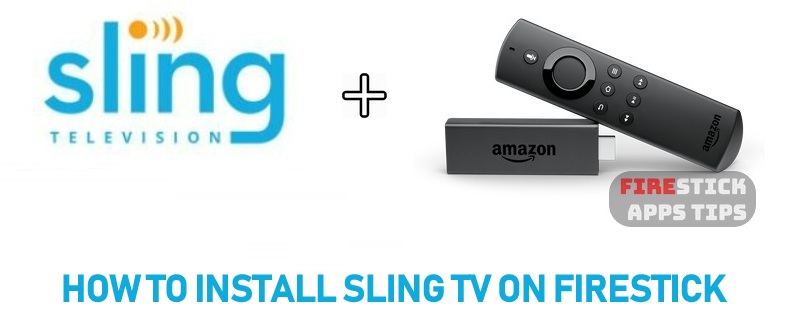





Leave a Reply