Apps2Fire will let you upload any Android app from your smartphone or tablet to your Amazon Firestick or Fire TV with ease. Just by enabling the developer mode on your Firestick, you can easily access your favorite apps. Just install any app from your Android device to the Fire TV and access its features without any limits. This article is limited to sideload apps using Apps2Fire on your Firestick.
In the same way, you can install any app on your phone to your Fire TV. You don’t have to download the app once again on your Firestick. Instead, if you already have it on your phone, simply sideload the app to your Firestick using Apps2Fire. You don’t require any third-party apps or file managers to install apps that aren’t available on the Amazon App Store. With Apps2Fire for Firestick, you can instantly transfer any app from the Android phone to Firestick with ease.
Features of Apps2Fire for Firestick
- Install and launch mobile apps on the Firestick and access it from the bigger screen.
- Not only apps, but you can also transfer any file format that Firestick supports, like .jpg and .mp4 files, to the Firestick.
- With Apps2Fire on Firestick, you can also uninstall the apps from the Firestick or Fire TV.
- You can even rename files on Firestick using Apps2Fire.
How to Use Apps2Fire for Firestick
Before installing any app on Firestick, follow the pre-Requisite to enable unknown sources on Firestick.
Pre-Requisite:
- On your Amazon Firestick or Fire TV, you have to go to Settings.

- Click on the My Fire TV option.

- Now, you have to click on the Developer option to turn on ADB debugging and the Apps from Unknown Sources option.

How to Sideload Apps using Apps2Fire
Firstly, install the app you need to install from the Google Play Store or any trusted website. Now follow the simple steps below.
Step1: On your Android device, go to Play Store and search for Apps2Fire using the search bar.
Step2: Click on the Install button to download it on your Android device.
On your Firestick, Go to Settings > System > About and select Network. And enter the IP address you have noted.
Step3: Open the app and go to the Setup tab of the Apps2Fire and enter the IP address that you have noted down already and click on the Save button.

Step4: Click on the OK button to let the Apps2Fire app connect with your Firestick.
Step5: Tap on the Local Apps menu, where the list of apps installed on your mobile will be listed.

Step6: Just tap on the app that you want to install on the Firestick and click on the Install option.

Step7: Now, the app you have selected will start its installation on Firestick wirelessly.

Step8: When the installation is complete, you will get a successful installation message.

Step9: Now, you can open the app from the Apps menu on Firestick and start using it.
Alternate Method
If you consider that this is a lengthy process, you can use third-party apps to sideload apps on Firestick. Follow the steps to sideload apps using Downloader on your Firestick.
Step1: Download and Install Downloader on Firestick from the Amazon App Store.

Step2: Launch the app and enter the URL file of the app that you want to install on your Firestick.
Step3: Click the Go button to get the APK file.

Step4: Once downloaded, click the Install option.
Step5: On the next page, click on the Install option again to confirm.
Step6: Launch the app and start using it on your Firestick.
Apps2Fire is an exemplary way to sideload apps from Android devices to Amazon Fire TV devices. It has made sideloading an easy process without having to deal with any complex procedures. Also, Apps2Fire for Firestick is an added advantage as it lets you access the apps of your Android device on Firestick instantly.
FAQ
On your jailbroken Firestick, first, you have to install the Downloader app to get the Apps2Fire spp.
Apps2Fire is completely safe to use.
Yes, you must use a VPN when you sideload apps using Apps2Fire on your Fire TV Stick.
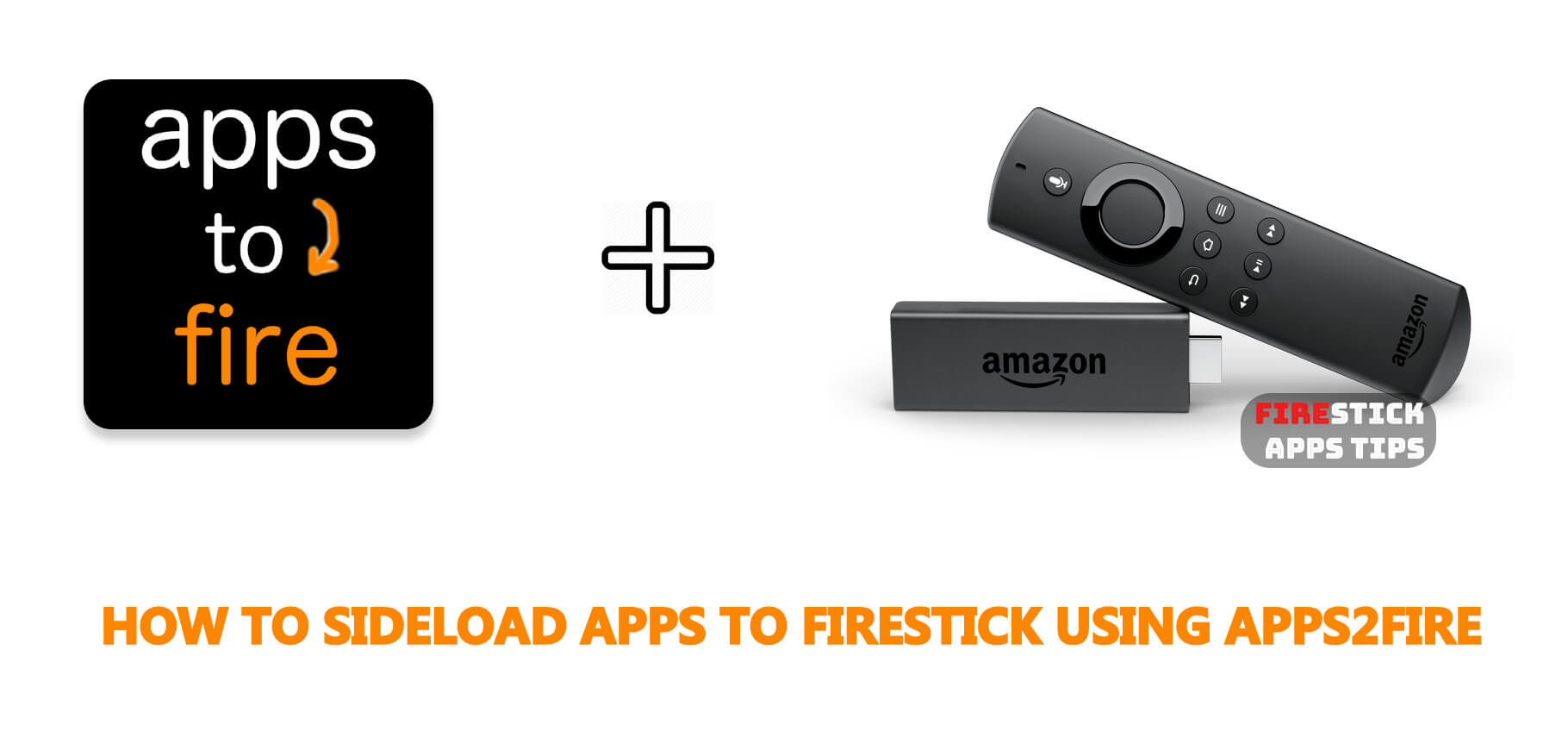





Leave a Reply