The usefulness of Kodi lies with the vast number of Kodi addons. Kodi, a digital media player and server will be absolute blunt without the add-ons support. There are addons for every other entertainment need of yours. PVR IPTV Simple Client is one among the list that you can install on any Kodi compatible devices supporting M3U playlist. For instance, it is accessible on Android, Firestick, Windows and Mac PC, etc.
With this add-on, you can access a wide range of live TV channels. In addition to this, Kodi users can also listen to internet radio using this addon. It lets you access the fully functional EPGs as well. Above all, PVR IPTV Simple Client is a low-cost Kodi addon and supports high-quality contents. Further, the contents in this addon keep on updated daily to provide you with the latest videos. Get into the article to know about the installation procedure of PVR IPTV Simple Client Kodi addon.
Related:
How to Install PVR IPTV Simple Client on Kodi
PVR IPTV Simple Client is an official Kodi addon. As it is available for Kodi Krypton, Jarvis and Leia, the installation steps differ slightly. But you can easily manage and install PVR IPTV Simple Client on Kodi.
Step 1: Open Kodi and click on the Settings icon (gear icon) on top.

Step 2: Click on Add-ons.

Step 3: Now click Install from repository.

Step 4: If you had installed one or more third-party repositories before, click Kodi Add-on repository. Else skip this step.
Step 5: From the list of addons, click PVR Clients.

Step 6: In the next page, find and select PVR IPTV Simple Client.

Step 7: Click Install from the bottom.

Once installed you get a notification on the top right.

Steps to Setup PVR IPTV Simple Client on Kodi
Follow the steps given below to Setup PVR IPTV Simple Client on Kodi Krypton, Leia and higher versions.
Step 1: Open Kodi app on your device at first and then click on Addons option from the home screen.
Step 2: Click on the My Add-ons option to select PVR Client.
Step 3: Scroll down till you find PVR IPTV Simple Client and right-click on it.

Step 4: Choose Settings on the pop-up shown.
Step 5: After that, tap on the General option. Check the location field is set as Remote Path.

Step 6: Now, select M3U PlayList URL on the same screen.
Step 7: Type in the URL provided by your IPTV service provider and then click OK button.
Note: Most M3U URL require your service username and password. For instance, http://liveiptcservice.org:86/get.php? username=xxxx&Password=xxxx&type=m3u_plus&output=ts. Where x=your username and password. Ensure you have input right credentials.

Step 8: You will be redirected to the previous list of add-ons. Click the PVR IPTV Simple Client.
Step 9: Click on the Enable option from the bottom.

Step 10: Now, restart your Kodi and click on the TV option.
Step 11: Finally, click on any live TV channel to stream your favourite contents on your Kodi device.
Steps to Install PVR IPTV Simple Client on Kodi 16 Jarvis
If you have Kodi Jarvis or version below that, then follow the steps given below to install PVR IPTV Simple Client.
Step 1: Launch the Kodi app on your device and click on the System/Settings option.
Step 2: Choose TV/Live TV/PVR & Live TV based on the Kodi version you are using.
Step 3: Click on General and then tap on Enabled option.
Step 4: On the pop-up, click on the OK button.
Step 5: Navigate to PVR IPTV Simple Client and click on it.
Step 6: Tap on Enable menu and further select Configure.
Step 7: Click on the General option on the next screen to select M3U Play List URL.
Step 8: Provide the M3U URL that your IPTV provider has given.
Step 9: Now, click on OK button and hit OK once again.
Step 10: When prompted, restart Kodi. Now, navigate to click on TV option from the home screen of Kodi to stream live TV from any channel.
To Sum Up
Installation of PVR IPTV Simple Client on any Kodi version is easy if you follow the guidelines given in this article. A VPN for Kodi is a must to stream any live TV channels without geo-restrictions. In addition to this, you will get unlimited bandwidth and P2P traffic. It is a perfect solution if you want to cut the costliest cable TV subscription. Stay tuned with the website for more useful articles.
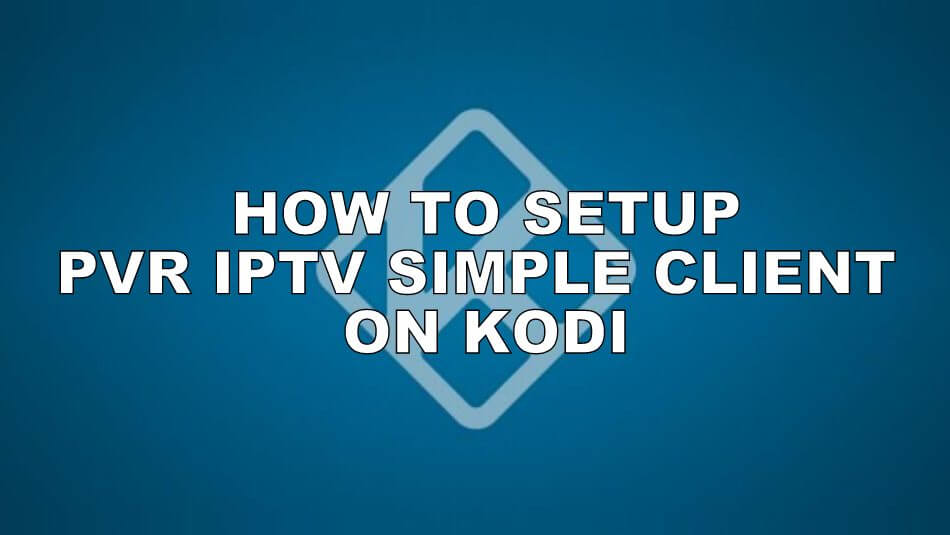





Leave a Reply