Puffin TV Browser is specifically designed to work with Smart TVs. This browser delivers superior performance over the native apps on the high-end Smart TVs. Puffin Browser achieves this performance by optimizing the entire app to run natively on the TVs. Unlike other browsers, Puffin Browser removes the traditional web browser user interface for a fully-immersive TV experience. Unfortunately, there is no official app for the Puffin Browser on the Amazon App Store yet. So the only possible way to install the browser on Firestick is through sideloading.
Features of Puffin Browser
- Very easy-to-use and simple interface to surf the internet.
- Puffin features a theater mode to effortlessly control the playback.
- Consumes less data while browsing and downloading.
- Provides good security from snoopers and hackers online.
- Allows you to customize the theme of the toolbar and sidebar.
- Saves the information and downloads directly to the cloud.
- Allows you to send URLs from your phone to your TV for quick access
How to Install Puffin Browser on Firestick
The step-by-step guide to installing Puffin Browser using individual apps like the Downloader app or the ES File Explorer app is given below.
Pre-Requisite
1. Download the Downloader app or the ES File Explorer app.
2. Go to Firestick Settings >> Select My Fire TV >> Go to Developer Options >> Select Install unknown apps >> Select the Downloader or the ES File Explorer >> turn it ON.

3. Go back to Developer Options >> ADB Debugging. Turn it ON.

How to Sideload Puffin Browser on Firestick using Downloader
1. Open the Downloader app and select the search bar.

2. Enter the URL and Click Go.

3. Wait for the APK file to download.
4. Once the download is complete, click INSTALL.
5. Once the installation is complete, click OPEN or DONE.
6. Select the Delete option in the following two prompts to delete the APK file.
How to Get Puffin Browser on Firestick using ES File Explorer
1. Open the ES File Explorer.
2. Select Tools >> Download Manager from the left pane.

3. Click + New option from the bottom tab.

4. Enter the download link on the Path feed and Puffin Browser on the Name feed. Click DOWNLOAD NOW.

5. Once the download is complete, select OPEN FILE >> INSTALL.

6. Follow the on-screen instructions to complete the installation.
How to Use Puffin Browser on Firestick
1. Press and hold the Home button on the remote and select Apps.

2. Highlight the Puffin Browser and press the Menu button on the remote.
3. Click on the Move or Move to Front option.
4. Now open the Puffin Browser.
5. You will now see the Puffin Browser homepage.

6. You can type the URL on Search or type URL to start browsing.
7. On the left-hand side tab, there are various categories from which you can browse or stream content.
How to Cast Puffin Browser on Firestick
1. Download the Puffin Browser on your smartphone from Play Store.
2. On your Firestick, go to Settings >> Display & Sounds and Enable Screen Mirroring.

3. Make sure your smartphone and Firestick are connected to the same Wi-Fi network.
4. Open the Puffin Browser on your smartphone.
5. Swipe down on the screen and select the Cast option.

6. Your smartphone will look for the available devices, and from that list, select your Firestick.
Once the connection is established, the content on your phone will appear on the Firestick.
Frequently Asked Questions
The Puffin Browser is completely free to use and doesn’t have any subscription plans.
Silk Browser and Chrome Browser are some of the best alternative browsers for Puffin Browser on Firestick
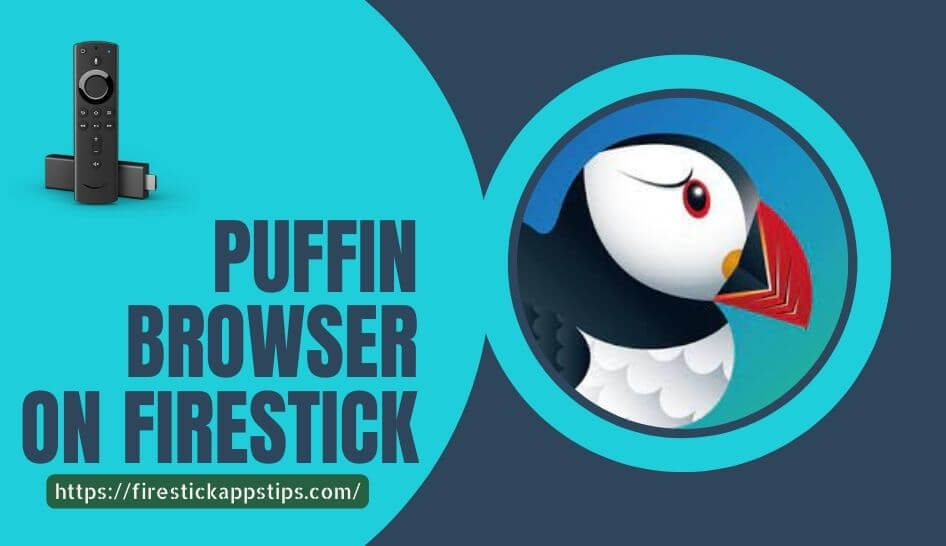





Leave a Reply