ProtonVPN is a reliable choice for Firestick users looking to enhance their streaming experience. By using ProtonVPN, you can sideload third-party apps and access geo-restricted content without worrying about privacy. The best part is that ProtonVPN is natively available on the Amazon App Store for Firestick. Once installed, you can configure the login credentials and connect to the required server location.
As a premium VPN, ProtonVPN’s subscription starts at €9.99 per month, with a 30-day money-back guarantee for new users. This guide will walk you through how to install and use ProtonVPN on Firestick.
How to Install and Use ProtonVPN on Firestick
1. From your Firestick home screen, select Find and tap on the Search bar. On the recent Firestick models, you can find the Appstore from the home screen and open it to download apps.
2. Search for Proton VPN using the on-screen keyboard and pick the app from the suggestions.
3. Next, click Get to begin the installation and download the app on Firestick.

4. Launch the ProtonVPN app after installation, and you will see the activation code on your Firestick-connected TV screen.

5. Visit the Proton VPN activation site [https://protonvpn.com/tv] from a web browser on your smartphone or PC.
6. Sign in to your ProtonVPN account and enter the code which is shown on your TV screen.
7. The VPN app refreshes on the Firestick.
8. Choose the server, select Connect, and the VPN will be connected to the selected server. If you use this server frequently, you can add it to favorites for quick access.

How to Fix ProtonVPN Not Working on Firestick
Sometimes, the ProtonVPN might stop working due to various reasons on Firestick. However, you can fix it by applying the following steps.
1. Check whether the Firestick is connected to the stable WiFi. If the internet speed is slow, restart the router and try again.
2. Ensure your Proton VPN subscription is not expired. If so, renew the subscription.
3. Sometimes, the technical bugs on your device can affect the functionality of the apps. To fix this issue, restart your Firestick device.
4. If the app and your device firmware are outdated, you may face such issues. Hence, update the ProtonVPN app and your Firestick device to resolve the error.
Frequently Asked Questions
Sadly, no. ProtonVPN doesn’t have a free trial. You can try the 30-money-back guarantee program and claim a refund back if you are unsatisfied with the service.
If your Fire Stick firmware is outdated, you can’t find and install ProtonVPN. Upgrade the Fire Stick and try to install the app.
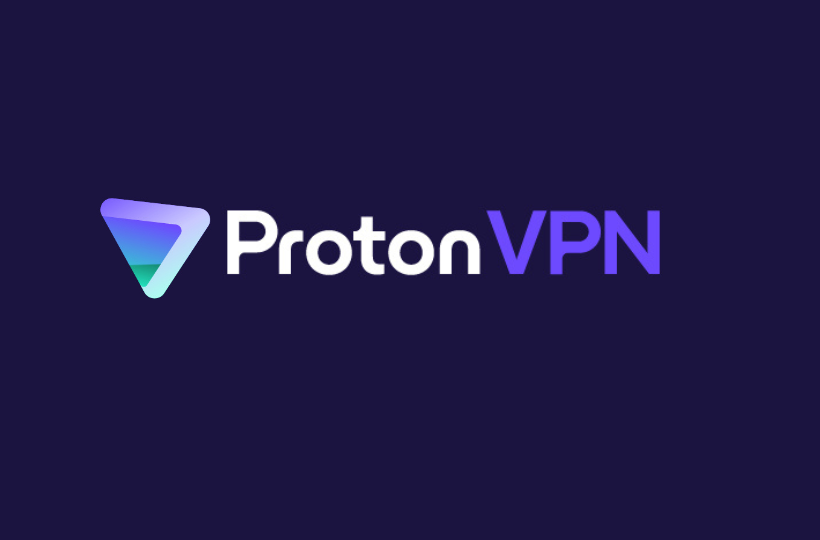





Leave a Reply