Popcornflix is one of the premium applications to stream movies and TV shows for free. You can stream all the content provided in it without any subscription cost or hidden fees. It features over 700+ movies with HD streaming quality. You can stream classic old movies and trending new movies without any limit on Popcornflix. Moreover, the content library is updated regularly, and it has an easy user interface with different categories. Popcornflix is compatible with devices that include Firestick, Android devices, iOS devices, etc.
How to Download Popcornflix on Amazon Firestick
Popcornflix is available on the Amazon App Store on Firestick. So you can easily install the app with the step mentioned below.
Quick Guide: Go to the Fire TV Home > Click Find > Tap Search > Search for Popcornflix > Choose the app from the search results > Click Get to install.
1. Start your Fire TV device and click on the Find option on the Home screen.

2. Select Search and search for Popcornflix on Firestick using the on-screen keyboard.

3. From the app suggestions, select the app.

4. Click Get or Download button to begin the installation.

5. Click Launch Now to open Popcornflix on Amazon Fire TV Stick.

How to Sideload Popcornflix on Firestick using Downloader
As an alternative method, you can install Popcornflix on Firestick using sideloading methods using third-party apps like Downloader.
1. Enter the Fire TV home screen, and click Settings.

2. Select My Fire TV and click on Developer Options.

3. Tap Install Unknown Apps and turn it on.

4. Also, select the Downloader option and enable it.

5. Install and launch the Downloader on Firestick.
6. Click Allow to access all the media files.

7. Enter the download link of Popcornflix on the URL field and click Go.

8. When the download is completed, click the Install icon.

9. Once the app is installed, launch the app on your Firestick.

Note: Make sure to delete the Popcornflix apk file, as it is no longer needed.
How to Use Popcornflix on Firestick
1. Press and hold the Home button on your Fire TV remote.
2. Select the Apps option from the list.

3. Under the Your Apps & Channels section, select Popcornflix.
4. Then, select the Menu option from the bottom of the page.

5. Click Move on the right side of the screen.
6. Move the app to the top for easy access.
7. Launch the app and select the Start Watching for Free Now option.

8. Select the movie that you wish to watch and click Watch Free.

9. Then, start streaming the title on a big screen with your Firestick 4k.
How to Stream Popcornflix on Firestick Outside the US
Popcornflix is available officially in certain regions like US and Canada. So, you can use a VPN to bypass geo-restrictions. Follow the steps below to use Popcornflix with the best VPN, like IPVanish.
1. Launch the IPVanish app on Fire TV from the App Store.
2. Provide your account credentials to log in.

3. Select any US or Canada server and click Connect.

4. On the Confirmation Request page, click OK.

5. Then, open the Popcornflix app and start streaming any title.
Popcornflix Alternatives
FAQ
You can get Popcornflix on Firestick from the Amazon App Store.
Yes, Popcornflix is completely legal and safe to use on Firestick.
If you encounter any issues not working on Popcornflix, make sure to use a proper internet connection.
Yes, Popcornflix is entirely free to use.
You can stream thousands of movies on Popcornflix for free, and the movie list includes The Messenger, Shark Lake, The Quake, Behind the Wings, etc.
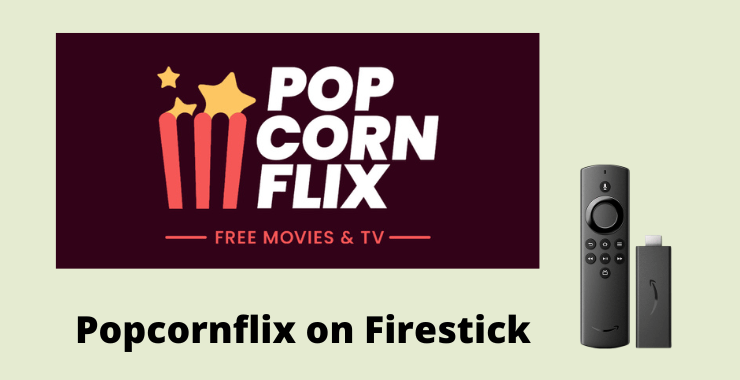





Leave a Reply