Plex is a media streaming software with which you can stream, download, and manage any media content, like videos, movies, music, game, etc., from any of your home devices. Also, you can access those platforms on multiple platforms, of which Amazon Firestick isn’t an exception. Plex is one of the best Firestick apps that will completely satisfy all your entertainment needs. With Plex on Firestick, you can enjoy a seamless streaming experience and access unlimited downloads for free.
Plex Pass Subscription
Even though access to the Plex platform is free, you can also subscribe to the Plex pass to stream tons of media content indefinitely.
Free User:
The Plex platform is infamous for its media server feature. However, being a free user doesn’t mean you won’t get this feature. You can free store your media and image content on the Plex Media server. But the image will be watermarked, and you can only access the stored media content for a minute. And when it comes to streaming movies and TV shows, you can access all the content for free but with ad-supported.
Paid User:
Being a paid user can unlock the apps offered by the Plex Platform. Also, you will get DVR storage that you can use to record your favorite movies and TV shows. Also, you will get a collection of arcade games to play, and you can connect a gaming controller to play those games. In addition, you will get TIDAL music streaming access to stream over 80 million songs.
Plex on Firestick – Features
- Use Plex to stream music, videos, movies, podcasts, news, recorded shows, live TV, etc., more smartly.
- It even organizes all your favorite media and streams, including the videos and photos library, efficiently.
- You can seamlessly enjoy streaming 60 million high-quality music content integrated with your existing music library using Plex.
- Search your favorite podcasts or find and discover them using personalized recommendations.
- Plex is an all-in-one app to watch your favorite web shows to personalized video news from different sources.
- With the live TV and DVR support, you can enjoy watching free over-the-air live, and recorded TV streams on your Firestick with the Plex app installed.
How to Sign Up to Plex
You can follow the steps below to subscribe to Plex.
1. Visit the official website of Plex on a web browser.
2. Click on the Sign-Up button from the upper right corner.

3. Continue to Sign Up with your social media account or enter your Email address and password. Next, click on Create an Account.

Now, your account will be successfully created.
How to Subscribe to Plex Premium
1. Once you create the account, you will reach the Plex home page.
2. Select the Go Premium option from the home page.
3. Pick any subscription panel that you prefer.
Monthly – $4.99 per month.
Yearly – $39.99 per year.
Lifetime – $119.99 per year.

5. Fill in the billing details and click the Continue to summary option.

6. Make a payment, and after the successful payment, you can start streaming Plex Premium.
Can you Install Plex on Firestick?
Yes. The Plex app is available officially on the Amazon App Store, and thus, downloading and installing the Plex on Firestick is a simple, straightforward task. Yet it is essential for anyone to choose a secured VPN and install it on the Firestick. With a VPN, you will stay safe from online hackers as it will preserve your privacy and ensure anonymity while securely accessing geo-restricted content. So, connect to the best VPN for Firestick to stream on the Plex platform.
How to Download Plex on Firestick using Amazon App Store
Installing Plex is easy as it can be downloaded from the Amazon App Store. First, ensure you have an Amazon account to access all its features. Then, follow the steps below to download and install Plex on Firestick directly with ease.
1. Turn on your Firestick and go to the home screen.
2. Then, select the Find tab and choose the Search tile.

3. Type Plex using the virtual keyboard and search for it.

4. Then, Choose the Plex app from the Apps & Games section.

5. Click on the Get or Download button.

6. Now, the Plex app will start to download.

7. After the Plex app is downloaded, it will be automatically installed on your Firestick.
How to Get Plex on Firestick using Downloader
To sideload an app on Firestick, install the Downloader on Firestick and follow the steps below.
1. Go to Settings on Firestick and select My Fire TV.

2. Then, choose Developer options.

3. From the Developer options, choose Install Unknown apps.

4. Now, select the Downloader and turn it on.

5. Launch the Downloader app and select Home from the left pane.
6. Enter the URL of the APK File of the Plex app https://bit.ly/3HdgpKh and click on the Go button.

7. Now, the APK File of the Plex app will start downloading.
8. After the APK File is downloaded, click on the Install button.
9. Finally, you have installed the Plex app on your Firestick.
10. Complete the activation process from the above section and stream on Plex from Firestick.
How to Activate and Use Plex on Firestick
After installing the Plex app on Fire TV, you need to activate it to access the app. So, follow the steps below to activate Plex.
1. Click on the Open button to launch the Plex app.

2. As soon as you open the Plex app, you will be prompted to sign in or log in.
3. Click on Sign in if you have an account or click on the link displayed onscreen to Signup.

3. Now, an activation code will be displayed on the screen.

4. Note that code and visit https://plex.tv/link on any web browser.
5. Sign in with your account and click on the Link button.

6. Now, you have successfully activated Plex on Firestick.

7. Now, go to the Plex app on Firestick. If you haven’t subscribed to Plex Pass, you will be prompted to Subscribe. You can choose to subscribe or skip this step by selecting Not Now.

8. Next, the status of your Plex Media Server will display. Click on Continue to skip this screen.

9. Now, you can watch web shows, Podcasts, and News for free with ad support if you are a free user.

10. For Paid Users, you have unlimited access to the Plex Media server, DVR storage, and much more
How to Install and Setup Plex Media Server
You already know that the Plex Media Server is one of the features of the Plex platform. However, Plex Media Server can’t be installed on your Firestick. But if you have a computer, you can set up the Plex Media Server. Then, you can access the contents on the Plex Media Server on your Firestick. Note that an account on Plex is mandatory to set up the Plex Media Server. So, create an account if not and follow the steps below.
1. On a Chrome web browser, visit https://www.plex.tv/downloads/ and download the Plex Media Server software for free on your Windows PC.

2. Double-click on the .exe file to install the Plex Media Server.
3. Select the Launch button. Now, you will be redirected to a web page.

4. Sign in to your Plex account.
5. Now, name your server and tick on the Checkbox near Allow me to access my media outside my home. Then, click on Next.

6. Click on the Add Library button.

7. Select the file type you’re trying to add and choose the file location from your PC and click on Add

8. Now, select Advanced from the left pane and click on the Add Library button from the left pane.

9. Your media file will be stored on the Plex Media Server.
10. Now, you can access the media file on the Plex media server on the Plex app with Firestick.

How to Stream Plex on Firestick using Silk Browser
1. Install and launch Silk Browser on Firestick.
2. If you are launching the app for the first time, you will prompt to accept the terms. Click Accept Terms to proceed.

3. You will now reach the Bing.com tab.
4. Select that and enter the Plex webpage URL as https://www.plex.tv/.

5. Then, click Go to search.
6. On the Plex main page, tap the Sign In option.

7. Provide your account details to sign In and click Open Plex on the screen.

8. Search and select the content that you looking for.

9. Click Play and start watching your favorite movie online.

How to Troubleshoot If Plex is Not Working for Firestick
There may be a lot of reasons why plex is not working on Firestick. However, the core reason may be your internet connection. So, try the troubleshooting methods below to fix Plex issues on Amazon Fire Stick.
Restart your Firestick
There may be some bugs in your Firestick. So, restarting your Firestick will fix most of the issues. After you restart your Firestick, you can open the Plex app and stream your favorite shows.
Check your Internet Connection
One of the best ways to check your internet connection is by opening other streaming apps on your Firestick. Since Amazon Prime Video is the default app for your Firestick, you can open the app and check if it is working or not. If you confirm that the internet connection is not the problem, you need to change the Settings on the Plex app. On the other hand, fix it and stream on Plex if you find that the internet connection is the problem.
Tweak Settings on Plex
You can follow the steps below to tweak Settings on Plex and make it work again.
1. Open Settings on the Plex app.
2. Select Video from the left pane.
3. Tick the checkbox near the Allow Direct Play and Allow Direct Stream.

Frequently Asked Questions
Yes, Plex is available for your Firestick.
You can install Plex on your Firestick from the Amazon App Store.
Yes, you will get a link code on the Plex app on your TV once you click on Sign in.
Restart the Plex app on your TV and get a new link code.
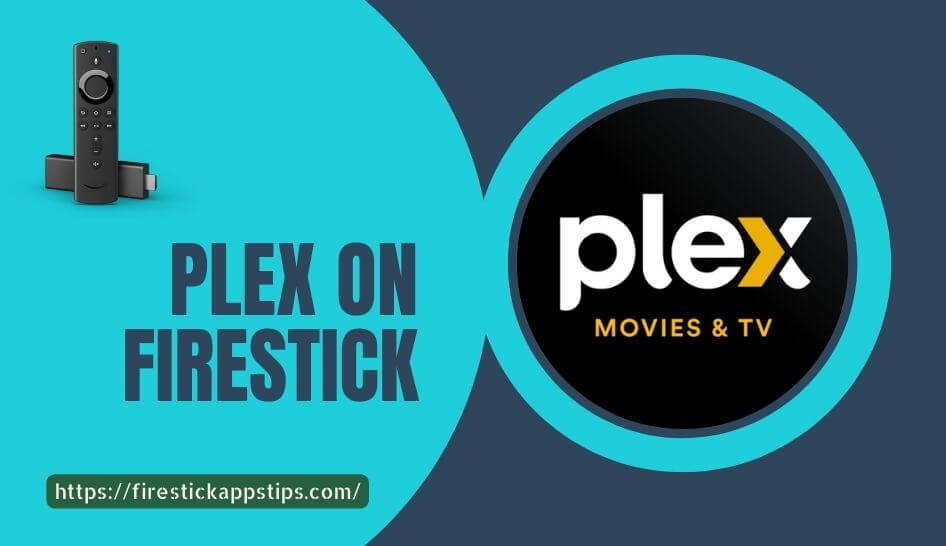





Leave a Reply