If you have been using NordVPN on Firestick for a long time and stops working suddenly can be really frustrating. These occasional issues can happen because of minor technical glitches, such as server issues, internet speed, incompatibility, etc.
Fortunately, these temporary problems on NordVPN can be easily fixable and don’t take much longer. You can follow this troubleshooting guide to fix the issues on NordVPN and can begin using the VPN service normal back again.
How to Fix NordVPN Not Working on Firestick
NordVPN has released an official fix to the not-working problem on Firestick. To find out what the fix is, you can refer below.
1. Check the Internet Connection
The first and foremost step is to check the internet connection on your Firestick device. An internet connection is necessary for a stable VPN, which keeps you connected firmly to the server. Having weak or unstable WiFi will cause frequent cut-offs.
2. Re-Login to NordVPN
If NordVPN has refused to connect to a VPN server, you can log out of NordVPN. Then, wait for some time and log in to your account. You can now find that you can connect to any server location instantly. And so on, you can return to the privacy you are supposed to have when connected to NordVPN.
3. Restart NordVPN
If your NordVPN is not loading or responds slowly to your remote commands, you can try restarting the NordVPN application. You can restart the application by closing and launching it again on your Firestick. Rebooting the app fixes minor bugs and temporary cache.
4. Reinstall NordVPN
There can be some errors in the NordVPN APK File you have installed in the Amazon App Store. So, NordVPN is not responding properly. To fix the issue, uninstall the Nord VPN from Settings → Applications → Manage Installed Applications → NordVPN → Uninstall. Then, you need to reinstall the NordVPN to your Firestick from the Amazon App Store. After reinstallation, you can log in to NordVPN to connect to one of the fasted and secured servers.
5. Restart your Firestick
It is effortless to restart your Firestick. You only have to take the Firestick remote in your hand and press and hold the Select and Play or Pause button simultaneously for a few seconds. Then, your Fire TV will be restarted. After the Resetting process, you can try connecting to Nord VPN.

Other Possible Fixes for NordVPN Not Working Issue on Firestick
Follow the other possible fixes to get rid of the NordVPN not working problem.
1. Update Nord VPN
To update Nord VPN, follow the steps below.
1. From the Firestick’s home screen, select the Applications icon.

2. All the applications installed on your Firestick will be displayed.
3. Select the NordVPN app and press the Menu button on your Firestick remote.
4. Now, select the More Info option.
5. If there is an update available, select the Update button.
6. Then, the NordVPN will be updated to the latest version.
7. Now, try to connect to any of the VPN servers.
2. Update Firestick
You can update your Firestick to the latest version by following the steps below.
1. Select the Settings from the home screen.
2. Choose My Fire TV.
3. Select About → Check for Updates.

4. You can see the Install Update option if an update is available.
5. Now, select Install Update to update your Firestick to the latest version.
6. Then, you can connect to NordVPN.
3. Clear the Cache on NordVPN
The cache is a temporary file stored on your Firestick. It may be helpful in some cases. But to the core, the cache only slows down your Firestick device. So, you can remove the cache stored by NordVPN and try connecting to it. Actually, clearing the app cache on Firestick is simple.
1. Select the Settings from the Firestick’s home screen.

2. Choose Applications and select Manage Installed Applications.

3. In the Manage Installed Applications section, choose NordVPN.
4. Select Clear Cache.
5. Now, the cache stored on your Firestick device will be cleared.
6. No, you can open the NordVPN and choose a server location to connect to.
4. Check the Device Limit
Generally, NordVPN and other VPN services offer device limits based on the plan you purchase. Exceeding the device limit can also be the reason for NordVPN not working on Firestick. Check the devices you have logged in, and sign out immediately, and try again.
5. Change the VPN Server
Try connecting to a different server because there are other 59 servers you can connect to. There can be some issues with the server you are trying to connect to. So, if you need to connect to NordVPN with immediate effect, you can connect to other locations. Also, don’t close the NordVPN if you are not connected to it. Wait for a few minutes until the connection is established.

6. Reset NordVPN
You also have the option to reset NordVPN. You can read below if you don’t know how to reset NordVPN.
1. Open Nord VPN on your Firestick.
2. Then, select Settings.
3. On the left pane, select Advanced.
4. Select the Run Diagnostics tool.

5. Now, select the Reset app tab from the pop-up window.

6. Now, you have reset the Nord VPN on Firestick.
7. Contact Support
If you still can’t resolve the NordVPN issue on the Fire TV Stick, you can try contacting Nord VPN’s Customer Support – [https://support.nordvpn.com/], via live chat or email ID. Contacting them will resolve the issues swiftly within a few business days.
FAQ
There are multiple reasons for VPN buffering. You can resolve it by following the appropriate troubleshooting steps. Check whether the internet connection is stable. Also, check the server location you have connected to.
Yes, you can access the Netflix US content using NordVPN only when you connect to the US server.
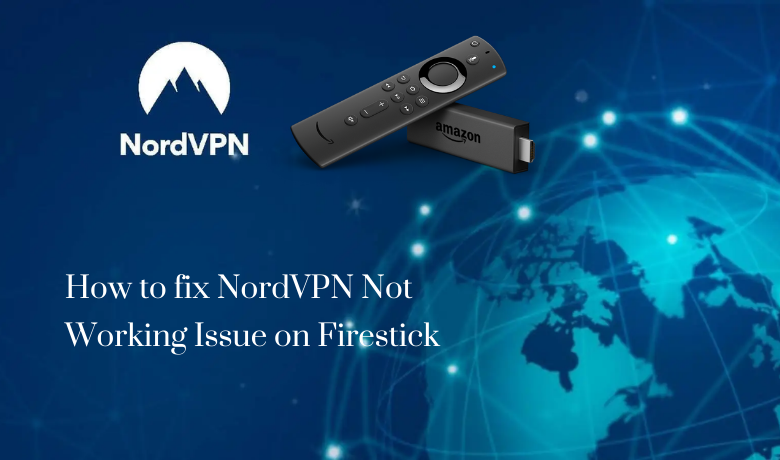





Leave a Reply