Netflix is one of the world’s leading and most preferred subscription-based media streaming applications. Netflix can be accessed on a wide range of Amazon Firestick devices to watch TV shows, movies, originals, etc. Although it is a comparatively low-cost streaming app, it has the biggest collection of content. Thus anyone will definitely get unlimited entertainment at any time on Netflix. It offers content in various genres in up to 4k HD streaming quality. Moreover, Netflix membership is a month-to-month subscription and has no contracts or commitments.
Features of Netflix on Firestick
- With Netflix on Amazon Fire TV, you can stream unlimited TV shows, movies, series, documentaries, and other video content.
- You can get unlimited viewing of any content with the Netflix app without any ads.
- You can access TV content and movies using Netflix without any limits as with one monthly price.
- Browse through the rows of TV shows, movies, and categories like dramas, TV shows, comedies, etc.
- It offers support subtitles, and you can stream content in various languages.
- Get recommendations according to your likes.
- Netflix is compatible with most streaming devices like Roku, Apple TV, Android TV, Smart TV, etc.
Netflix Subscription
Netflix offers 3 types of subscriptions baesd on streaming quality. They are
- Basic – $9.99/ month with 480p streaming quality
- Standard – $15.99/month with 1080p quality
- Premium – $19.99/ month with 4K + HDR
Can you Get Netflix on Firestick?
Yes. Most of the Firestick devices natively have support for Netflix. Yet there are some of the oldest Firestick models that don’t support Netflix. So the below section will guide installing Netflix on Fire TV directly and through sideloading. You may follow either of the methods based on your need.
How to Install Netflix on Firestick Directly
When Netflix is available on
Quick Start Guide: Go to the Fire TV Home > Click Find > Select Search > Search for Netflix > Select the app > Click Get or Download > Click Open to launch the app.
Step1: Turn on your Firestick device and go to the home screen.
Step2: Click on the Find option and select the Search icon.

Step3: Type in as Netflix and click on the Search button.

Step4: Select the Netflix app from the search result to open it.

Step5: On the app information screen, click on the

Step5: Wait for the download process of Netflix to complete and then click Open to launch the app.
How to Download Netflix on Firestick using Downloader
When the above method fails on your Firestick or if you don’t find Netflix on your Amazon App Store, you can follow the steps given below to download and install Netflix using Downloader on Firestick.
Pre-Requisite:
Step1: On your Firestick home, go to Settings.

Step2: Select Device/My Fire TV and then select Developer Options.

Step3: Enable ADB Debugging and turn on the Install Unknown Apps option.

How to Sideload Netflix on Firestick using Downloader
Step1: Use the search bar of the Firestick on the home screen to type in as Downloader and search for it.
Step2: Select the Downloader app to get it on the Firestick from the search result.

Step3: On the next screen, click the Download option to start downloading the Downloader app on Firestick.
Step4: Now, click on the Open button once after the Downloader app ends up downloading.
Step5: Enter the URL of the Netflix app on the address bar to download the Netflix apk on Firestick.

Step6: Click the Go option to get Netflix Apk on Fire TV.
Step7: When the server gets connected, the Netflix apk file can be downloaded on your Firestick. Now, you can click on the Next button.

Step8: Click on the Install button when the Next button changes.
Step9: Once installed, click Delete to remove the Netflix apk file as it is no longer needed.
How to Setup & Use Netflix on Firestick
Step1: Go to the Apps & Channels section.

Step2: Launch the Netflix app and click on the Sign in option.
Step3: Enter the Netflix email address and password to use the Netflix app.
Step4: With this, your device will be connected to your Netflix account.

Step5: Now, you can select any content and start streaming.
How to Netflix not working on Firestick
Not working issues are quite common when it comes to streaming on Firestick. However, you can easily fix Netflix not working on Firestick with the basic troubleshooting steps in the section below.
- Restart your Firestick to fix minor errors and glitches.
- If you encounter buffering, connect your Firestick with a stable internet connection and also try restarting your modem.
- If your device disconnects or blackouts, make sure to check that the connection made between the devices is proper.
- Clear unwanted cache files to stop the issues occurred due to device storage or malware.
- Ensure to update the Netflix app and the latest firmware version of Firestick.
- If any of the above steps didn’t come in handy, reset your Firestick to factory settings to the issue.
Undoubtedly, Netflix on Firestick will let you enjoy streaming different video content easily. It is a must-try streaming app for anyone who loves watching different content on Firestick devices.
FAQ
You can use Downloader to jailbreak Netflix on Fire TV Stick.
No, Netflix on Fire TV needs a susbcription to stream.
Netflix doesn’t offer a free trial, so you can’t get Netflix for free.
Netflix works fine with a subscription and internet connection.
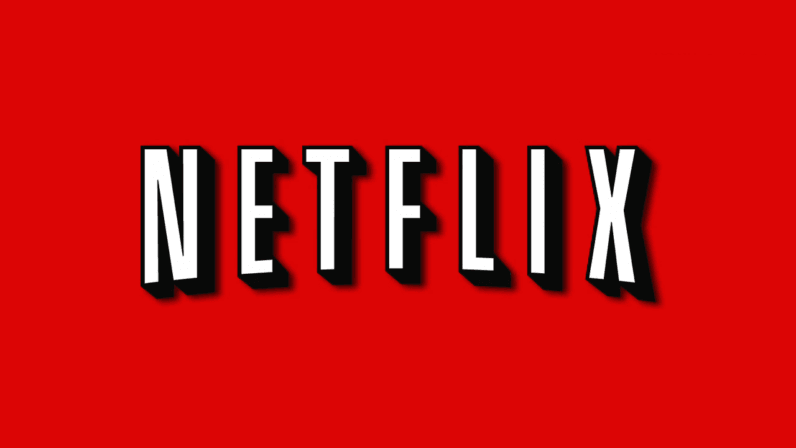





Great post, I think you have the solution I need, because I can’t locate the Netflix app and it didn’t appear in the search, and you are so close to solve this problem, but I couldn’t do it, because of this part:
«Enter the URL of the Netflix app on the address bar to download Netflix apk on Firestick.»
What is the URL of the Netflix app? I tried the one in the picture put it didn’t work. So where can I find this URL?
Thank you in advance.
Thank you for your great content Sir. It’s very helpful for me. And I am waiting for that kind of more content from you. I will share your site with my friends who is need to know about your site and once again thanks a lot sir.