The YesPlayer is a simple video player, yet it supports tons of video file formats. Although it is an Android app, any Firestick user can sideload it to stream movies and other videos. Most importantly, it is considered to be the official media player for streaming Terrarium TV and other video streaming apps. So YES Player on Firestick is most useful if you want to watch online videos for an unlimited time.
Features of YES Player for Firestick
- The YesPlayer supports a wide range of video formats, including MKV, MP4, FLV, and other file types.
- Users can choose subtitles for the videos from within the app. In addition to this, the supported subtitle formats include SRT, SSA, VTT, etc.
- The YesPlayer allows its users to see the list of videos stored on the device from the main tab.
- It is a simple-to-use video player that features a user-friendly interface and can be accessed by anyone on any compatible device.
How to Download YES Player for Amazon Firestick
Amazon App Store has not included the official version of YesPlayer. So it can be downloaded on Firestick using ES File Explorer or the Downloader app.
Pre-Requisite:
Step1: On your Firestick, go to Settings > Device or My Fire TV.

Step2: Choose Developer Options > turn on Unknown Sources.

How to Get YES Player on Firestick using Downloader
Downloader is an app that is used instead of File Explorer to install YesPlayer on Amazon Fire Stick.
Step1: Firstly, navigate to and click on the Find title on the Amazon Fire Stick home screen and select the Search option.

Step2: Type in the search bar as Downloader by using the on-screen keyboard of Firestick to search for it.

Step3: Select the Downloader app and click on the Get button to start downloading it if you don’t have it on Firestick.

Step4: After the download, tap on the Open option to launch Downloader on your Amazon Fire TV.

Step5: Under the Home tab of the Downloader app, enter the URL of YesPlayer as “https://bit.ly/2lyTEwc” and navigate to click on the GO button.

Step6: Wait for the YesPlayer server to get connected with the Downloader app. To proceed further, click Next.

Step7: After that, the Next button will change to Install, and just make a click on it.

Step8: Wait until you see the App Installed message. Finally, click on the Open button.

How to Sideload YES Player for Firestick using ES File Explorer
Any third-party apk file like YesPlayer can be installed with the help of ES File Explorer on Firestick. Get into the section below to know the procedure to install YesPlayer on Fire TV.
Step1: You should initially follow the pre-requisite and then click on the search bar of the Fire TV.
Step2: Click on the on-screen letter to type as ES File Explorer and click on the search icon.
Step3: Choose the File Explorer option from the search result. After that, click the Get option to download it.

Step4: After the downloading process, tap on Open to launch ES File Explorer on Firestick.
Step5: Tap the Tools option from the sidebar on the left to select Download Manager.

Step6: Make a tap on the ‘+New‘ on the top right corner of File Explorer.

Step7: On the Download pop-up, enter the URL of YesPlayer in the path field as “https://bit.ly/2lyTEwc” and name as YesPlayer.
Step8: Click on the Download Now button. Wait for the ES File Explorer to connect with the server of YesPlayer to download the apk file.

Step9: Tap on the Open File button and then click on the Install button to proceed further.

Step10: Finally, select the Open button to start using the YesPlayer on Fire TV.

How to Set Up Yes Player on Firestick
To access YeaPlayer from the Home screen.
Step1. Long press the Home button from the home screen.
Step2: Click on the Apps tab from the list.

Step3: Find the YesPlayer app from the Apps & Channels Section.
Step4: On your Fire TV remote, click on the Menu button and select the Move to front option.

Step5: You can now access the app from the home screen.
Step6: Launch the app, provide the login details, and start using it on your Fire TV.
Do I Need a VPN to Use YesPlayer
As the YesPlayer involves sideloading process, it is a must to use a VPN. It helps you stay protected from getting hacked. You must use the best VPN for Firestick for complete protection. Here are the three best VPNs for Firestick.
The YesPlayer is definitely a worth using media player app on Firestick. The YesPlayer was developed for the Android platform, and this is the reason for its lightweight nature. So you cannot expect many of the advanced features like that of the MX Player, VLC player, or SO player app on Firestick with the Yesplayer.
FAQ
You can sideload the YesPlayer Apk on Firestick using ES File Explorer and Downloader.
If you are streaming licensed content on YesPlayer, then it is completely legal to use.
YesPlayer is an application that allows you to stream IPTV content offered by the IPTV provider.
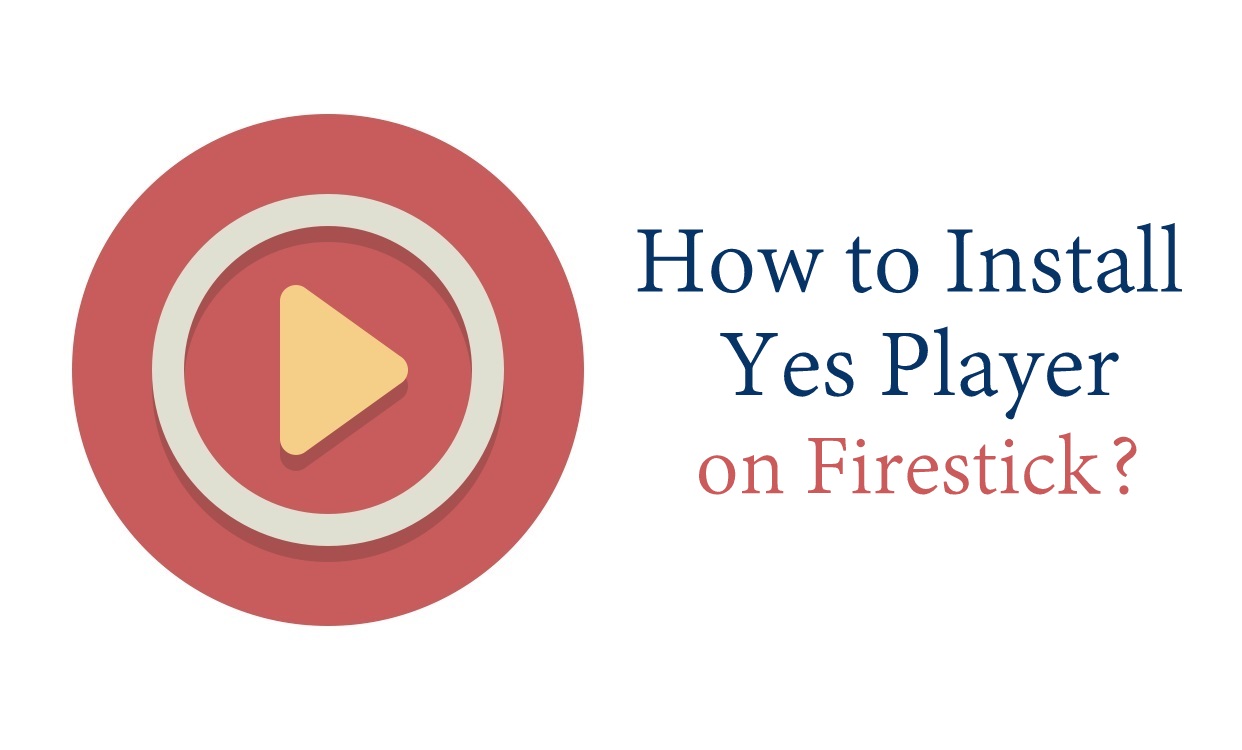





Leave a Reply