Exodus Addon is an amazing live TV Kodi Addon with which you will get a lot of content to stream, starting from movies, TV shows, sports, etc. It is one of the best Kodi addons available for Amazon Fire Stick users. If you love spending your time watching movies and tv shows, then Exodus on Firestick works great. Get into the article to know more in detail about Exodus on Firestick, its features, steps to install Exodus on Firestick.
What is Exodus?
Exodus is a Kodi addon that is perfect for people who love to watch movies, tv shows, sports, anime, documentaries, and more. It is the first choice of Firestick users when it comes to streaming movies and live-tv content using Kodi. There are tons of contents available to choose from as Exodus on Firestick, which is classified under different genres.
Although Exodus has been shut down, it can be accessed as an addon from the Kodi bae repository. You can enjoy streaming videos in quality, including HD and 4K, with an uninterrupted internet connection. As it is a third-party Kodi addon, you have to follow the steps given below to get it on your Firestick device.
How to Install Exodus on Firestick
As Exodus can be accessed using Kodi, you will be able to access all its features on your Firestick devices with ease. The below section would help you install Exodus on Firestick with Kodi 17.6/18.0/18.1.
Note: Make sure to choose from the best VPN for Firestick to install just before accessing the Exodus on Firestick. As Kodi streams various copyrighted content, it is risky to use Exodus without a VPN. As the government and the ISPs are constantly spying, use a VPN to hide and stay anonymous.
Pre-Requisite:
If you are about to install a third-party Kodi addon for the first time, then you have to turn on the Unknown Sources option on your Kodi. For that,
Open Kodi > go to Settings > click on System / System Settings > select Addons > click on Unknown Sources.
Steps to Install Exodus on Firestick Through Kodi
As Exodus is a Kodi addon, you will find the below section useful when you are looking for the guidelines to install it on your Firestick.
Step 1: Go to Settings > Application > Manage Installed Application > Kodi to open Kodi on Firestick.
Step 2: Now, navigate to the top-left of the screen and click on the Settings gear icon.

Step 3: You should open the File Manager option to click on the Add Source option.

Step 4: A pop-up will appear asking for the media name and URL. Delete the existing text None and enter the URL as https://i-a-c.github.io.

Step 5: The name field will be automatically filled with transform. You can change it if you want. Here, we changed the name to redux.

Step 6: You should go back to the Settings screen of Kodi and click on the Addons option.

Step 7: Now, select the Install from zip file option.

Step 8: Select the redux file.

Step 9: On the next screen, enter the repository.exodusredux-0.0.8.zip file.

Step 10: Now, the repository will be installed. You will get a notification stating the same on the top-right corner.

Step 11: Go back to the Addons screen and tap the Install from repository option.

Step 12: Then, click the Exodus Redux Repo option.

Step 13: On the next screen, you should choose the Video Add-ons from the list of options.

Step 14: Click on the Exodus Redux option.

Step 15: On the next screen, tap the Install button.

Step 16: On the confirmation pop-up, click the OK button.

Step 17: After few seconds, the Exodus addon will be installed on your Firestick.

Steps to Update Exodus Kodi Addon
When there is an update on Exodus Kodi Addon, it is important to update it. Follow the guidelines given below to update Exodus on Firestick.
Step 1: Go to the home screen of Kodi and click on Add-ons.
Step 2: You have to click on the Video Add-ons option and right-click on Exodus or select Exodus, and click on the Menu button.
Step 3: Click on the Information.
Step 4: You have to click on the Update option from the Exodus addon information page.
Step 5: When there is any new update, you can do it easily.
Steps to Fix Issues in Exodus Kodi Addon
Step 1: Open the Exodus Kodi Addon and click the Scraper Settings.

Step 2: Go to General and click Disable All Providers.

Step 3: After few seconds, click Enable All Providers and tap the OK button.

This will resolve all the minor bugs in the addon. Still having issues, try restarting your Firestick and resetting your Firestick.
Steps to Integrate Real-Debrid on Exodus Redux Kodi Addon
Step 1: Go to the Exodus Redux main screen and open the Tools section.

Step 2: Select the ResolveURL Settings option.

Step 3: Click the Universal Resolvers tab on the left and choose the real-debrid option.
Step 4: Then, select the (Re)Authorize My Account.

Step 5: Now, the real-debrid authorization code will appear. Note down the code.

Step 6: Go to the Real-Debrid website mentioned on the screen.
Step 7: Enter the authorization code and click the Continue button.

Step 8: After a minute or two, the integration will be approved.

Step 9: Now, get back to the Exodus addon screen, and you can get all the Real-Debrid links.

Related: Best Jailbroken Firestick Channels and Apps [2020]
To Conclude
Exodus is a must-have add-on on the Firestick when it comes to getting unlimited entertainment. You can stream live-tv content like tv shows, news, and sports or watch your favorite movies, music, documentaries, and more on your Amazon device with the help of Kodi. As Exodus is a Kodi addon, it can be installed and updated easily. Hope the article is useful to you in dealing with Exodus on Firestick. Share your experience with Exodus in the comments below.
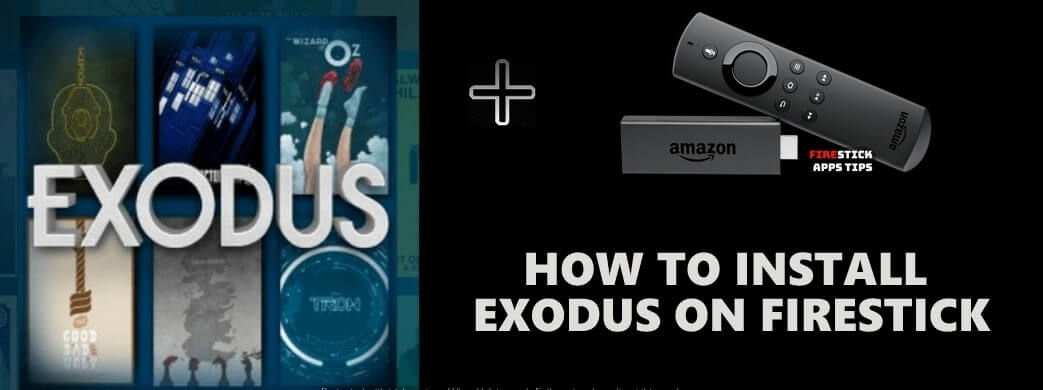





Leave a Reply