Covenant is the best Kodi addon that gained immense popularity with the support of a huge collection of contents. Most of the Kodi versions support Covenant addon, and those Firestick users can install it to stream movies, live TV, shows, sports, news, music, and more. In addition to this, Covenant has the same user interface as that of Exodus. The article precisely deals with the steps to install Covenant on Firestick using different repositories. Installing the Covenant Kodi addon is the same on all the devices that support Kodi. So you can use this guide to install Covenant on Firestick, Fire TV 4K, Fire TV Cube, Android TV Boxes, etc.
How to Install Covenant on Firestick as Kodi Addon
Covenant is an addon that can be installed on Kodi Media Player. As there are different Kodi versions available, the users can make use of different repositories to install Covenant on Firestick.
Enable Unknown Sources
Step1: Open Kodi and launch it on your Firestick. Click on the Settings menu from its home screen.
Step2: Tap on the System Settings option from the list of options.

Step3: From the left menu bar, click on the Addons option and select the Unknown Sources slider.

Step4: When prompted with a warning, click on the Yes button.

Step5: Above all, install a VPN app on Firestick to unblock the geo-restrictions and internet throttling.
How to Get Covenant Addon on Kodi Matrix, Leia & Krypton
Step1: Navigate to Kodi Settings to choose the File Manager menu.

Step2: Click Add Source folder from the left menu bar. Tap on the None option on the box that appears.

Step3: Now, a new menu will pop up in which you should enter the path name as http://www.lvtvv.com/repo/ and tap the OK option.

Step4: Enter the media source name as kodil and hover to click on the OK button.

Step5: Tap the Backspace key until you get back to the main menu. Then, click to open the Add-ons menu.

Step6: Next, open the Package installer icon that looks like an open box on the top left corner.

Step7: Click on the Install from zip file from the list of options.

Step8: Locate and choose Kodil. In addition, click on repository.kodil.zip and tap on the OK option.

Step9: Head back to the main menu to select the Addons option. Tap on the Package installer icon (open-box) to choose Install from repository option.

Step10: Scroll down on the next screen to tap on Kodil Repository.
Step11: After that, click on the Video add-ons folder from the list of options.

Step 12: Now scroll down to choose Covenant to open it.

Step13: On the next screen, click on the Install button.

Step14: Covenant add-on is successfully installed on Kodi, and you can start streaming a wide variety of content on your Firestick.
How to Download Covenant on Kodi using Covenant Repo
Those Kodi Leia users can install the Covenant add-on on Firestick by using the Covenant repository.
Step1: Open Kodi and launch it on the Firestick. Tap on the Settings icon from its main screen.
Step2: Select the File Manager option to click on Add Source.
Step3: Click on None when you are prompted.
Step4: Type in the URL as https://covenant01.github.io/zip and tap on the Ok button.

Step5: Enter Covenant as the media source name and click on the OK button.
Step6: Hover to the home screen of Kodi to choose Add-Ons.
Step7: Click the Package launcher icon to select Install from zip file.
Step8: Click on Covenant and then tap the Repositories option.
Step9: Now, select AndroidABA and choose the Repositories option again.
Step10: Search and click on the repository.covenant-0.1.zip.
Step11: When you have received Add-on installed notification, click on the Install from Repository option.
Step12: Select the Covenant Repository option.

Step13: Now, click on the Video add-ons option.
Step14: Choose Covenant and tap on the Install button on the next screen.

Step15: When you have received the Covenant add-on installed message, you can start using its features on your Firestick.
How to Get Covenant Addon on Kodi 17.6 Krypton
If you are a Kodi 17.6 Krypton user, then you can install Covenant on Firestick using the XvBMC Repository by following the steps.
Step1: On the Firestick, launch Kodi to select the Settings option.
Step2: Click on File Manager and double-tap Add Source option.
Step3: When prompted, click on the None option to type in the URL as http:archieve.org/download/repository.xvbmc and click on OK.
Step4: Now, enter the media source name as XVBMC and click on the OK button.
Step5: Press the backspace key until the main screen of Kodi appears. Click on the Addons option and select the Package installer icon.
Step6: Click Install from Repository to select XvBMC. Then choose XvBMC Repository.
Step7: Click on Video Addons option to choose Covenant and tap the Install button.
Step8: Hover to the main menu again and click on the Addons option.
Step9: Select the Video Addons option and tap the Covenant option to start using it.
Best Alternatives for Covenant Addon
Exodus

Exodus Kodi Addon is one of the perfect addons to stream various movies, TV shows, sports, anime, documentaries, etc. You can stream various contents in Exodus addon, and it is the best replacement for Covenant Addon. Exodus is one of the user’s first choices for streaming movies and other on-demand content.
Uranus

Uranus Kodi Addon is yet another most popular add-on to stream high-quality content to your TV screen. Users can stream an updated collection of movies, TV shows, IMDB, and more. This addon will be the perfect alternative for the Covenant addon. Uranus Kodi addon can be downloaded from the cy4root Repository.
cCloud Addon

cCloud Addon on Kodi is one of the best replacements for Covenant Kodi Addon to stream all your favorite streams without a cable TV subscription. You can stream thousands of TV Channels, and they are classified under different categories for easy access. Moreover, it is completely free to use.
You can try any of the repositories to install Covenant addon on the Amazon Fire Stick. It offers tons of content to stream on your Firestick. Most importantly, the Fire TV should have a trusted VPN installed just before accessing the Covenant Kodi addon. It was once shut down and then revived later. Consequentially, the Covenant addon doesn’t bring you any content updates regularly. However, it works fine if you want to experience hours of entertainment on your Firestick.
FAQ
Yes, you can install and use Covenant Addon on Kodi.
You can use a VPN to protect yourself from hackers or from government servers.
No, this addon is not completely legal to stream.
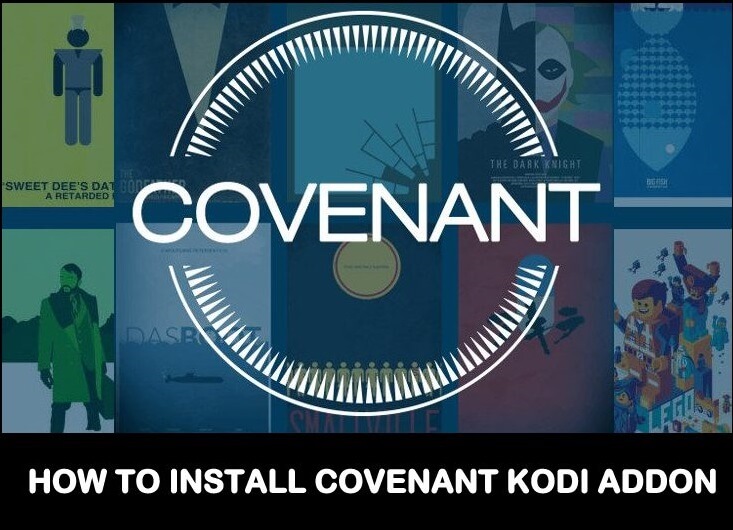





Leave a Reply