In Amazon Firestick, you can turn on, turn off, put to sleep mode your device easily. The procedure to do these is almost the same as you do on your smartphone or smart TV. But at times, your Firestick won’t turn on or it may display some error messages. In those situations, you need to do some tasks on your own to get your device back to normal. In this post, you will know how to turn on Firestick and what do to when it is not turning on.
When you buy the Amazon Firestick for the first time, you need to set up the device with the correct guidelines. If you miss any connection while setting up, your device won’t turn on. Below are the steps to set up the device.
Related: How to install apps on Firestick
Steps to Setup Firestick / Fire TV with Remote
Step 1: From the box, take the USB cable, connect one end to the Firestick’s micro-USB port and the other end to the Power adapter.
Step 2: Now connect your Firestick to the HDMI port of the TV and connect the power adapter to the power supply. Note the HDMI Port number for future reference.

Step 3: Turn on your TV and open the HDMI input channel in which the firestick is connected.
Step 4: Now, take the remote and put the batteries. The remote is automatically paired up with your Firestick. If not, press and hold the Home button on the remote for 10 seconds, it will be paired.
Step 5: Once the Firestick is paired, click the Play/Pause button to begin the setup.

Step 6: Navigate to your preferred language using the arrow keys and choose it by clicking the Select/OK button (Centre button).

Step 7: Now connect your Firestick to WiFi. It will scan for the available WiFi networks. Connect to a network and the device will consider it as a Home network. So, use the WiFi network that you use regularly.

Step 8: Next, it will ask for Amazon Account. You can either use your old Amazon Account or create a new one. After entering the account, wait for a while to register.

Step 9: After the registration is complete, it will ask for you to save the WiFi password. Choose Yes to allow the device to connect to the WiFi network automatically.

Step 10: If you want to set up Parental Controls, click Enable Parental Controls. On the next screen, set a security PIN. After enabling the security PIN, you need to enter this PIN for most of the tasks on your device. If you don’t want, click No Parental Controls.

Step 11: On the next screen, click Get Started to choose the app that you want to install before completing the setup process. Click No Thanks to install them later.

Step 12: Now you have set up your device. If the device has a remote control, you need to set up your Remote too. Click Next when you see the below window.

Step 13: Follow all the on-screen instructions until you get the screen that states the remote is successfully set up.

In this way, you need to set up your Firestick and its remote. After setting up and using the device for a while, it may not turn on. In that case, do the following hacks.
How to Turn On Firestick without Remote
You can control your Firestick without the Remote. You can control it with your smartphone. Amazon offers an app called Amazon Fire TV to control the device with your smartphone. The app is available for both Android and iOS smartphones. Install the app on your smartphone.
Step 1: Connect your smartphone to the same WiFi network as your Firestick.
Step 2: Open the Amazon Fire TV app on your smartphone. Your Firestick will be displayed.
Step 3: A pairing code will be displayed on your TV screen. Enter the pairing code on the smartphone app.
Step 4: After pairing, you can use your smartphone to control your Firestick.
Step 5: Other than the Amazon Fire TV app, you can also use Amazon Alexa app to control your Firestick. The app is available for both iOS and Android smartphones.
Step 6: Install and open the app on your smartphone. Open the Settings option and choose TV & Video.
Step 7: Click on Fire TV and tap Link Your Alexa Device. Your Firestick will be displayed. Follow the on-screen instructions to complete the setup process and click on Link Devices to finish the setup.
After linking the device, you can control your Firestick with the Alexa app. For instance, if you want to increase the volume, just say “Alexa, turn up the volume”, the volume will be increased.
Firestick won’t turn on: Fixes
Fix 1: Unplug the Firestick and plug it back
Fix 2: Turn off your TV and turn on after 10 minutes
Fix 3: Change the batteries on your remote and try again
Related: How to Reset Firestick
Conclusion
Amazon Firestick is one of the best streaming devices available now. Use the above steps to turn on and set up your Firestick. Try the fixes if it doesn’t turn on. Get the streaming experience to its fullest with the Amazon Firestick. Still, your device won’t turn after trying the fixes, tell us in the comments section, we will help you.
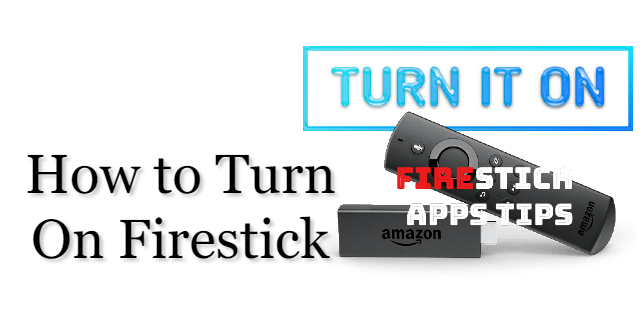









Leave a Reply