Amazon Firestick is one of the most prominent and selling streaming devices globally. Unlike other devices like Chromecast and Roku, Firestick is available at a lower price with the best features. Moreover, Firestick is the best cord cutter with thousands of free and premium apps for streaming live TV and video-on-demand content. Nearly Amazon App Store offers over 6,00,000 apps. If you want to access more streaming content, you can adapt sideloading method on Firestick. By sideloading apps, you can quickly install the best firestick apps that aren’t officially available on the Amazon App Store with ease.
Is Sideloading and Jailbreaking Firestick Same?
Yes, sideloading and jailbreaking your Firestick are similar things. If you install an application that is unavailable on the Amazon App Store, the process is called sideloading, which involves jailbreaking your Firestick. However, jailbreaking Firestick will entirely change the device settings, which is illegal.
How to Sideload Apps on Firestick?
Sideloading apps isn’t a complex procedure. It is one of the life-saving features of Firestick, and thus people prefer Firestick over any media streaming device. There are multiple ways in which one can sideload apps on Firestick.
Note: We have taken the MX Player app as an example to show you how to sideload apps on Firestick. In the same similar manner, you can sideload any app to your Firestick with ease. Make sure you have the correct URL of that apk file for the proper installation.
Pre-Requisite:
#1 Setup your Firestick device and turn it on.

#2 Then go to Settings > Device/My Fire TV > click on Developer Options.

#3 You have to enable ADB debugging
#4 Turn on the Apps from unknown sources.

Method 1: How to Sideload Apps on Firestick using ES File Explorer
Step1: From the Firestick Home, open ES File Explorer on Fire TV.

Step2: Click on the ES File Explorer app to open it. From the Tools menu on the left sidebar, click on the Download Manager.

Step3: Click on the ‘+‘ button. You will not see a display box with 2 fields.
Step4: In the path field, type in the application URL you need to download.
For example, to download MX Player APK enter as https://bit.ly/2QJuoRG.

Step5: In the name field, type the name of the application and click the Download Now button.
Step6: When downloading the app, click on the Open file option and Install to initiate installation.

Step7: Now, click Next and the Install button to install the application on your Firestick.

Step8: Click Open to open the MX Player app on Firestick.

Method 2: How To Sideload Apps on Firestick using Downloader
Step1: On your Firestick’s home screen, click on the Downloader app for Fire TV.
Step2: Click Allow to provide access to all media files on Firestick.

Step3: Type the app’s URL in the only field available on the app’s home and click Go.

Step4: With this, the app will start downloading.

Step5: Once the apk file gets downloaded, click Next.

Step6: Click the Install button using your Firestick remote.

Step7: Click Open to start using the installed app.

Method 3: How to Sideload Apps On Firestick Using Apps2Fire
To sideload apps using Apps2Fire on Firestick, you must have an Android device connected to the same wifi connection to which your Firestick device is connected. Ensure you have downloaded the
Step1: On your Android device, download and install the Apps2Fire from the Google Play Store.

Step2: Open the Apps2Fire app and scroll horizontally to select the Setup tab from the top.

Step3: Tap on the Search Fire TVs option from the same screen, and that will scan and show you the Firestick that is connected to the same wifi network. Click on your Firestick and tap on the Save button.
Step4: You can also manually type the IP address of your Firestick and click Save.
Step5: To find the IP address of your Firestick, go to Settings > My Fire TV > About > Network to find the IP address of your Firestick.

Step6: From Apps2Fire on an Android device, click on the Upload button from the top right corner.
Step7: The local apps tab displays the list of apk files available to sideload on your Firestick.

Step8: Now, click on the

Step9: With this, the

Step10: If you want to install any existing Android apps on the Firestick, click on the Local Apps tab on the Apps2Fire to see the list of apps installed on your Android device. Just tap any app to instantly install it on your Firestick. (optional)
Best Apps to Sideload on Firestick
There are several third-party apps for Firestick that includes APKs, IPTV, etc. With the apps, you can stream a variety of content like live TV channels, live sports, movies, TV shows, documentaries, TV series, etc.
Kodi
Kodi addon is one of the best choices to sideload on your Firestick. It offers different Kodi addons, Kodi builds, and more, allowing you to access thousands of streaming content for free. The best addon for streaming movies and TV shows includes Venom Addon, cCloud Addon, etc.
IPTV
By sideloading any of the best IPTV for Firestick, you can stream thousands of live TV channels at the cheapest price or even free. Some popular IPTV services include Sportz TV IPTV, Area 51 IPTV, Smart TV, IPTV Streamz, Set TV IPTV, Smart TV IPTV, Cobra IPTV, etc.
APKs
You can get any of the APK files that are not available on the Amazon App Store using the downloading method on your Firestick. These unofficial apps are best for streaming movies, TV shows, and more for free without spending a single penny. Some popular APKs are Cinema HD, FilmPlus, TeaTV, Bee TV, etc.
There are several apps available that can be easily sideloaded on your Firestick by either of the sideloading methods. Not all streaming devices support sideloading; thus, Firestick has been the choice of many with this feature. Choose any of the above methods that best suits you to install apks on Firestick. Use ES File Explorer or Downloader app to access any apps that aren’t available on Amazon App Store, or try the Apps2Fire from your Android device to sideload.
FAQ
Yes, sideloading apps are safe.
Try restarting your Firestick and then check for the internet connection. You can also use other similar apps for sideloading.
Check whether you have enabled the Apps from Unknown Sources option or Install Unknown Apps option to fix.
Yes, you must use a trustable VPN for Firestick like ExpressVPN for secure streaming.
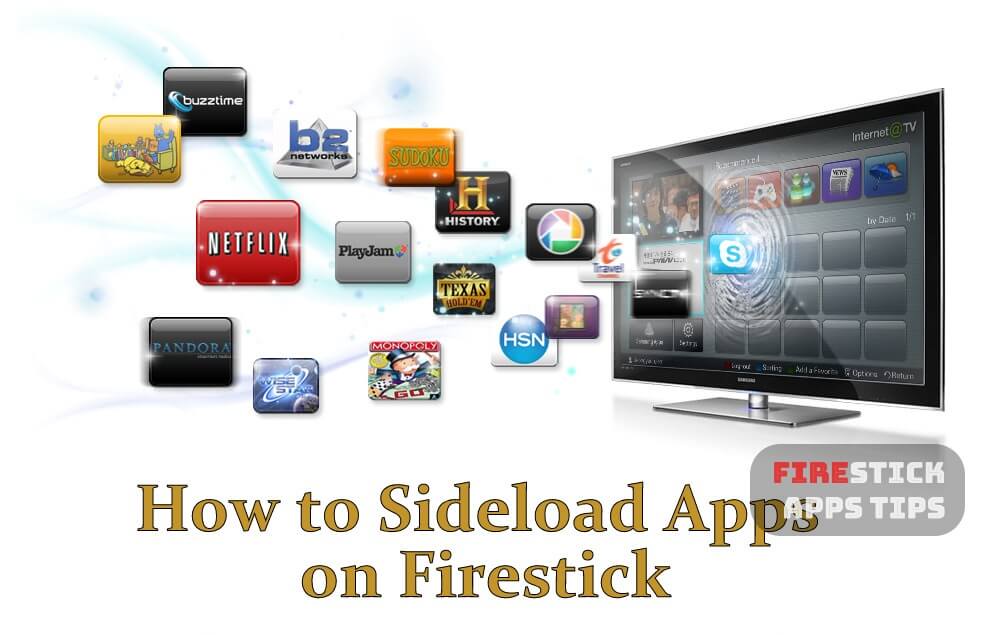





I followed the instructions and successfully downloaded Now TV onto my fire stick but when I go to play it tells me this app is not part of your Amazon account and does not open. Is there anything else I can do