You may know that every Firestick comes with a dedicated remote. However, you need to pair your Firestick remote to unleash its full potential for controlling the Firestick. If you have reset your Firestick remote or got a new remote, you need to pair it again manually with your Firestick-connected TV.
In this article, you can find the step-by-step process of syncing the Firestick remote to the Firestick-connected TV. In addition, this post also explains using your TV remote to control the Fire TV Stick and troubleshooting fixes if the Firestick remote fails to work.
How to Pair a New Fire TV Stick Remote
Pairing a Firestick remote with your Firestick is easy, and it takes place automatically as soon you insert the batteries when you set up the Amazon Fire Stick. If not paired automatically, you can sync it manually by following the steps mentioned below,
1. Turn On the Fire TV Stick and insert the batteries into the remote.
2. Make sure your remote is at a distance of 10 feet from the Firestick.
3. Press and hold the Home button of the Firestick remote for 10 seconds.

4. You see a blue light flashing on the top of the remote for a few seconds.
5. As soon as the remote connects to the Firestick, you will see a message saying New Remote Connected.
How to Pair a Replacement/Additional Remote to Firestick
If the existing remote is not working properly or if you need an additional remote for safety purposes, you can pair another remote with your Firestick. Pairing a replacement remote is as simple as pairing your original Firestick remote. And you don’t need any additional app or tool to do this.
1. From the home screen of the Firestick, navigate to Settings.

2. Hit the Controllers & Bluetooth Devices tile.
3. Locate and select the Amazon Fire TV Remotes option from the list of options.

4. Select the Add New Remote option to search for a new Firestick remote.

5. Once discovered, press and hold the Home button on your new remote for 10 seconds.

6. Once your Firestick finds the new remote, it will be displayed on the screen.
7. Then, you need to press the Select button on your old remote to confirm the pairing of an additional remote.
How to Use TV Remote to Control Firestick With CEC Settings
If your Smart TV is compatible with the HDMI-CEC feature, you can control all connected devices with your TV, including your Firestick. This feature will help you to avoid using multiple remotes for every device you’ve connected with your TV. For that, you need to enable CEC settings on both Firestick and TV.
Different brands use different terminologies for CEC settings. Here, I have given a table with what TV brands call their CEC settings so that you can easily find it in the Settings menu.
| Brand | CEC Settings |
|---|---|
| Philips | Easy Link |
| Samsung | Anynet+ |
| Sharp | Aquos Link |
| Sony | BRAVIA Sync, Control for HDMI |
| Toshiba | CE-Link or Regza Link |
| Vizio | CEC |
| LG | SimpLink |
| Panasonic | VIERA Link, HDAVI Control 2 or EZ-Sync |
| Onkyo | Remote Interactive over HDMI (RIHD) |
| Mitsubishi | Net Command for HDMI |
| Hitachi | HDMI-CEC |
| Runco International | RuncoLink |
| Pioneer | Kuro Link |
1. Set up the Firestick on the HDMI port of your TV and turn On your TV.
2. Change the TV Source to HDMI in which you have connected the Firestick.
3. Now, fetch the TV remote and go to the Settings of your TV.
4. Navigate to the HDMI-CEC Settings on your TV. The name of CEC settings may vary according to the TV brand. Here we have listed the name of CEC settings on the popular TVs.
5. Turn on the HDMI-CEC option on your TV to control the connected Firestick device with your TV remote.
6. To enable CEC Settings on Firestick, go the the Firestick Home Screen.
7. Click the Settings icon and choose the Display & Audio option.
8. Scroll down and choose the HDMI CEC Device Control option and turn it on.

Is it Possible to Pair a Firestick Remote with a Different Firestick?
Certainly, it depends on the remote control you use. Because the old model Firestick remote like the 1 Gen remote will not work with the latest Fire TV Stick. Also, the recently released Fire TV Stick does not work with old-model remote controls. However, recently released Fire TV Stick remotes can be interchanged.
Can I Use Remote Apps to Control Fire TV Stick?
Yes, you can use the Amazon Fire TV app to control your Fire TV Stick. This app is available to download on your smartphone from the Google Play Store and App Store. Fire TV app will serve as a virtual remote in case your actual remote is lost or malfunctions.
How to Fix Firestick Remote Connectivity Issue
Although pairing the Firestick remote is a simple process, some users may face difficulties in connecting the remote and Firestick. If you are facing issues like the Firestick remote not working or responding to your actions, you can follow the fixes listed below to solve the issues.
- It is important to use your remote from a ten-foot distance. Make sure there are no other signal disturbances between your Firestick-connected TV and remote.
- Make sure your Firestick remote has fully powered batteries. If not, remove the remote’s back rear cover and replace the fresh AAA-size batteries.
- Make sure the remote does not exceed more than 7 devices. If it exceeds more than 7, the remote will not pair with your TV. Remove the paired devices that you have not used for a long time.
- Power cycle or restart your Firestick to fix any type of connectivity issues and temporary bugs.
- When all of them fail, reset your Firestick remote to refresh the connection. It will help your remote’s hardware start the pairing process afresh.
FAQ
Yes, you can unpair your Firestick Remote by accessing Remotes & Bluetooth Devices under Settings. Navigate to the remote you want to unpair and press the Menu button on the remote. Finally, press the Select button in the middle and confirm unpairing.
If you lost your Firestick remote, you can use the Amazon Fire TV app on your smartphone or as an alternative remote until you buy a new Firestick remote.
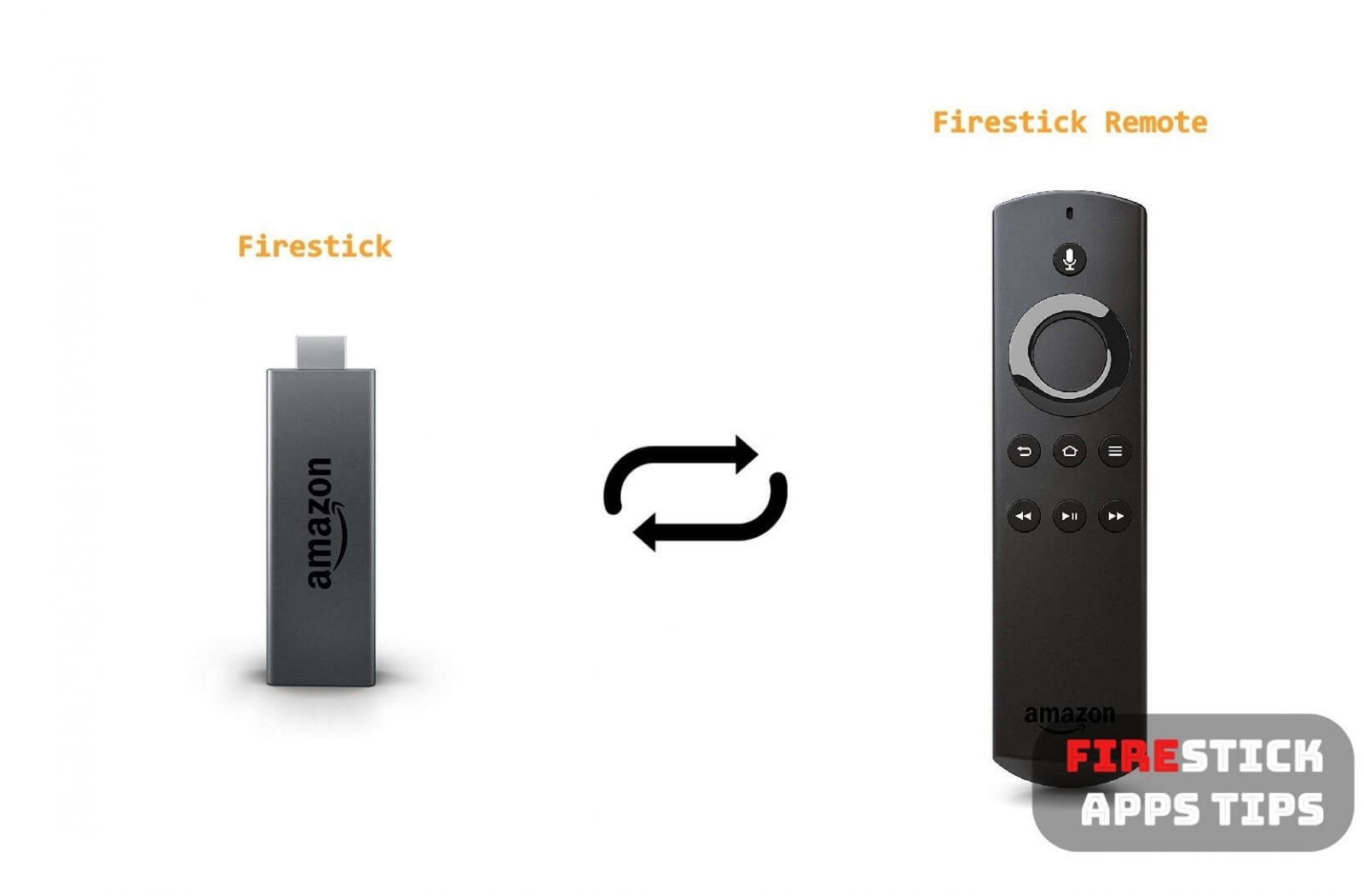





I can’t get the fire stick to pair with the remote. I’ve held the home button for 10 seconds about 100 times. Unplugged and reconnected everything . Turned the tv off and on. I keep getting the searching for your remote message. What next?
Try changing the battery of your remote and proceeding with the same method. If it still doesn’t work, then buy a new Firestick remote. Is it a new device or an old one? If it is a new Fire TV Stick, send it back to amazon and buy a new one by claiming the warranty. If it is an old one, then try buying a new remote and sync it with the Firestick. Firestick remote consumes more battery power. Please check the battery first and proceed for the rest.
Thank you for your response. I came to find out that it was a defective remote and it has been replaced