Imo is one of the best free communication apps that is available for smart devices. With imo, you can chat and make video calls instantly. There is no limit for calls and chats. If your Firestick-connected TV has a built-in front camera, you can install the imo app on Firestick and connect with your friends. The standout thing in imo is that the app is available for free. There is no subscription plan, you can talk to your family, friends, or even office colleagues without any limitations. Follow the below steps to install imo on Firestick.
Features of imo
- Other than one-on-one conversion, you can make Group Video and Audio Calls. You can add up to 6 members in a group call.
- By using Group Live Room, you can add up to 500 members.
- The app consumes minimal data as it can work on the 2G network too.
- In the Chat, you can send photos, videos, stickers with ease. You can attach documents of any size without any size restrictions.
- While in a video call, you can send emojis and stickers.
Ways to Install imo on Firestick
The imo app is not available on the Amazon App Store. You have to use any third-party sources to install the app.
- Using Downloader app
- Using ES File Explorer app
Pre Requisite
If you want to install apps from third-party sources, you need to turn on the Apps from Unknown Sources option. Follow the below steps to enable the option.
Step 1: Select the Settings option on the Firestick Home screen.
Step 2: On the Settings menu, click on My Fire TV or Devices.
Step 3: Now, tap on the Developer Option.
Step 4: Click on the Apps from Unknown Sources to turn on.
Step 5: Click Turn On when the pop-up displays.
Step 6: Turn on ABD debugging too.
Steps to Install imo on Firestick using Downloader
The Downloader is the No.1 third-party source to install apps for Firestick. If you don’t have the app, install the Downloader for Firestick using our guidelines.
Step 1: Open the Downloader app on Firestick.

Step 2: Go to the Search bar and type the imo app’s download link https://bit.ly/3bPiLiT. Tap on the Go button.

Step 3: Once the apk is downloaded, click the Install button.
Step 4: After the installation is completed, click the Open button to run the imo app.
Related: How to install Skype on Firestick
Steps to Install imo on Firestick using ES File Explorer
ES File Explorer is a perfect alternative for the Downloader app. Download the ES File Explorer app for Firestick, if you don’t have the app.
Step 1: Run the ES File Explorer app.
Step 2: Click the Downloader icon on the second row.

Step 3: Now, click the +New button to open the Path directory.

Step 4: In the Path field, enter the imo app’s download link https://bit.ly/3bPiLiT. In the Name field, type imo and click Download Now.

Step 5: Click the Open File button on the next screen.
Step 6: Now, click the Install button two times to install the app.
Step 7: Once the app is installed, click the Open button to run the app.
How to Use imo app on Firestick
Now, you have installed the imo app on Firestick. Follow the below steps to make video calls on the imo app.
Step 1: Open the imo app on your Firestick.
Step 2: Click the Contacts button on the top right of the screen.
Step 3: All your imo contacts will appear. Click the Video Call button corresponds to the contact.
Step 4: When you want to finish the call, click the End button to disconnect the call.
Related: How to install WhatsApp on Firestick
Final Words
Use the above steps to install and use the imo app on Firestick. After this, you don’t have to use your smartphone to talk with your friends. You can do the same on Firestick too. If you have doubts about the installation process, tell us in the comments section.
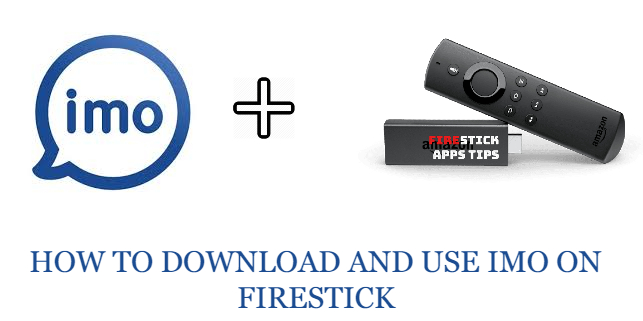





Leave a Reply