Turbo VPN Unlimited is one of the best free and paid VPNs for Firestick. Turbo makes sure you are safe online by hiding your IP address. Further, it helps you to access restricted content, games, and websites all over the world. With that, you can access any website without buffering and fast enough to stream videos in high quality. You can access the Turbo VPN by clicking a single button. It also helps you to protect your network traffic when you use the public Wi-Fi hotspot safely without being tracked. You can use Turbo VPN on multiple platforms, including Windows, macOS, Android, and iOS.
Features of Turbo VPN
- With the user-friendly interface, it allows you to connect to a VPN just by clicking the connect button.
- Offers 24/7 customer service in all languages.
- You use the Turbo VPN on five different devices at the same time with a single account.
- Allows you to connect to 22,000 servers in 45+ countries.
- Uses 256-bit AES protection to protect you from online trackers.
Subscription Plans
| Plan Duration | Price |
| 1 Month | $11.99 |
| 6 Months | $39.99($6.67 per month) |
| 12 Months | $59.99($5 per month) |
| 24 Months | $99.99($4.17 per month) |
How to Install Turbo VPN on Amazon Firestick
The Turbo VPN is not available on the Amazon App Store. So you need to install the app using the Downloader app or ES File Explorer for Firestick.
Before you begin the installation process, you need to configure your Firestick to install the third-party apps on your device.
1. Initially, launch the Firestick home screen by pressing the Home button on your Firestick remote.
2. Click the Settings icon.

3. Select My Fire TV.

4. Tap the Developer options.

5. Click Install unknown apps.

6. Turn on Downloader to sideload third-party apps.

How to Sideload Turbo VPN on Fire TV Stick using Downloader
1. Select Find and click Search on the Firestick home screen.
2. Type Downloader on the search bar.

3. Pick the Downloader app from the search results.

4. Click the Download button to install the app.

5. After the app is installed, hit the Open button to launch the Downloader app on your Firestick.
6. Tap the Allow button for the Downloader app to access the files in the Firestick storage.

7. Hit the Ok button to accept the update notes.

8. Click the Settings tab, and click the checkbox followed by Enable Javascript.
9. Tap the Home tab and enter the download link of Turbo VPN in the URL field.

10. Click the Go button to download the Apk file.
11. Once the Turbo VPN apk is downloaded, tap the Install button.
12. After the installation process is over, click tap the Open button to launch the app on your Firestick.
How to Get Turbo VPN on Firestick using ES File Explorer
You can also sideload Turbo VPN on Firestick using the ES File Explorer.
1. First, install the ES File Explorer on your Firestick.
Quick Guide: type ES File Explorer in the search bar> select the ES File Explorer app> click the Download button> tap Open to launch the app on Firestick.
2. Once the app gets installed, open the ES File Explorer app.
3. Tap the Downloader icon on the home screen.

4. Click the +New icon at the bottom of the screen.

5. Type the Download link in the Path field.
6. Enter the name of the app in the Name field and click the Download Now button to download the apk file of Turbo VPN.
7. Once the Apk file is downloaded, click the Open File button.
8. Tap the Install button to install the app.
9. Wait till the app is installed.
10. Click Done and tap Open to launch the app on Firestick.

How to Use Turbo VPN on Firestick
1. Navigate to the Apps section and launch the Turbo VPN on your Firestick home screen.
2. Double press the Play/Pause button to activate the mouse cursor to navigate the Turbo VPN app.
3. Next, click the Start Now button.

4. If you already have activated the free trial, tap the X button.

5. Click the Menu button to log in with your account.

6. Then, hit the Sign-in button.

7. After you click, an orange screen will appear.

8. Now, double-press the Play/Pause button on the remote to disable the mouse cursor.
9. Open the login page by clicking the down button on the remote.
10. Type your account details using the on-screen keyboard and tap the sign-in button and continue using Turbo VPN on Firestick.

Best Alternatives
Here are some alternatives for Turbo VPN that you can use on your Firestick.
You should try this must-have VPN on your Firestick to make sure you are safe whenever you go online.
FAQ
By default, Turbo VPN uses the OpenVPN protocol. It encrypts your real IP address and provides access to geo-restricted content.
Open the VPN app and tap the Disconnect button to turn off the Turbo VPN on your Firestick.
You can get Turbo VPN for free but if you want to access more features, you need to subscribe to any of its subscription plans.
Turbo VPN’s free version doesn’t offer full protection. You can use the premium version for complete protection.
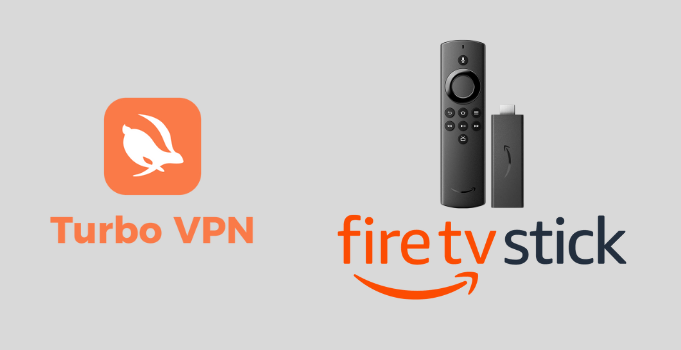





Leave a Reply