Undoubtedly, the virtual assistant has simplified our day-to-day tasks in recent times. Alexa is a cloud-based voice service developed by Amazon and is accessed on more than 100 million devices. It isn’t limited to the virtual assistant devices, and you can use Alexa to control your Firestick connected smart tv. Alexa is an added advantage to Firestick and you can use it to get unlimited entertainment. Whether you have the Echo or Echo Dot, you can access it on the Fire TV or Firestick. Get into the article to know more about Firestick with Alexa and how to use Alexa to control Fire TV.
Amazon Firestick With Alexa – A Complete View
As mentioned, Alexa is a virtual voice assistant that builds natural voice experience. It has a powerful engine that can be used to connect with smart home devices to control them. With Alexa, you can control music, alarms, create a shopping list, get news updates, and more other contents on Firestick. Alex’s capabilities can be furthermore increased by creating cloud-based skills. Integrate Alexa with Firestick to build voice forward products or control it. Just tell Alexa what you want to do and it will complete the action on your Firestick without the need for remote control.

How To Install Alexa on Firestick?
Alexa is the available officially on the Amazon App Store and thus you can install it on Amazon Fire Stick. You can follow the steps given below to download Alexa app on Firestick.
Step 1: On your Amazon Fire Stick device, you have to go to the search bar by clicking on the main menu.
Step 2: Type in the search bar as Alexa and click on the search icon to search for it on the Amazon App Store.
Step 3: You may get Alexa app information screen on your Firestick or just click on the Alexa app icon from the suggestions list.
Step 4: Click on the Get button.
Step 5: Wait for Alexa to install on Firestick and when it is done, you should click on the Open button.
With this, Alexa app will open on your Fire TV and thus you can use it to control your device easily.
Related: How to Install Google Chrome Browser on Firestick
How To Use Firestick With Alexa
If you have Alexa app, then the next procedure is to use it on the Firestick. You can use the Alexa app to control a number of things on the Amazon Fire Stick. The first and foremost thing required to control the device with Alexa-enabled device is to link them together.
When the Fire TV remote has a Voice button, then you can use your voice to interact with the Alexa. You can use the voice to control certain features on Fire TV without a remote by linking a compatible Alexa-enabled device to the Firestick.
If your Firestick is Alexa-enabled, then you can control many features without a remote. With Alexa, you can perform any specific actions and thereby discover all the contents that are available on the web.
You may ask for any information, search for tv shows and movies, play movies, find weather details, launch apps, and do more. Alexa will answer you back immediately through your Firestick. Here is the list of best movie apps for Firestick.
Pre-Requisite:
To find your compatible Alexa device, you have to link your Fire TV with the Alexa app. To do this, you must have the latest software running on the Fire TV and the latest version of Alexa app.
Note: If you have signed in on Firestick and Alexa with the same Amazon account, then it will automatically pair. With this, voice command will start to work.
If you wanted to control multiple Fire TV devices, then you must at least have one Alexa Device for each Fire TV.
Related: How to Download & Install FreeFlix HQ for Firestick
Steps to Link Alexa to Control Firestick
You can follow the section below to control Firestick using the Alexa app.
Step 1: On your Android or iOS device, open the Alexa app to go to the menu and click on the Settings option.
Step 2: Select Music, Video & Books option from the drop-down menu that is shown.
Step 3: You have to select Fire TV option under the Video section.
Step 4: Click on Link your Alexa Device option.
Step 5: With this, you will see the list of Fire TV devices. Choose the device with which you wanted to link the device. Click on Continue.
Note: To find the name of the Firestick, open Firestick. Switch to correct HDMI port to find Settings > Device > About > to see your Firestick name.

Step 6: You will see the list of Alexa-enabled device and choose the same device that you have chosen on the previous step to use it to control the Firestick.
Step 7: Click on Link Devices button. You will see the updated list of linked devices within the Alexa app.
How to Control Firestick using Alexa
The following features can be controlled on the Amazon Fire Stick device by using Alexa
1. To play a movie or TV show
- Use Watch/Play command followed by the title/genre.
- Use Play command followed by title/genre on (app name)
2. To search for movie and TV show
- Use Search for a command followed by movie/tv show.
- Use Find command followed by title/genre or use Show me titles with a command followed by the actor.
3. To control playback
- Use Play/Pause/Stop/Resume command. Alternatively, use Rewind/Fast-forward/Go back command followed by time frame.
- Use Next/Next Episode and Watch from the beginning.
4. To launch apps from your apps & game
- Use Open/Launch command followed by the app name.
5. To return to the Fire TV home screen
- Use the command Go Home to Alexa.
Note: Alexa supports playing contents from Prime Videos and other supported apps available on your Firestick.
6. To power on or off your TV
- Use the command Turn Fire TV on/off respectively.
7. To control the volume
- Use Volume/Set the volume to (level) on Firestick.
- Use Turn up the volume on Fire TV.
- You can even use Turn it down on Fire TV and Mute Fire TV.
8. To switch input channels
- Use Switch/Change followed by device/input.
9. To control live TV playback and channel navigation
- Use Play/ Pause/ Resume/ Rewind/ Fast-Forward/Open TV guide.
- You can use Change to/ Tune to/ Go to command followed by channel/network.
Related: How to Download & Install Moviebox for Firestick
To Conclude
As seen above, you can use any of the commands to control the Firestick using Alexa. Hope the article has given useful information about Alexa on Firestick. Comment below your queries if any.
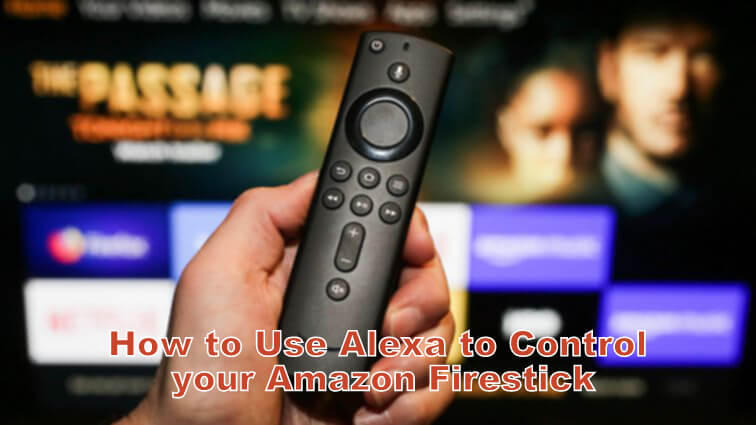





Leave a Reply