Undoubtfully, Amazon Firestick is one of the best alternatives for cable TV connections. It lets you stream your favorite media content in your comfort. You can install hundreds of streaming apps and games from Amazon App Store. Along with streaming media content, you can also play games on Firestick. However, sometimes you might have experienced that the performance of Firestick is very slow. It is because of the unclosed apps running in the background. To increase the performance of your Firestick device, you must close the apps that run in the background. Check out this article to know how to close apps on Firestick.
How to Close Background Running Apps on Firestick
Firestick doesn’t have any direct button to close apps. So, we have close the background apps manually on the device. You can close apps on Firestick in two different ways. That is force closing an app from the device’s settings and using the Background Apps & Process List application. Let’s look at the procedure for both methods in detail.
How to Force Close Apps on Amazon Fire TV Stick
1. Tap the Gear icon from your Firestick’s home screen.
2. Under Settings, choose the Applications option.

3. On the following screen, click on the Manage Installed Applications option.

4. Next, pick the app that you want to close. For example, choose Netflix.

5. On the next screen that appears, select the Force Stop option.

6. Now, the app is closed. But you won’t get any confirmation message on the screen.
How to Turn Off Apps on Firestick using Background Apps & Process List App
1. Click on the Find menu and choose the Search option from the Firestick home screen.
2. Using the on-screen keyboard, search for the Background Apps and Process List app.

3. Choose the app from the search suggestions you get.
4. Tap Get or Download to install the app.

5. After installing the app, click Open to launch the app.

6. Now, from the Background Apps & Process App’s home screen, click on Close All Apps.

7. You will see the list of apps that are currently running on Firestick.
8. Choose the app that you want to close and tap the Force Close option.

9. Then, you will be redirected to the next app that is running. Click Force Close to close the app.

10. You can follow the same steps to close all the apps.
11. When all the apps are closed, you won’t find any app on the home screen.

Related: How to Get Apple Music on Firestick.
Now, using these two methods, you can close apps quickly on your Firestick device. Once you have closed all the background apps on the device, you will see the increased performance on your Firestick. Also, closing the apps rectifies the not working issues on Firestick.
Frequently Asked Questions
To uninstall apps on Firestick, navigate to Settings >> Applications >> Manage Installed Applications >> choose the app that you want to close >> click the Uninstall button to delete the applications on Firestick.
To install apps on Firestick, go to Find >> Search >> type the name of the app that you want to install >> choose the app from the result >> click Install to install the app on Firestick.
From the home screen, click Apps and choose the app that you want to update. Then, press the three horizontal line button on the remote and choose the More Info option. Click Update to update the app on Firestick.
You cannot close the app directly on Firestick. However, you can force close the app from the settings.
The most common reason for Firestick turning off may be due to a power issue with the device. Replace the USB cable and change the adapter to rectify this issue.
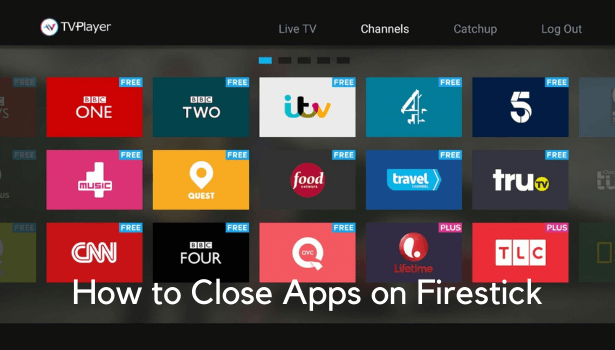





Leave a Reply