Helix IPTV is one of the top IPTV players with premium channels from the US, Canada, and the UK. It provides you the great quality IPTV services right from the comfort of your home. It is one of the best high-quality, low price legal IPTV services for Firestick available in the market. You can buy a subscription and try it out for seven days; if it doesn’t work in your area, opt for a full refund. Its special features are explained below. Here we discuss how to install Helix IPTV, one of the best IPTV services on Firestick.
Special Features
- Has over 6500+ USA, UK, Canada, and worldwide channels.
- Instantly delivered within a minute after purchasing a subscription.
- 24×7 customer support to assist their customers.
- 14000+ HD movies to stream anytime, anywhere.
- Multiple devices support.
Subscription Packs
- Monthly – $15/ month with 7 Days Money-back guarantee.
- Quarterly – $40/3 months with 15 Days Money-back guarantee.
- Semi-annual – $70/6 months with 15 Days Money-back guarantee.
How to Sign Up For Helix TV
Step1: Visit Helix hosting site at https://iptvsubscription.site/helix-iptv/ using your phone or computer browser.
Step2: Select a subscription plan from the list.
Step3: Now, modify your subscription and click Continue.

Step4: On the next page, review your plan details and click Checkout.
Step5: Provide your personal information, billing address, and login password.
Step6: Then, select the mode of payment.

Step7: Checkmark the box to agree to the Terms of Service.

Step8: Enter the Captcha and tap Complete the order to continue.
Step9: Enter the billing details and tap Complete the order to confirm.
How to Watch Helix IPTV on Firestick
Since it is a third-party app, make sure you follow this pre-requisite before getting into the process.
Pre-Requisite
Before proceeding with the installation steps of Helix IPTV, turn on Unknown sources installation by navigating to Settings –> My Fire TV –> Developer options –> Apps from Unknown Sources –> Turn on to sideload any apps on Firestick.

Steps to Install Helix IPTV on Firestick
Step1: Turn on the Firestick device and go to the Home screen.
Step2: Tap the search icon in the upper left corner.

Step3: In the search box, type Downloader and press the OK button on the remote.
Step4: Select the Downloader app and then click the Get button.

Step5: After the installation process is complete, click Open.

Step6: Now, in the URL box, enter the Helix IPTV apk URL bit.ly/2RJx2cA and click Go.

Step7: The apk file will start downloading, and the time depends on your internet speed on Firestick.

Step8: In the popup, click Install to install the app on your device.

Step9: Then click the Open button to launch the app.

Step10: To save space on your Firestick, click Delete in the popup to delete the apk file.

Step11: Launch the app and log in to your IPTV account and start watching Helix IPTV on your TV.
How to Use Helix IPTV on Amazon Fire TV
Step1: Go to the Apps & Channels section on your Fire TV.
Step2: Select the See All option and tap Helix TV to launch it on your device.
Step3: Enter your Login details and click Login.

Note: If you find any trouble logging in, click Refresh DNS.
Step4: Once logged in, you will see a list of options like Live TV, Movies, series, EPG, Recordings, and Catch-Up.

Step5: Click on what you prefer and start streaming on your Fire TV.
How to Change Helix TV Video Player
If you encounter any buffering or loading issues, you can change the video player to sort it out.
Step1: Select Setting from the Helix TV Home.
Step2: Click on the External Players option from the list.

Step3: Tap +Add Player and select any video player.

Step4: Click Add and head back to Settings.
Step5: Now, pick Player Settings and set the media players for each category.

Helix IPTV has the potential to provide consumers with a greater choice of television programming than has ever been possible. If you want to enjoy high-definition (HD) television programming from anywhere in the world, Helix IPTV is definitely the way to go.
FAQs
You can try changing the video player on Helix TV to fix this issue.
You should use a VPN to stream Helix IPTV on your Firestick. Always use a trusted VPN service like IPVanish.
Yes, you can install and stream Helix IPTV on Fire TV using the Downloader app.
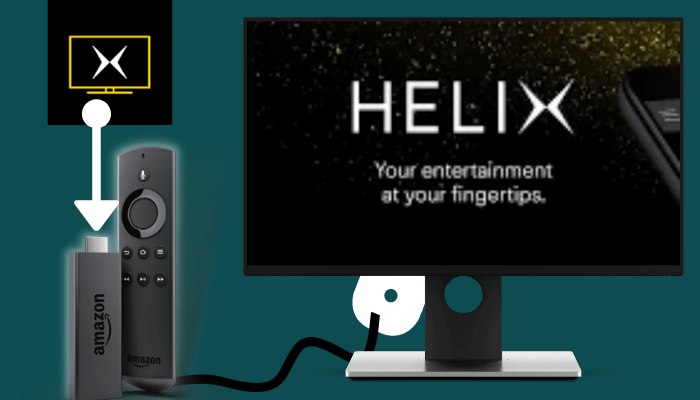





Leave a Reply