Gears TV is an outstanding IPTV service that brings you entertainment content from different genres. It is a standalone HDTV live streaming app that can be accessed from Amazon Fire devices. With the Gears TV on Firestick, you will get the option to stream hundreds of live cable TV channels. You can stream crystal clear video streams in high-quality, and you will thus get an endless streaming experience. Find out more in detail about Gears TV, its features, and the steps to install Gears TV on Firestick.
With the Gears TV subscription, you can access the premium channels on Firestick for maximum entertainment. You can choose from more than 300 channels to stream your favorite content with ease. Gears TV is considered to be a reliable IPTV app that has unlimited bandwidth and will give a true TV experience without needing to depend on a cable TV subscription. Gears TV on Firestick has dedicated high-powered servers to provide you with the best service every single second.
Features of Gears TV on Firestick
- Gears TV is the best IPTV provider that has hundreds of massive 10–gigabit servers. So you will never experience buffering as it ensures quality streams every second.
- You don’t have to deal with contracts with the Gears TV app, as you can cancel it at any time. Stream all the popular pay-per-view events from the PPV section at no extra charge.
- For those sports enthusiasts, Gear TV on Firestick offers channels like NFL Sunday Ticket, NBA League Pass, NHL Center Ice, NFL RedZone, MLB Extra Innings, and more.
- Get unlimited bandwidth support with the Gears TV as you will never experience throttling issues while loading videos.
- You can stream in 1080p and high-definition with ease.
- With one subscription to Gears TV IPTV, you can stream on 5 devices simultaneously.
How to Download Gears TV on Firestick
As Gears TV is not available on the Amazon App Store, you should sideload it by using the Downloader app. Alternatively, you can install Gear TV using Kodi as it is accessible as an add-on. From the methods below, we will clearly discuss how to download and install Gears TV on Firestick.
Method 1: How to Get Gears TV on Firestick using Downloader App
Downloader app is a Firestick-supported app with which you can install any third-party apk on Amazon devices. Follow the steps to get access to Gears TV on Firestick with the help of the Downloader app.
Step 1: Go to Firestick Settings and click on My Fire TV/Device.

Step2: Select Developer options.

Step3: Tap the Install Unknown Apps option and turn it on.

Step4: Also, enable ADB Debugging.

Step5: Go to the home screen of Firestick and make tap on the Find tab.

Step6: Select Search and enter the name of the app as Downloader.
Step7: From the search result, click on the Downloader app and click on the Get option.
Step8: When the Downloader app completes its downloading process, you have to open it.

Step9: On the Home tab, you have to enter the URL as https://bit.ly/2CLJnmH and click on the Go option.

Step10: You have to click on the Next button to let Gear TV complete its downloading process.

Step11: Click on the Install button to start the installation of Gear TV on Firestick.

Step12: When you can see App installed notification, you have to click on the Open button.

Step13: Click on the Done option to open the Gears TV app on Firestick. Click on Delete to delete the Gear TV apk file on Firestick.
Step14: Click Accept when you open the app.

Step15: You can log in to Gears TV on Firestick to stream your favorite content online.

Method 2: How to Stream Gears TV on Firestick using Kodi
As Gear TV is available as an add-on, anyone who has Kodi installed on Firestick can get access to this IPTV app. Get to know the steps to install Gear TV on Firestick using Kodi from below.
Step1: Open Kodi on Firestick and go to Settings to select System Setting.

Step2: Now, click on the Add-ons option to turn on the Unknown Sources option. Click Yes when you are prompted with a pop-up.
Step3: Go back to the Kodi home screen to click on the File Manager option and click on Add Source option to select None.

Step4: You have to type in the URL as https://bit.ly/2CLJnmH and enter the name of the app as Gears TV. Click on the OK button.

Step5: Go back to the home screen of the Kodi app and click on the Add-ons option.

Step6: Click on the Package Installer Icon from the upper left corner of the screen.

Step7: Click on the Install from Zip File option and click Gears TV.

Step8: Now, select the repository.GearsTV zip file. When you get a pop-up message, you have to click on Install from Repository to select Gear TV Repository.

Step9: Select Gears TV and click on the Install button.

Step10: Now, go to Add-ons and click on Gear TV to open on your Firestick.
Step11: Click Clear Cache and Packages.
Step12: Launch the app, and log in with your account credentials. With this, you can use Gear TV on Firestick using Kodi.

Is Gears TV IPTV Legal and Safe to Use?
IPTV is completely legal when the provider has a license to all the streaming content. When it comes to Gears TV IPTV, all the contents are not legal. Though you can watch all your favorite sports content with a minimal cost, it has a risk factor. To avoid such risks and legal issues from the government, you can use the best VPN for Fire TV.
Gears TV offers unlimited entertainment content to stream from as it is one of the best IPTV apps for Firestick. With dedicated servers, connecting with your favorite streams is no more a complex thing. You can use Gear TV on Firestick to stream any content without any hassle.
FAQ
Yes, you can install Gears TV using Downloader or Kodi on Fire TV.
You can cancel the Gears Tv subscription by contacting its customer service via phone or Email.
Luckily, yes. Gears TV is still running successfully with hundreds of live TV channels and added features.
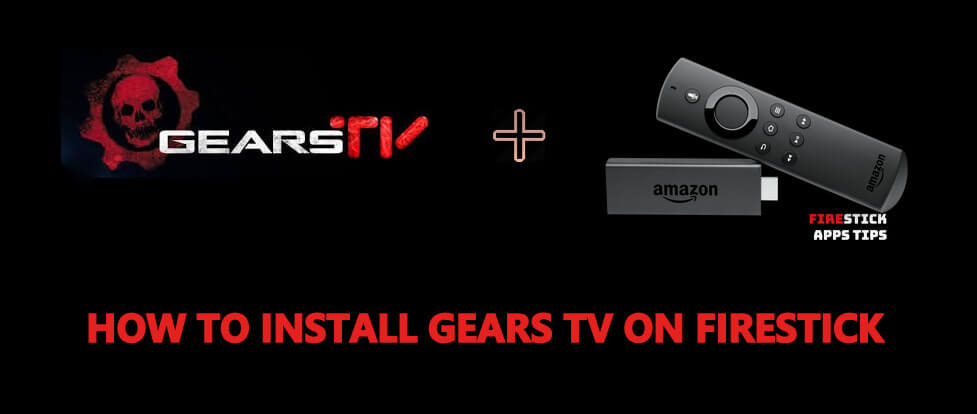





Leave a Reply