Kodi is one of the must-have applications on any device as it is a free media player. By using Kodi, you can stream audio, video and whatnot. To stream movies and TV shows, you can use the Kodi addons as Kodi supports a huge number of addons to fulfil all of your needs. Gaia is one such addon that has a huge collection of movies and TV shows. Read the below article to know how to install Gaia Kodi Addon on the latest version of Leia. The guide works on all devices like Firestick, Android, Windows, Mac, Android TV Boxes, etc.
What is Gaia Kodi Addon
Gaia is a third-party Kodi addon from Gaia Repository and is a fork of the popular Bubbles addon. It is used to stream movies and TV shows for free. By installing Gaia on your Kodi, you can get to stream all the movies and TV shows from all the categories. Gaia addon is a free addon. It can be easily installed on Kodi and comes with an in-built media player. You can stream all the movies and TV shows without depending upon any third-party media players. Follow the below steps to install the Gaia addon.
Related: How to install Indigo Kodi Addon
Steps on How to Install Gaia Kodi Addon
Gaia Addon is a third-party addon that can be used to stream movies and TV shows. Follow the below steps to install the Gaia Kodi Addon.
Pre Requisite
In order to install a third-party Kodi addon, you need to do some initial changes in the settings.
Step 1: Open the Kodi app and click the Settings icon.

Step 2: Choose System Settings on the Settings menu.

Step 3: Click Addons on the left side of the screen.

Step 4: Click on Unknown sources toggle button to turn on.

Step 5: Click Yes on the Warning screen pop-up.

Steps to Install Gaia Addon on Kodi
After turning on the Unknown Sources, you can install any third-party addons without any issues.
Step 1: In the Settings menu, click on File Manager.

Step 2: Double click on Add source option on the left side of the screen.

Step 3: Click on <None> option.

Step 4: In the search bar, enter the Gaia’s URL https://repo.gaiakodi.com/ and click OK.

Step 5: Now, click the name bar. Enter Gaia and click OK.

Step 6: Click OK on the next screen.

Step 7: Now go back to the Settings menu and choose Addons.

Step 8: Click Install from zip file option on the list.

Step 9: Click on Gaia on the next pop-up displayed.

Step 10: Click on the repository file repository.gaia.zip.

Step 11: Wait for a while, you will see a pop-up on the top right side of the screen stating that the Gaia repository is installed.

Step 12: After that choose Install from Repository.

Step 13: Choose Gaia Repository on the list of repositories.

Step 14: Click Video Addons.

Step 15: Choose Gaia on the list of video addons displayed.

Step 16: On the next screen, click Install.

Step 17: Select the most updated and recent version.

Step 18: On the next pop-up, choose OK.

Step 19: Your Gaia addon will start to install.

Step 20: When the addon is successfully installed, the Gaia addon will be available on the Video Addons section.

Related: How to install cCloud Kodi Addon
Conclusion
If you want to stream movies and TV shows for free, Gaia Addon is one of the best addons for you. Install the Gaia Addon on your Kodi by using the above instructions and stream movies & TV for free. If you have any doubts, tell us in the comments section.


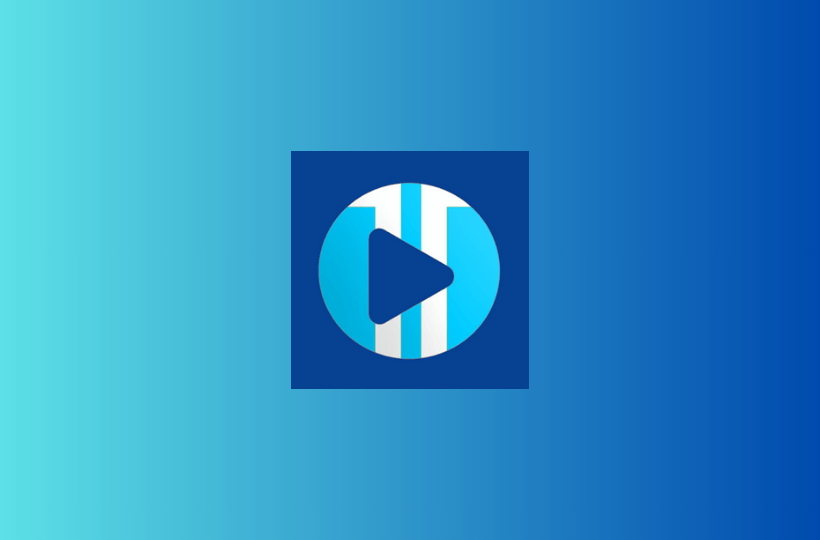

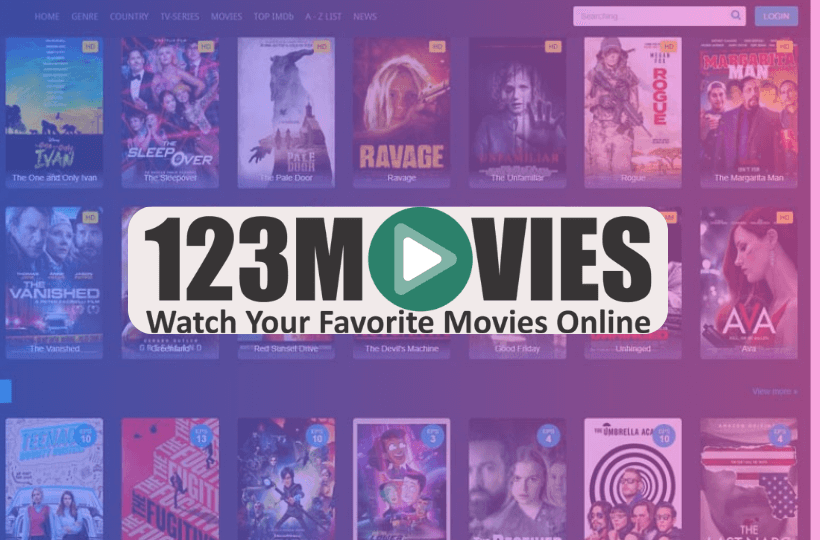
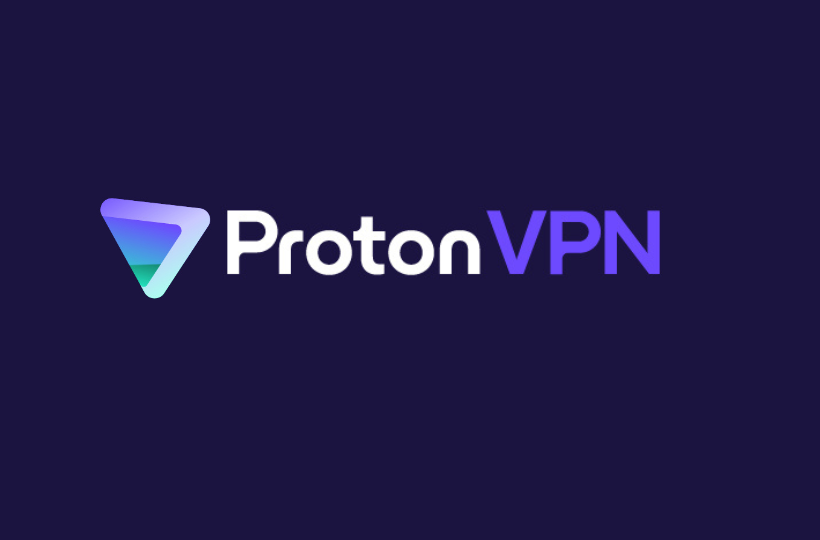
Leave a Reply