Kodi is basically an open-source media player app that can stream audio and videos from both local and internet. It doesn’t offer any streaming content out of the box but you can use the third-party add-ons either from the official Kodi repository or through third parties to watch and enjoy the live channel and video-on-demand content. In the latest release of Kodi, many users are experiencing some minor bugs and if you’re the one looking to downgrade from Kodi 19 Matrix to the old version Kodi 18 Leia, we guide you through the downgrade process without losing any files.
Why Downgrade?
- If your Kodi starts lagging after updating to Kodi 19.
- Installing third-party add-ons leads you to errors.
- The start-up time of Kodi players is increased while comparing with Kodi 18.
- Or any other personal reasons that you don’t like the latest version UI, etc.
Related: How to Install Kodi on Firestick / Fire TV
How to Downgrade Kodi 19 Matrix to Kodi 18 Leia (All Versions)
Before downgrading Kodi or any software’s you need a backup of your current version and if something went wrong then you can easily restore the software. So here we have split this tutorial into three parts.
- Backup Kodi.
- Downgrade Kodi 19 to Kodi 18.
- Restore Kodi.
How to Backup Kodi
Step 1: Launch the Kodi player and click on the Search icon.
Step 2: In the popup, select Search Add-ons and then search for Backup.
Step 3: Now select the add-on named Backup by Rob Weber.
Step 4: Tap Install in the next screen to install a Backup add-on to your Kodi.

Step 5: After installation, return to the Kodi home screen.
Step 6: Select Program add-ons in the left menu and click Backup.

Step 7: Now in the Backup screen, Click Remote Dir and then tap Browse Remote Path.
Step 8: Now select the folder you want the backups to be saved and if you want automatic scheduling, you can also tap Scheduling in the left menu and set the date and time as your wish.
Step 9: Tap OK and wait for the backup process to be finished.

Steps to Downgrade Kodi 19 to Kodi 18 (All Versions)
Step 1: Download the Kodi 18 from http://mirrors.kodi.tv/releases or if you already have one then skip this step.
Step 2: Now open the Kodi 18 version and you will get a prompt denoting to overwrite Kodi 18 on Kodi 19.

Step 3: Confirm the prompt and wait for the program to get installed.
Step 4: Then you can check your latest version of Kodi by navigating to Settings > System Information.

Step 5: Now you can see that your Kodi is running in version 18 in the right bottom corner.
How to Restore Kodi
If anything went wrong, or any of the features not working on Kodi. Then you can revert back to the previous version with the help of the backup file.
Step 1: Open Kodi and tap Program add-ons and select Backup.
Step 2: Click Restore in the popup and select the backup file from your local storage.

Step 3: After the restore process is complete then Restart the Kodi player.
Step 4: Congratulations! you have successfully restored the Kodi player to the previous version.
Related: How to Reset Kodi on Windows in 2 Easy Ways
To Conclude
Thus above are the easy and the only possible way to restore and backup the files. The downgrading process is simple but you must take a backup copy of your current version and so if you again change your mind, it might help you to revert without any data loss. Have you downgraded? Then share your experience with us in the comment section.
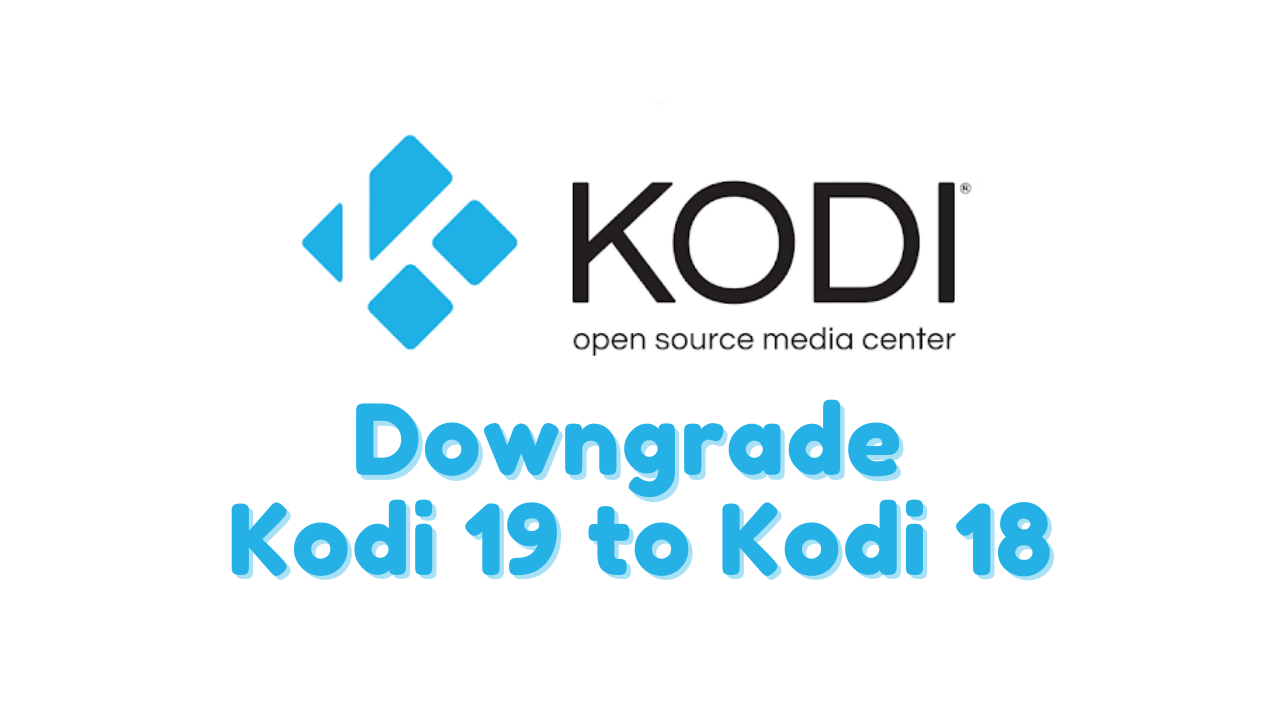





Leave a Reply