Distro TV is a streaming service that puts a world of Free TV at your home. With Distro TV, you get to access over 270 live TV channels featuring the best free shows and movies from all around the world. Distro TV also has access to many videos and on-demand content. This streaming service is available on all popular streaming platforms. The only caveat of the Distro TV is that it is geo-restricted to the US, UK, and Canada. Distro TV app is available on the Amazon App Store. This makes installing Distro TV on the Firestick hassle-free.
Features of Distro TV
- Distro TV app does not require any prior registration or sign-up.
- All contents on the Distro TV app are free to access.
- The user interface of the app is easy-to-use and clutter-free.
- Distro TV features a lot of Live TV channels of different genres.
- Good video streaming quality.
- 24/7 streaming from around the world.
- Exclusive international live content from India, China, Korea, and South-East Asia.
- Distro TV includes world-class documentaries, music, supernatural, and cooking channels.
What’s New
With the new version 2.0.3, Distro TV fixed the bugs to improve the app performance.
How to Install Distro TV on Firestick
The Distro TV app is officially available on the Amazon App Store. Follow the guide given below to install the app on your Firestick.
1. Go to the Firestick homepage and select Find.

2. Select the Search tile.

3. Type Distro TV and select the same from the suggestions.

4. Select the Distro TV app.

5. Click on Get or Download button to download the app.

6. Once the download is complete Open the app.
The Distro TV app is successfully installed on your Firestick.
How to Sideload Distro TV on Firestick
If you are unable to find the Distro TV app on the App Store, the only possible way to install Distro TV app on your Firestick is by sideloading it. The Downloader comes in handy to sideload any third-party APK file on the Firestick.
Pre-Requisite
The following steps must be done to prepare your Firestick to sideload the Distro TV app.
1. Download the Downloader app on Firestick.

2. Open the Firestick Settings >> My Fire TV >> Developer Options >> Install unknown apps >> Select the Downloader >> Turn it ON.

3. Go back to Developer Options >> ADB Debugging and turn it ON.

Sideload Distro TV using the Downloader App
1. Open the Downloader app.
2. Select Allow to allow the Downloader app to access your Firestick.

3. Click OK.

4. Select the search bar.
5. Enter the URL https://bit.ly/39RyRwZ and click Go.

6. Click on the Download APK button and close the ad to initiate the download.

7. Once the download is complete, select the INSTALL button.

8. After the installation process, click DONE.

9. Select the Delete option twice to delete the Distro TV APK file.

The Distro TV app is successfully sideloaded using the Downloader app.
How to Cast Distro TV on Firestick
You can Cast the Distro TV content on your Firestick from the Android smartphone.
1. Download the Distro TV app from the Google Play Store.
2. Go to Firestick Settings >> Display & Sounds >> Enable Screen Mirroring.
3. Make sure your smartphone and Firestick are connected to the same Wi-Fi network.
4. Open the Distro TV app on the phone.
5. Select a stream and start streaming.
6. On the top of the screen, select the Cast icon near the LIVE icon.

7. Your smartphone will look for available devices.
8. Select your Firestick device.
The content will now stream on your Firestick.
How to Use Distro TV on Firestick
As mentioned, Distro TV is geo-restricted to the US, UK, and Canada. So if you live elsewhere, you might need a VPN service to access the Distro TV content.
1. Press the Home button on the Firestick remote until the menu options appear. Select Apps.

2. Highlight the Distro TV app.

3. Press the Menu button on the remote.
4. Select the Move option and place it on the home screen.
Note: If you live in a region where Distro TV is unavailable, you will get an error message like the one shown below. If that is the case, use a VPN to bypass the geo-restriction. (Connect to the UK or a US server).
Distro TV Defaults
Once the Distro TV opens, you’ll land on the home screen. On the home screen, you will find three icons on the top.
- Live
- OnDemand
- Search (magnifier icon)

- Live: This tab features Live TV channels. To start streaming, just select the channel, and it will begin to stream.

- OnDemand: This allows you to access all the on-demand movies, TV shows, and much more

- Search: You can use the search options to find the content you want, just click on the magnifier and type the search term using the virtual keyboard, and press Next.

The Distro app is fairly simple to use and stream content.
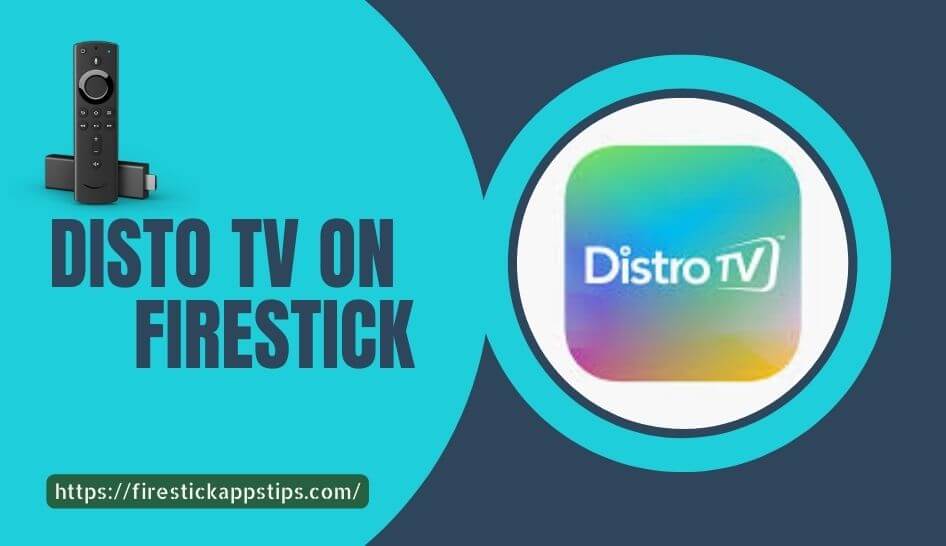





Leave a Reply