The CW App has a native app for Firestick and can be downloaded officially from the Amazon App Store. You can even access the CW app on Fire TV through a browser and screen mirroring.
The CW app is one of the fewest streaming platforms that are available for free. You can watch familiar series and movies with better streaming quality without a buffer or distortions.
In this article, we have explained the multiple ways to access the CW app on Firestick with step-by-step instructions. We have also briefed the steps on how to use the newly installed CW app.
Features of the CW App
- You can stream the content in HD quality
- Doesn’t require a login, registration, or cable TV provider subscription, to access the platform
- Comes with Closed Captions, which can enabled and disabled anytime
- The CW app lets you control it using the Voice Commands
- Has an Audio Description feature, which explains each and every function of the app.
- In addition to that, you can also see EXTRAS, which consists of behind-the-scenes videos, upcoming episodes, interviews, and more
- All the popular episodes from the series will be added one day after the broadcast
How to Install The CW App on Firestick
1: Click the Find option on the Fire TV Stick home screen.

2: Now, select the Search tile from the Find menu.

3: With the on-screen keyboard, type CW and search for it.
4: Select the CW App from the search results.
5: On the next screen, click the Get or Download button to install the CW App on your Firestick.
6: Tap the Open button to launch the app.
How to Download the CW App on Fire TV Stick [Older Version]
In the Fire OS 6 and below version, you have the old UI. In that case, you need to update your Firestick. If you can’t upgrade, follow the below steps/
1: Turn on the Firestick and click the Search icon on the Home Screen.
2: Using the on-screen keyboard, type The CW and search for it.
3: Choose the CW app on the searched results.
4: On the next screen, click the Get icon to download the app.
5: When the app is downloaded, click the Open icon to launch the app on your Firestick.
How to Add CW on Firestick from Amazon Website
In this method, you are going to use your PC to install apps on Firestick. Make sure that your PC and Firestick are connected to the internet. You can use this method on all versions of Firestick.
1: Open any of the web browsers on your PC and go to the Amazon website (amazon.com).

2: Click Sign In and log in with the Amazon account that you are using on your Firestick.

3: Now, navigate to the search bar, type The CW or The CW on Fire TV, and search for it.
4: Choose The CW app on the searched results.
5: On the next screen, click the Get App button on the right side of the screen.
6: Your Firestick device will be displayed; tap on it.
7: After a while, the app will be installed on your Firestick.
How to Stream CW on Fire TV Using Silk Browser
You can access CW on Fire TV Stick, even using a browser.
1: Open the Silk browser on your Fire TV.
2: Enter the official website [https://www.cwtv.com/] of CW on the address bar and select Go.
3: The website loads on the browser instantly.

4: Move through the content using the Navigation buttons and select it.
5: Start watching the content on Firestick.
How to Cast CW to Fire TV Stick from Smartphone
If you don’t wish to install the CW app, you can screen mirror it. Before, you begin ensure you have turned Screen Mirroring on Firestick.
1: Connect the Firestick to the WiFi to which your smartphone is connected.
2: Install the latest version of the CW app from the Play Store and App Store.
3: Open the app on your smartphone and play the desired content.
4: Head to the Notification Panel and tap Screen Cast.

5: Select Fire TV Stick and you can see the content on the TV once paired.
How to Use The CW on Firestick
1: Open The CW app on your Fire TV.
2: You will get the home screen. On the home screen, you will get recently released movies and TV shows.

3: Scroll down to get the Trending Now section.
4: On the top, choose the Shows option to get TV shows from different genres.
5: Go to the Continue Watching section to get all the completed video content.

6: Click the Search icon to search for a specific video title.
7: Tap the Settings icon to change the video quality and other personalized options.
8: When you are done with the app, tap the Back button twice to close it.
How to Stream The CW App Outside the US
The streaming platform is available only in the US and it is geo-restricted. If you are outside the US, you can be able to use the app on your Firestick using a VPN. Though there are various VPN services available online, make sure that you are using the best VPN for Firestick.
How to Fix The CW App Not Working on Firestick
If you notice the CW app is not functioning well on your Fire Stick, follow the troubleshooting steps to fix the issues right away.
1: Check whether the Firestick receives stable internet speed.
2: Reboot the router and check whether the app is loading.
3: Check the VPN connections you have been using.
4: If the app is stuck on the logo or freezes, reboot your Firestick.
5: Uninstall and reinstall the app if it keeps crashing.
6: Update the CW app to the latest version.
FAQ
Yes. Using your Prime subscription, you can watch the CW movies and TV shows on Firestick using the Amazon Prime Video app.
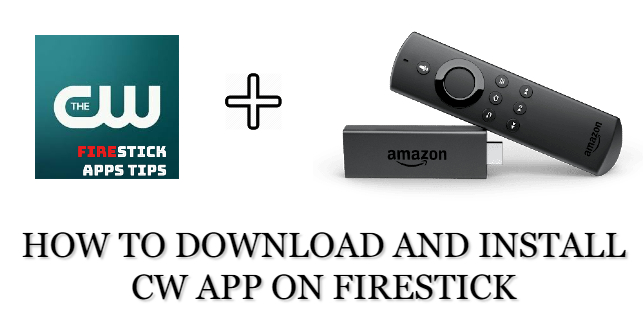





Leave a Reply