Crackle is an over-the-top streaming app just like Amazon Prime and Netflix but without any subscription fees. Its users can stream movies, TV shows, series, and anything from the biggest library, Sony. Crackle was widely called Sony’s Crackle, as it was preowned by Sony. Just with a tap, you can easily stream everything for endless entertainment. You can even stream the Sony original TV line-up content on your Fire TV. From the article below, you can learn the features of Crackle TV and how to install Crackle for Firestick / Fire TV.
Features of Crackle
- It features a simple, user-friendly interface that makes streaming video content a breeze.
- It is an ultimate entertainment hub that supports streaming movies and TV shows from multiple genres.
- Watch more than 90 series, including the full episodes classified under anime, action, thriller, and more.
- You can enjoy a theatre-like movie streaming experience as the user can choose the full-screen mode.
Related: How to Download & Install UktvNOW for Firestick
How to Download and Stream Crackle for Firestick
The Crackle app is available officially on the Amazon App Store, and its installation is straightforward. Just get into the section below to install the Crackle app on Firestick from Amazon Store.
Quick Start Guide: Go to Firestick home > Click Search > Search for Crackle > Click Get/Download button > Tap Open to launch.
Step1: On the main screen of your Amazon Fire Stick, you should navigate to the Search bar under the Find category.

Step2: Type in the Firestick search bar by using the on-screen keyboard as Crackle.
Step3: By clicking on the search icon, you will see the list of suggested apps along with Crackle from the Amazon App Store. If not, type Crackle in the search field and search for it. From the results, click on the tile of Crackle.
Step4: Now, click on the Download/Get button to start the downloading and installation process of Crackle on Firestick.

Step5: Click on the Open button after the download of Crackle on Firestick.
Step6: Once after Crackle app opens up, you can start using it to stream movies and TV shows.

You can also install the Crackle app using third-party apps like Downloader and ES file Explorer.
Related: How to Install Kodi on Amazon Fire Stick?
Alternative: Steps to Install Crackle Addon on Kodi
Crackle can be installed on Firestick using Kodi. As Crackle Kodi Addon is available on the Kodi repository, the installation becomes simple.
Step1: You must initially launch Kodi on your Firestick. Locate and click on the Add-ons section from the left menu panel.

Step2: Look for the Package Installer icon on the top-left corner. Make a click on it.

Step3: Click on the Install from Repository option.

Step4: You should click on the Kodi Add-on Repository.
Step5: Choose the Video Add-ons option from the list.

Step6: From the list of official add-ons, you need to locate the Crackle Kodi add-on.
Step7: Just click on the Install button that is present at the bottom-right of the screen.

Step8: You have to wait for the installed notification.
Step9: Now go to the home screen of Kodi to select Crackle from the Add-ons section.
Crackle is the best OTT streaming service that can be used as an alternative to the costliest subscription-based streaming apps. It has a wide range of content classified under different categories, and the users can stream them at no cost. New hit Crackle movies are being added every week, and thus, you can stay tuned with the latest films. It gives the users a seamless TV and movie streaming experience on Firestick.
FAQs
Yes, you can install and use the Crackle app for free on your Fire TV.
Disney+, Crunchyroll, Vudu, Popcornflix, Tubi TV, Pluto TV, and FilmRise are some of the best apps that offer free movies.
Yes, Crackle is completely legal and safe to use.
You can access Crackle with Roku, Samsung Smart TV, LG TV, Vizio TV, PS4, Xbox One, iPad, iPhone, Android devices, and web browsers.
First, check for the internet connection and update the latest version of the app. If Crackle keeps crashing or buffering, restart the device and relaunch the app. For more help, contact Crackle customer support at helpcenter.crackle.com.
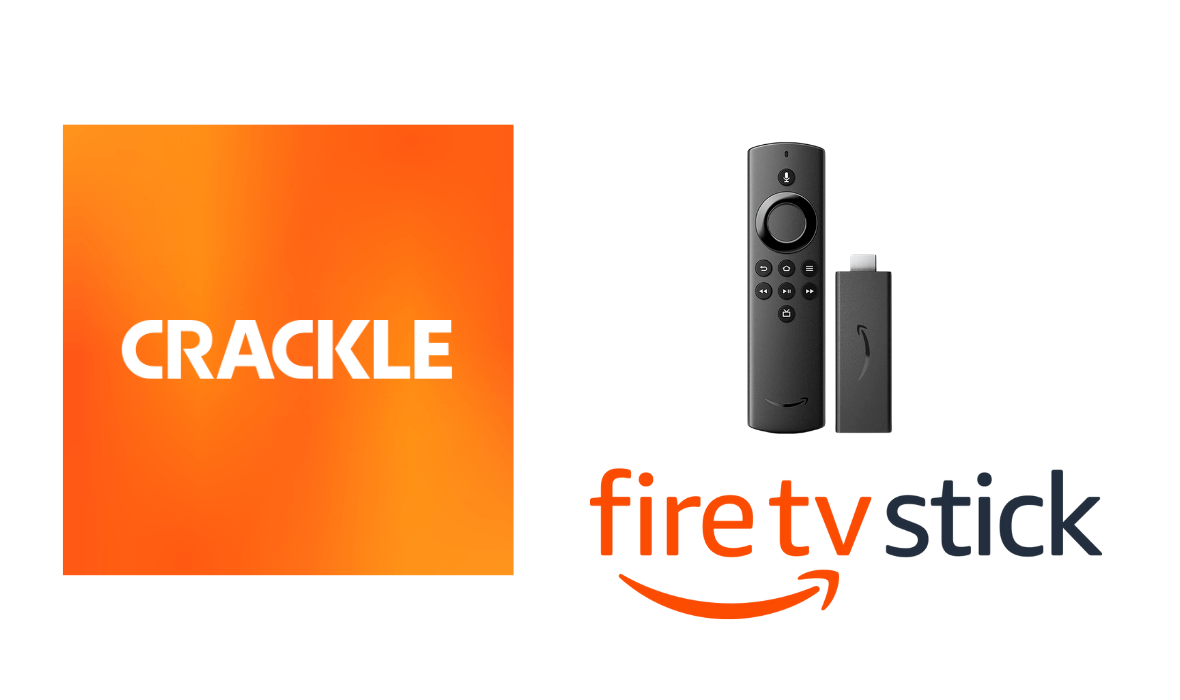





Leave a Reply