Google Chrome is undoubtedly the choice of many who look for the fastest web browser. You can use Chrome on Amazon Firestick as it features a minimalist user interface. It is a simple and secure web browser with which you can not only browse but do much more things with ease. With Google Chrome on Firestick, you will get a personalized browsing experience with the features it offers. Chrome Browser is a cross-platform supported browser that can be used on Firestick. It has a built-in data saver that will let you browse the web with less data consumption. Chrome will compress the text, photos, and videos on the websites without any loss in their quality.
Features of Chrome on Amazon Firestick
- Google Chrome is an easy-to-use and free browser that will let you securely access the web at a faster rate.
- You can select from the personalized search results that appear when you type to quickly visit a webpage.
- Browse securely and privately by using the Incognito mode to stay away from prying eyes.
- You can use Chrome to download videos and other files and monitor their progress from the dedicated downloads menu.
- Get smart recommendations based on your previous browsing history, as Chrome creates an experience that is tailored to your interests.
- Use Voice Search on Google to surf the web with your voice
- Chrome comes with a built-in translator that automatically translates the entire web page to your preferred language with one click.
How to Download Chrome on Fire TV
Google Chrome isn’t available for the Amazon Fire Stick officially. So the only way to get it is by sideloading it. As Firestick supports installing third-party android apps, you can use apps like ES File Explorer and Downloader to install Chrome on Firestick.
Note: As the Google Chrome browser for Firestick is not available, the firestick remote will not work well with Google’s interface. Thus we recommend using the Mouse toggle for Firestick. If you have already installed it on Firestick, simply press the Play / Pause button to activate the mouse toggle.
Pre-Requisite:
1: Turn on your Amazon Fire Stick, and go to Settings under the Home menu.

2: Select the Device/My Fire TV option.

3: Click on the Developer options and turn on ADB Debugging.

4: Similarly, you have to enable the Apps from Unknown Sources option to install an apk version of Chrome on Firestick.

Method 1: How to Sideload Chrome on Firestick using ES File Explorer
1: On the home screen of Firestick, you have to click on the Search tab by using the Firestick remote.
2: Just type in ES File Explorer and click on the search.
3: Click on the ES File Explorer from the search result to use it, or click on the Get option to download it from the Amazon App Store.
4: Open the ES File Explorer app on Firestick.

5: From the menu bar, you have to click on the Tools option from the expandable sidebar.
6: Click on the Download Manager on the next screen to click on the ‘+New‘ option.

7: You have to enter the URL of the Chrome apk in the path field as https://bit.ly/3qN6m6g and enter Chrome in the name field.
8: Click on the Install button to start installing the Chrome app on Firestick.
9: You should click again on the Install button to proceed further with the Chrome app’s installation.
10: When you see the app installed notification, you can click on the Open button to start using the Chrome browser on Firestick with ease.
Method 2: How to Get Chrome on Firestick using Downloader App
1: With the pre-requisite, you have to click on the Search tab from the home screen of Firestick.
2: Type in as Downloader and click on the search bar to find it.
3: Click on the Get button to download it. Skip these steps if you already have the Downloader app on your Firestick.
4: Open the Downloader app from Apps & Games category.
5: Go to Settings > enable JavaScript and click on the Yes option when you see the JavaScript Warning.
6: Go to the Home tab of Downloader and enter the URL
https://bit.ly/3qN6m6g and click on the Go button.

7: When the Chrome apk gets downloaded, you have to click on the Next button to start its installation on the Firestick.

8: Click on the Install button to confirm the installation of the Chrome app on your Firestick.

9: Select the Open button when you see App installed notification to launch it.

10: Click on the Done option and then tap the Delete button if you wish to remove the Chrome apk from Firestick.
11: Click Accept & continue when you start the app for the first time.

12: On the next page, Google has the data saver turned on by default. If you want to turn it off, click the toggle button. Then, click Next.

13: Finally, the Google Chrome browser opens on the Firestick with its default interface, as you see on any mobile or PC.

Method 3: How to Use Chrome on Firestick Using Apps2Fire
We recommend you this method only if you are an Android user with the Chrome app installed in it.
1: On your Android device, go to Settings > click on Personal > select Security > click on Device Administration > enable Unknown Sources.
2: Download Chrome apk from Play Store.

3: Now, download Apps2Fire app from Google Play Store on your Android device.
4: Go to Settings > click on System > choose About > click on Network to simply note the IP address of the Firestick.
5: Launch the Apps2Fire app on the Android device and go to the Setup tab.
6: Type in the IP address you have already noted down.
7: Go to the Local Apps tab to search for the Chrome app.
How to Use Chrome on Firestick
As Chrome is designed only to work on PC and smartphones, the navigation of Chrome is not easy on Firestick. So, you need to install Mouse Toggle on Firestick for easy handling.
1: Click on the Apps option from the Fire TV main menu.

2: Under the Apps & Channels section, select Chrome to launch.
3: Click Agree & Continue on the welcome page.

4: Tap the Next icon. You will now see the Chrome browser interface.

5: You can now browse for anything you wish.

Chrome is undoubtedly the best web browser that will let you experience the best of browsing from your Firestick. You can use Chrome as an alternative to the Fire browser. Chrome browser is the choice of millions of Android users, and you get the same similar interface of this browser on Amazon devices too.
Best Alternatives
Here are some of the best web browsers for Firestick that you can use as a Chrome Browser alternative.
FAQ
Connect your device with a strong internet connection. Make sure to update the latest version of the Chrome app. If the trouble continues, force-stop the app and re-install it.
Fire Stick price ranges from $30 to $55. You can get up to $20 off during the sale.
Chrome browser is not accessible with Roku. However, you can opt for screen mirroring to experience Chrome browsing on Roku.
Yes. Chrome browser is completely free and safe to use.
Google Chrome works well with internet connection and commercials.
To uninstall Chrome Browser on Firestick, select Apps from the main menu > Pick Google Chrome > select Menu on Fire TV remote > Click Uninstall.
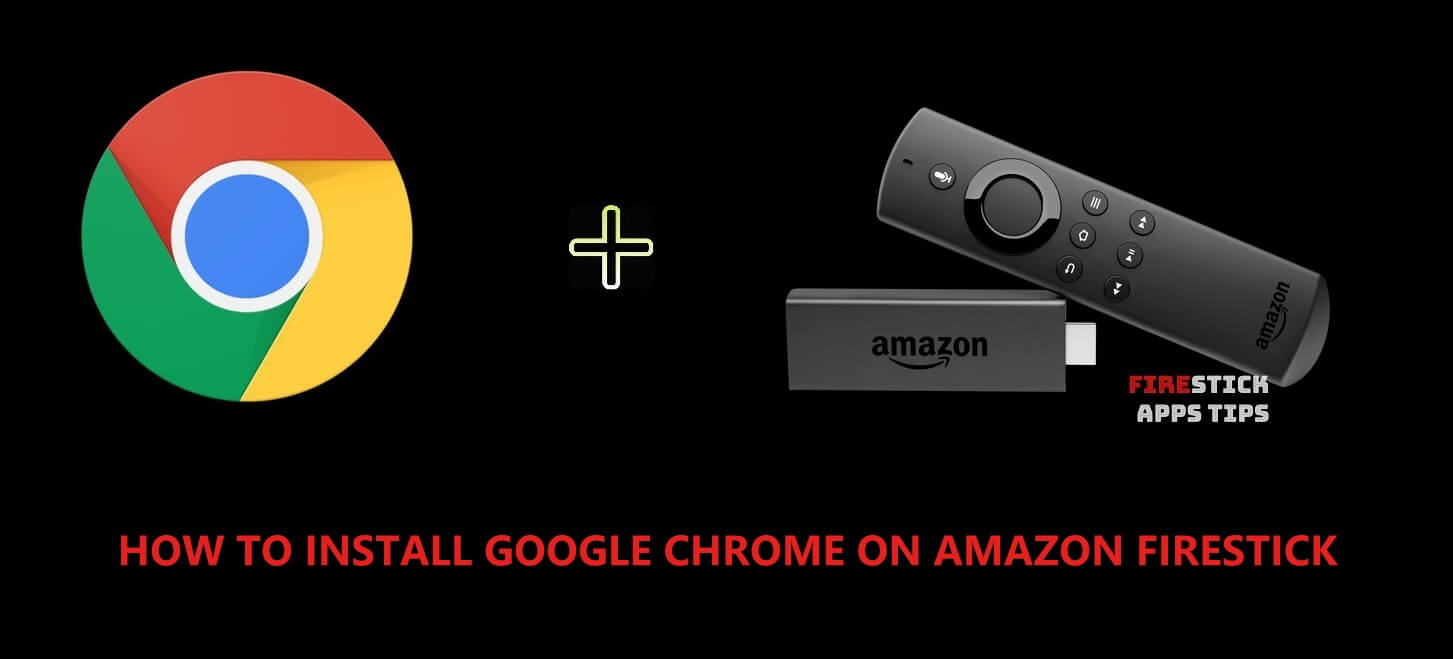





this downloader method link is bad… goes to some asian site. do you have a current link for chrome apk? would appreciate thx