Betternet VPN is one of the best freemium VPNs out there. It is available for all the major platforms except Amazon Firestick. But you can use the Betternet VPN APK file to get this VPN app on your Firestick. After getting the VPN for firestick, you can unblock the geo-restrictions to access the service if unavailable in your region. Furthermore, your data and passwords are kept safe and strongly protected from hacks with this VPN.
Is Betternet VPN Free?
Yes, you can use the Betternet VPN for free. But with the free version of the VPN, you see ads that may be annoying at times. To get rid of ads, you need to buy their premium subscription from its official website. It also offers a 7-day free trial with a 45-day money-back guarantee.
| Subscription Plan | Price |
| 1 Month | $12.99 |
| 12 Months | $95.88 |
Features of Betternet VPN on Firestick
- Betternet VPN masks your IP makes you anonymous, and works better than web proxy servers.
- This is a free VPN, so no registration is required.
- You can unblock content worldwide and access any website using the Betternet VPN, including social networks like Facebook, Twitter, Youtube, Snapchat, etc.
- Its military-grade encryption technology encrypts your internet data and connects to a website via HTTPS.
- It helps you elude ISP speed throttling with its super-fast network.
- With Betternet VPN, you need not worry about malware and phishing attacks.
How to Install Betternet VPN for Firestick
Downloader is the best app to sideload apps on Firestick. So first, you need to download the Downloader app on Firestick from the Amazon App Store.
1: On your Firestick Home, go to Settings.

2: Click on My Fire TV or Device.

3: Select the Developer Options.

4: Tap Install Unknown Apps on the next screen.

5: Turn on Downloader to install unknown sources on Firestick.

How to Sideload Betternet VPN for Firestick Using Downloader
Follow the steps below to sideload Betternet on Firestick using the Downloader app. If you are new to the downloader, see how to download and install Downloader on Firestick.
1: Launch the Downloader app.
2: On the home page, click the URL field and enter the URL https://bit.ly/2oEZL3P.

3: Click the Go button to download the APK file.
4: Click Install to initiate the process.

5: You can see the installation status on the screen.

6: Finally, click Open when you get the app installed notification on the bottom right.
How to Download Betternet VPN on Firestick Using ES File Explorer
The ES File Explorer is an alternative to the Downloader app to sideload the Betternet VPN app. To do that, you need to install ES File Explorer on Firestick.
Pre-Requisite: To Enable Unknown Sources, go to Firestick Settings >> My Fire TV >> Developer Options >> Install Unknown Apps >> Turn on ES File Explorer.
1: Open the ES File Explorer on Firestick.
2: Click Tools from the left pane.
3: Tap the Downloader icon.

4: Next, tap the +New button.

5: Enter the name and the following URL https://bit.ly/2oEZL3P.

6: Click Download now and wait until the APK file is downloaded.
7: Hit the Open File option.
8: On the firestick installation page, click Install.
9. Tap the Install button again to continue with the process.
10: Once the process is done, click Open.
How to Setup and Use Betternet VPN on Firestick Home
1. Navigate to the Apps section on your Firestick.

2. Scroll down and select the Betternet VPN option.
3. Now, press the Menu button on your Firestick remote control.
4. Choose Move or Move to Front to locate the Betternet VPN on Firestick home.
5. Launch the VPN and sign in with your account if asked.
6. Select the VPN Server and click on Connect.
Note: If interested, you can also try Ultrasurf VPN for Firestick as an alternative to the Betternet VPN.
How to Fix Betternet VPN Not Working Issue
There are many reasons for the Betternet VPN not working, like poor internet connection, outdated version of Betternet VPN, and Firestick. If the Betternet VPN is not working on your device, you can follow the possible troubleshooting methods mentioned here.
1. Check the internet connection.
2. Make sure you are using the latest version of Betternet VPN APK on Firestick.
3. Uninstall and reinstall the VPN app.
4. Update your Firestick to the latest version.
5. Restart Firestick, as restarting your device will fix the issue.
FAQ
Though Betternet VPN is good to use, it doesn’t have customer support for free users.
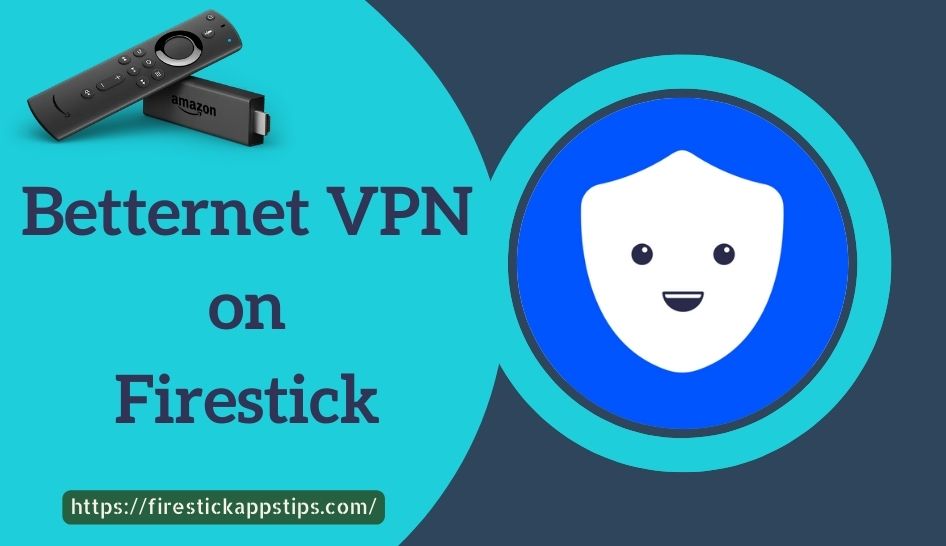





Leave a Reply