BeeTV is a streaming app to watch new movies and series. It refreshes its extensive library every week with the latest content. It also hosts unlimited VOD content in high quality. You can browse the app at a faster rate as it has a few ads. BeeTV features a user-friendly interface that makes it easy to control with your Firestick remote. Right now, the BeeTV app is supported on devices like Firestick, Android, iOS, Windows, etc.
Salient Features
- BeeTV is a video-on-demand app for streaming full episodes of TV shows and movies.
- It has content in different categories so you can easily search for a title.
- Apart from online streaming, you can also download videos on BeeTV and watch them offline.
- You can also create a playlist on BeeTV and watch your favorites instantly.
- Use a built-in video player or use an external player to play all entertainment content.
- It is also integrated with Real-Debrid to download HD videos at the best speed.
- If addition, you can sign up with a Trakt account to keep track of your watching history.
Note: Besides BeeTV, there are some movie apps for Firestick to watch the latest movies.
How to Install BeeTV on Firestick
The BeeTV app is unfortunately not available on the Amazon App Store. So, we have to sideload BeeTV on Firestick using some apps like Downloader or ES File Explorer.
Pre-requisite
- Go to Settings on your Firestick → Select My Fire TV.
- Click Developer options → Enable ADB Debugging.
- Then click on Install unknown apps.
- Further, turn on Downloader or ES File Explorer by clicking on it.
Steps to Install BeeTV on Firestick using Downloader
The Downloader app is mainly used to sideload apps that are not available on the Amazon App Store. Follow the below instructions to get BeeTV on Firestick.
1. Click on Find and select the Search icon on the Firestick home screen.
2. Use the virtual keyboard to type in as Downloader and click on the search icon.
3. Select Downloader and tap Get to install the Downloader app on Firestick.
Pro Tip: Due to geo-restrictions, some users may not find the Downloader app on the Amazon App store. So you can check out a guide on how to install Downloader on Firestick.
4. Open the Downloader app and go to Settings to enable JavaScript. Click Yes, if prompted.
5. On the Home tab of the Downloader app, enter the URL of BeeTV as https://bit.ly/2lzDYjR. Click on the Go option.

6. You should click on the Next button when the BeeTV completes its downloading.

7. Click on the Install button to start its installation on Firestick.

8. You can click on Open when you see the App installed message on your Firestick.

Steps to Install BeeTV on Firestick using ES File Explorer
ES File Explorer is a file manager app that can be used to sideload the BeeTV app on Firestick. By following the steps below, you can install BeeTV and watch movies and tv shows with ease.
1. Go to the Firestick home screen, and click Find → Search.
2. Type ES File Explorer and choose the app.
3. Click on the Get button to download File Explorer on your Firestick.
4. Wait for the File Explorer to complete its downloading process. Click on the Tools button from the menu bar.

5. Tap on the Download Manager to click on the ‘+New‘ button.

6. On the path field, enter the below URL and input BeeTV in the name field. Click on the Download Now button.
- bit.ly/3IX4ept

7. You will see the downloading progress on the ES File Explorer app.

8. Click on the Open File option when Firestick prompts you.
9. On the next screen, click on the Install button to begin the installation of the BeeTV app.
10. When you see an App Installed message, click Open to launch BeeTV.

11. Choose a player from the list of players available.

12. On the next page, select the subtitle language.

13. Finally, you will see the array of contents on your Firestick screen.

Steps to Install BeeTV on Firestick using Apps2Fire
BeeTV can be sideloaded on Firestick if you have installed the Apps2Fire on your Android smartphone. Check out the instructions given below.
1. Go to Firestick Settings → Click on System → Select About → Tap Network to get the IP address of Firestick.
2. Now, go to Android Settings → Click on Security → Under Device Administration section → Enable Unknown Sources.

3. Open a web browser to search and download the BeeTV apk for Android from the official website or from any trusted website.
4. Launch the Apps2Fire app on your Android device to go to the Setup option.
5. Enter the IP address of the Firestick that you have previously noted. Go to the Local Apps section to search for BeeTV.

6. Tap on the app and click on the Install button. The BeeTV app starts installing on the Firestick.
How to Use BeeTV on Firestick
After installing the BeeTV app, you can start streaming on-demand titles with the below steps.
1. Long press the Home button on the Firestick remote.
2. Tap Apps to open Your Apps & Channels window.
3. Highlight BeeTV from the installed applications, press Menu → Select Move to front.

4. It will create a BeeTV shortcut on the Firestick home screen.
5. Open the BeeTV app and tap Allow to accept the storage permissions.

6. Tap UPDATE to get the latest version of BeeTV.

7. After it gets updated, again open the app to see the collection of movies and TV shows.

8. Simply click on the drop-down menu to filter titles based on genres.

9. Go to BeeTV Settings if you want to sign in with Real-Debrid or Trakt account.

FAQ
You can fix the BeeTV app not working issue by updating the BeeTV app, clearing the BeeTV app cache, or reinstalling the app. Make sure to turn on unknown sources on Firestick to install the BeeTV app from a trusted website.
CucoTV, Cyberflix TV, Cinema HD, or Nova TV are the best alternatives to BeeTV for streaming TV shows and movies.
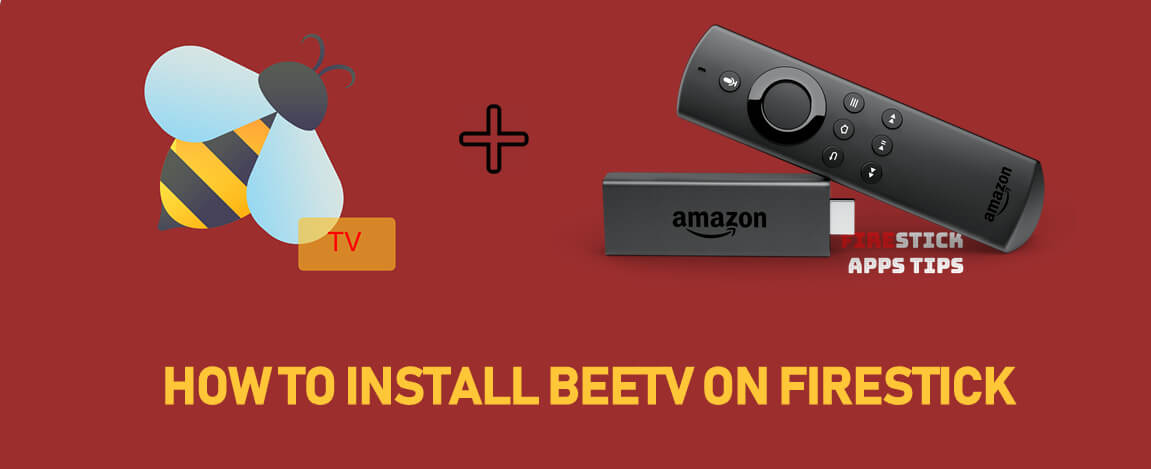





Leave a Reply