Aptoide TV is one best third-party apps for Firestick to get apps available on Google Play Store. Using Apotide TV, you can download unavailable apps in the Amazon App Store. The apps are classified under different genres for easy access. Moreover, it doesn’t require any account, subscription, or any hidden fees to use its features. You can access even the geo-restricted apps and games that aren’t available in your region. Unfortunately, Aptoide TV isn’t available on Firestick, so you must download the app using other third-party apps.
Aptoide TV Features
- You can download third-party apps and games on Firestick all under one roof without searching for them with Aptoide TV app.
- Access even the paid version of any apps on your Amazon Fire Stick without needing to pay for it.
- With constant updates, Aptoide TV for Firestick will give you the latest version of any apps to download.
- With the built-in malware and virus scanner, the apps and games that are downloaded are safe and secure.
- It supports downloading multiple apps at the same time, and thus you don’t have to rely on an app to download and proceed further.
- You can even create your marketplace to manage your app on your own App Store using the Aptoide TV on Firestick.
How to Download Aptoide TV on Firestick
As Aptoide TV isn’t made available on Amazon App Store, you have to use the sideloading methods to get it. Downloader and ES File Explorer are the best methods to sideload apps on Firestick. There are three different methods with which you can download Aptoide TV for Firestick devices. All of them are given below, and you can use any of them to use Aptoide TV to the fullest. You can follow the pre-requisite and proceed with the download methods.
Pre-Requisite:
Step1: Turn on your Firestick to go Settings option and select My Fire TV.

Step2: Under that, select Developer options.

Step3: Turn on ADB Debugging and enable the Apps from Unknown Sources option.

Method 1: How to Get Aptoide TV on Firestick using Downloader
Downloading and installing the Aptoide TV on Firestick with the help of Downloader is the simplest method. By following the steps given below, you can get Aptoide TV on any of your Amazon devices with ease.
Step1: From your Firestick home screen, you have to use the search bar to find the Downloader app. If you don’t have it, install Downloader App on Firestick and follow the steps below.
Step2: Open the Downloader app and type the Aptoide TV URL as http://bit.ly/2IAOCdG. Click on the Go button.

Step3: Wait for the server to take you to the installation page of Aptoide TV.

Step4: Click on the Install Aptoide TV button to start downloading it.
Step5: When the downloading process gets completed, you have to click on the Install button to continue.

You have done the downloading and installation of Aptoide TV on Firestick successfully.

Method 2: How to Install Aptoide TV for Fire TV using ES File Explorer
Just like Downloader, ES File Explorer also supports installing the Aptoide TV on Firestick. When the above method fails, you may try this. Get into the below section to install Aptoide TV using ES File Explorer without using a PC.
Step1: Open the ES File Explorer on your Firestick device.

Step2: Go to Tools and select the Download Manager option on the next screen.

Step3: Now, click on the ‘+New‘ button, and on the dialogue box, you have to type the path name as http://bit.ly/2IAOCdG and the name field as Aptoide. Click Download Now.

Step4: Wait for the Aptoide TV apk to finish the downloading process.

Step5: Click Open File when done.

Step6: Click on the Install button on the ES File Explorer.

Step7: Tap Next from the next page on Firestick.
Step8: Click Install to get the Aptoide TV app.
Step9: Click the Open button to start using Aptoide TV on Firestick.
Method 3: How to Download Aptoide TV on Fire TV using ES File Explorer with PC
Installing Aptoide TV on Firestick using this method is quite tricky, and you can follow this if both of the above methods fail to work on your Amazon device. Get to follow the steps.
Step1: On your Firestick device, search for and download ES File Explorer from the Amazon App Store.
Step2: After installing the ES File Explorer, you have to open the ES File Explorer and click the Network menu.
Step3: Select the Remote Manager option and turn it ON. Now, you have to note down the IP address that is shown on your screen.
Step4: Turn on your PC and select any folder and type the FTP address you have noted on your Firestick.
Step5: When the ES File Explorer opens up, copy
Step6: Now, on your Firestick, you have to open the folder in which you have copied the APK file.
Step7: Select the file and click on Install on the prompt to install Aptoide TV.
Step8: Scroll down to click the Install button again to confirm the installation.
How to Use Aptoide TV to Install Apps on Firestick
Here are the steps to get Google Play Store alternatives for Firestick.
Step1: Press and hold the Home button on your Fire TV remote.
Step2: Select the Apps option from the list.

Step3: Click Aptoide TV under the Your Apps & Channels section.

Step4: Select the Options icon and click on the Move button.

Step5: Position the app in the front for easy access and launch the Aptoide TV app.
Step6: Now, discover an app that you wish to install.

So with the Aptoide TV Firestick review, you can easily install any third-party apps and games on your Firestick. Explore the largest database of Aptoide TV to install your
FAQ
No, Aptoide TV is not completely safe and legal to use. So, we recommend you use a VPN with Firestick.
You have to uninstall the app and reinstall the latest version to get Apotide TV on Firestick.
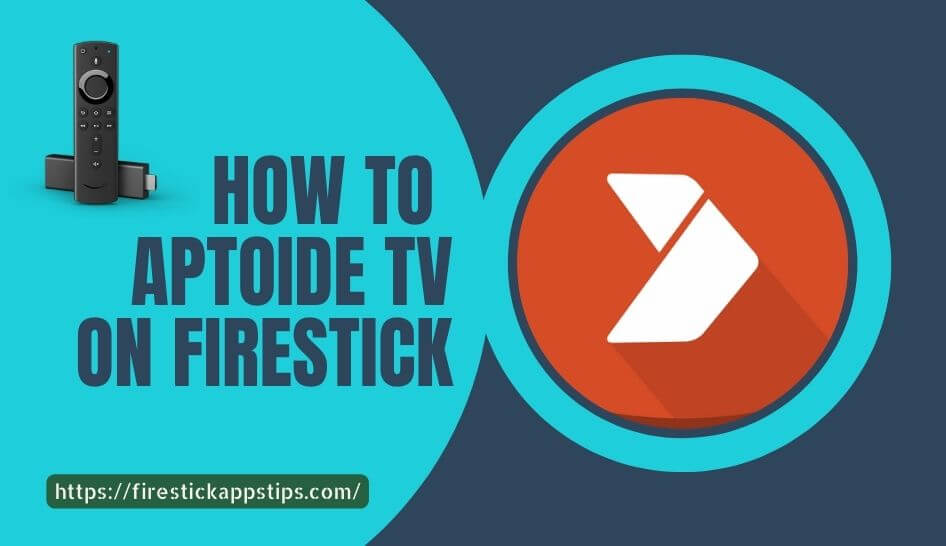





Leave a Reply