Apollo TV is a free video streaming app that has all the video content from the latest movies and TV shows. It has all the content filtered into categories like DC Comics, Marvel Comics, Netflix, Christmas Movies, Award-Winning Movies, and so on. With these categories, you can easily navigate between the different movies and series. Apollo TV is one of the best alternatives for paid streaming apps like Netflix and Hotstar. Moreover, Apollo TV runs smoothly with Firestick, Android TV Box, phones, etc.
Features of Apollo TV
- All the video contents are available in HD format.
- Apollo TV has a simple and best user interface.
- With the app, you can sync Trakt.tv and Real-Debrid.
- You can use third-party video players like VLC and MX player to stream the video contents.
How to Get Apollo TV on Amazon Firestick
Apollo TV app is not available on the Amazon App Store. You need to install the app by using any of the third-party sources. There are two ways of doing it.
- Using the Downloader app
- Using the ES File Explorer app
Getting Firestick Ready | Apps from Unknown Sources
Since you are installing apps from sources other than Amazon App Store, you need to turn on Apps from Unknown Sources. Follow the below steps to turn on the feature.
Step1: Turn on your Firestick and click the Settings button on the Home screen.

Step2: Navigate to the My Fire TV or Devices options on the Settings menu.

Step3: Click the Developer Options on the list of options displayed.

Step4: Click on the Apps from Unknown Sources to turn on.

Step5: Tap on the Turn On button on the confirmation screen.

How to Download Apollo TV on Firestick using the Downloader app
Downloader is the best app to download apps that are not available on the Amazon App Store. Install Downloader for Firestick if you don’t have the app.
Step1: Open the Downloader app, and tap Allow if any pop-up prompts.

Step2: Navigate to the Search bar and type the Apollo TV apk’s download link. Click the Go button.

Step3: Apollo TV will start to download. Wait for the download to complete.

Step4: When the download is completed, click the Install button.

Step5: After the app is installed, click the Open button to launch the app on your Firestick.

How to Sideload Apollo TV on Firestick using the ES File Explorer app
ES File Explorer is one of the best alternatives for the Downloader app. If you have any issues with the Downloader app, install the ES File Explorer app for Firestick.
Step1: Open the ES File Explorer app on your Firestick.

Step2: Click the Downloader icon on the app screen.
Step3: On the next screen, click the +New button at the bottom of the screen.

Step4: In the Path area, type the Apollo TV apk’s download link http://bit.ly/3bIjPGf. In the Name bar, type Apollo TV and click the Download Now button.

Step5: The app will start to download. When the download is finished, click the Open File and Install button on the subsequent screens.
Step6: Click the Install button again to install the app. When the app is installed, click the Open button to launch the app on your Firestick.
How to Use Apollo TV on Firestick
Step1: Go to the Your Apps & Channels section on your Fire TV device.
Step2: Select Apollo TV from the list to launch.

Step3: On the welcome page, you can change the language by selecting the drop-down menu near English.

Step4: On the Customize Appearance screen, you can set up a theme, color, etc.

Step5: Next, select Default player under General Settings to set up any media player.
Step6: Then, you can connect with your Trakt account by clicking on Connect your Trakt account under Extensions. Then, click Next.

Step7: Now, choose any 3 or more categories to recommend and tap Let’s Go.

Step8: Click Allow on the prompt to provide access.

Step9: Select any title and play Apollo TV on your Fire TV.
Apollo TV Alternatives
Use any one of the above methods to download the Apollo TV for Fire TV Stick. Install the Apollo TV for Firestick and get to stream all the on-demand movies & series on your TV. Apollo TV is one of the must-have streaming apps on your Firestick Apps list.
FAQ
You can get Apollo TV on Fire Stick using the sideloading method.
Connect your Firestick with a VPN and update Apollo TV to the latest version to fix Apollo Group TV not working on Firestick. You may also try contacting the Apollo TV customer care service.
No, Apollo TV is still running successfully.
Yes, Apollo TV is legal to use.
Uninstall and reinstall the latest version of the Apollo TV.
Apollo TV is completely free to use.
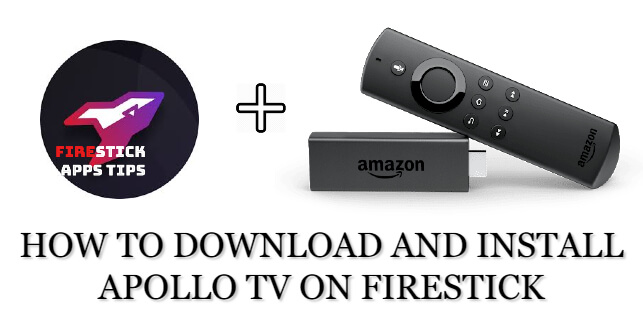

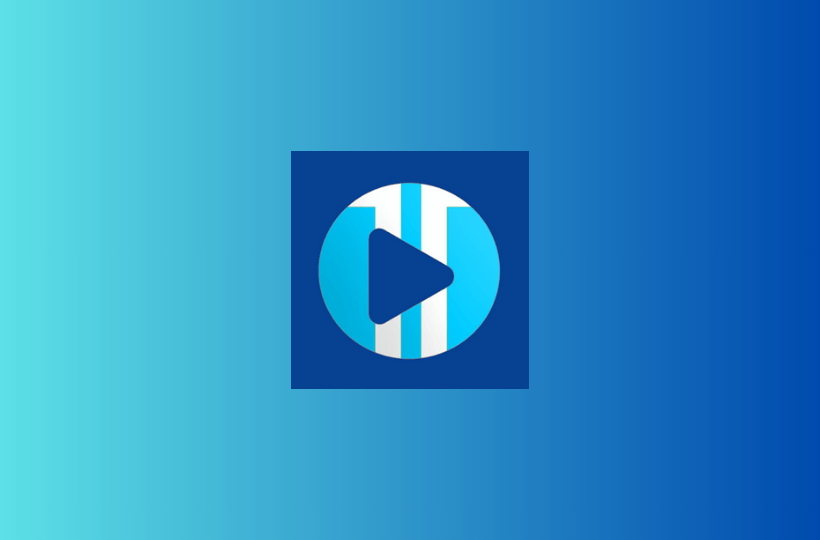

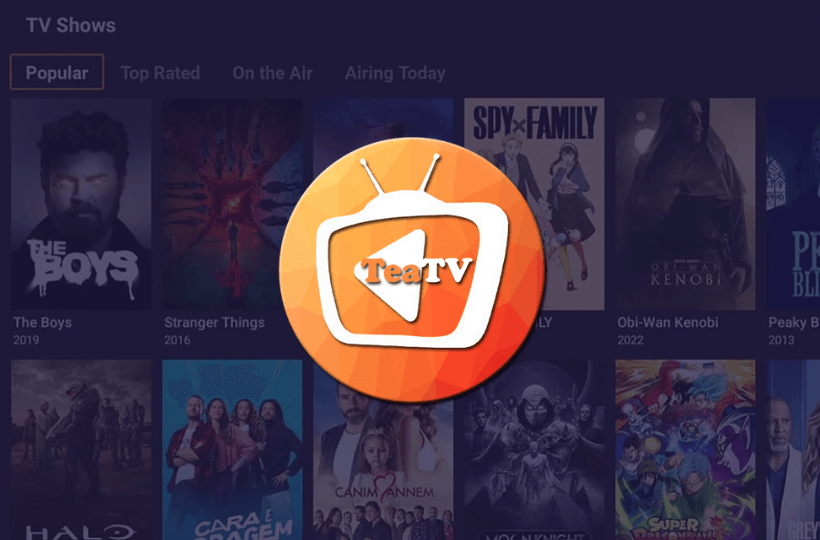
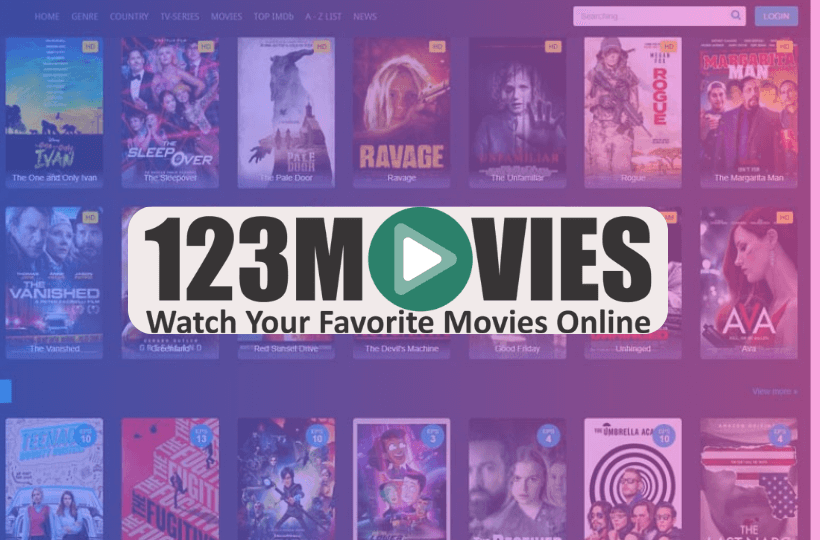
Leave a Reply