Seeing ads while using Firestick is the most annoying thing. It may irritate you and will make you hate your Firestick. Nowadays, every brand poses its ads on various platforms to expand its existence and increase its sales. But those ads may be irrelevant to your interest, or they may pop up when you are doing some important work. If you have an ad blocker, you can effectively avoid such frustrations. In this article, we will guide you to install an app called Blokada ad blocker on Firestick.
What is Blokada
Blokada is an adblocker tool that can be installed on any device that runs on Android OS, and thus, it works perfectly on the Firestick, Fire TV 4K, and Fire TV Cube. The app was launched in November 2016. It is the best ad blocker for Amazon Firestick and other similar devices. With this ad blocker, you won’t get annoying ads anymore. You don’t need to pay money to use the app, as the Blokads is completely Free to use.
Features of Blokada Adblocker
There are only a few numbers of ad blocker apps available for Firestick. And Blokada tops the list with its features listed below.
- Not only on the browser, but Blokada also works across all the apps on your Firestick.
- The app is safe and simple to use.
- Blokada has customer support on the Telegram channel, where you can ask your queries and get a solution immediately.
- The app not only blocks ads but also can block trackers and malware, protect your privacy, and save your data.
How to Install Blokada Ad blocker on Firestick
Blokada is not available on the Amazon App Store. You need to download it using a third-party app. There are two ways to download Blokada app.
- Using Downloader
- Using ES File Explorer
Pre-Requisite
Before getting into the downloading process, you need to do some preliminary things on your Firestick to download the Blokada app. You need to turn on Apps from Unknown Sources.
Step1: Tap the Settings icon on the Firestick Home screen.

Step2: Choose My Fire TV or Devices on the Settings menu.

Step3: Click on the Developer options.
Step4: Click Install Unknown Apps to turn it on.

Step5: Select Turn On on the pop-up displayed.
Step6: In the same way, turn on ABD Debugging too.
How to Get Blokada on Firestick using Downloader
Downloader is one of the best apps to download apps that are not available on the Amazon App Store. If you don’t have the app on your Firestick, install the Downloader for Firestick.
Step1: Open the Downloader app, and tap Allow if there are any pop-up prompts.

Step2: Click the Home button to get the search bar.

Step3: On the search bar, type the Blokada URL https://blokada.org and click the Go button.
Step4: On the next screen, scroll down until you reach the Download Blokada button.

Step5: Click on the download button to begin.

Step6: When the download is complete, click the Install button and wait for the app to install.


Step7: After the installation is complete, click Open to launch the app on your Firestick.


Step8: You can see the message ‘Blokada is deactivated‘. Turn On the toggle to activate it. You will now see Blokada being activated. Enjoy streaming on firestick without ads.

How to Download Blokada Ad Blocker on Firestick using ES File Explorer
ES File Explorer app is an alternative to the Downloader app. Install the ES File Explorer for Firestick if you don’t have the app on your Firestick.
Step1: Open the ES File Explorer app on your Firestick.
Step2: Click the Downloader icon on the app screen.

Step3: On the next screen, click the +New icon at the bottom of the screen.

Step4: A pop-up will be displayed. In the Path bar, enter the Blokada URL https://blokada.org, and in the Name bar, enter Blokada. Then click Download Now.

Step5: On the next screen, scroll down and click the Download Blokada button.
Step6: Click Open File and Install on the subsequent screens.
Step7: Click Install again to install the app.
Step8: When the installation is complete, click Open to launch the app.
Alternate Way to Block Ads on Firestick
You can block ads on Firestick by adjusting device preferences on Firestick. Here are the steps to follow.
Step1: Select the Settings icon and click on the Preferences option.

Step2: Click Privacy Settings under the Preferences tab.

Step3: Turn off Device Usage Data, Collect App Usage Data, and Interest-based Ads.

Step4: Head back to the Preferences tab and click on the Data Monitoring option.
Step5: Select Data Monitoring again to turn it off.

Step6: Go to the Preferences menu again and select Featured content.

Step7: Now, turn off Allow Video Autoplay and Allow Audio Autoplay.

Step8: Thus, by adjusting these settings, you can block ads on Firestick.
Ad-Free Streaming Apps on Firestick
Here are some of the best ad-free streaming apps for Firestick devices.
- Kodi on Firestick
- Stremio on Firestick
- Syncler on Firestick
Blokada is a free and the best ad blocker for your Amazon Firestick. Use the app to block all the annoying ads on Firestick. So far, Blokada is the only ad blocker available for free on Firestick.
FAQ
You can get rid of ads using Blokada on Firestick.
Yes, Blokada is safe to use. As it involves sideloading, you can access it with a VPN on Firestick.
You can block YouTube ads with the Blokada app on Firestick.
Yes, Blokada is completely free to install and use.
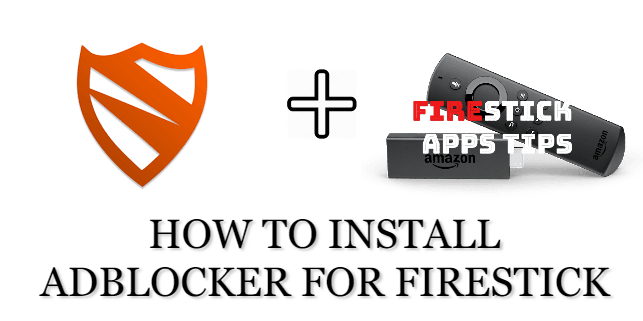





Leave a Reply