- Microsoft Teams is unavailable on the Amazon App Store of Firestick.
- Users can sideload the APK version of Microsoft Teams [https://urlsrt.io/Microsoft-Teams] on Firestick.
Microsoft Teams stands out as a widely used communication application, facilitating connections with friends, family, work, and various other purposes. It’s a free service for personal use, with subscription-based options for advanced features. To access premium features, visit the official website and sign up for a membership.
However, it isn’t compatible with Firestick since the app is unavailable on the Amazon App Store. To use it on your Fire TV/Stick, sideload the APK version using the Downloader app. By following the full article, you will learn to stream the meetings on your TV via Microsoft Teams.
How to Sideload Microsoft Teams APK on Firestick Using Downloader
If you want to explore the advanced features of Microsoft Teams, then you need to subscribe to its premium membership. Alternatively, if you have an Office 365 subscription, you can access Microsoft Teams for free. Connect your Firestick to a stable WIFI network to get the app quickly.
1. Press the Power button to turn on your Fire TV/Stick and navigate to the home screen.
2. Now, download and install the Downloader app on Firestick.
3. Return to the Firestick home page and enable the unknown source option for the Downloader app. To do so, navigate to Settings → My Fire TV → Developer Options → Install Unknown Apps → Enable Downloader Toggle.

4. Launch the Downloader app and select Home from the left panel.

5. Enter the URL of Microsoft Teams APK (https://urlsrt.io/Microsoft-Teams) and select the Go button to download the APK file.
6. After downloading, open the Microsoft Teams APK file and choose Install to add the app to your Firestick.
7. Finally, launch the app, log in with your credentials, and use it on your Fire TV/Stick.
How to Use Microsoft Teams on Fire TV Stick
It is mandatory to have an account to access the Microsoft Teams app on your Firestick. Well, here are the steps of how to use the app on your respective device.
1. After installing the APK file, launch the Microsoft Teams app on your Fire TV.
2. Sign in with your existing account or click on the Create One option to create a new account.

3. Navigate to the Home page, here you can see options such as Activity, Chat, Teams, Calls, and a few more.

Tip! You can Create a Team or Create a Channel from the Teams section.
4. Now, you can connect to a video or audio call with your friends and family, for office purposes, etc.
FAQs
Yes. You can screen mirror MS Teams from your Android Phone, iOS device, or PC.
Yes. Microsoft Teams offers a 30-day free trial for its new users.
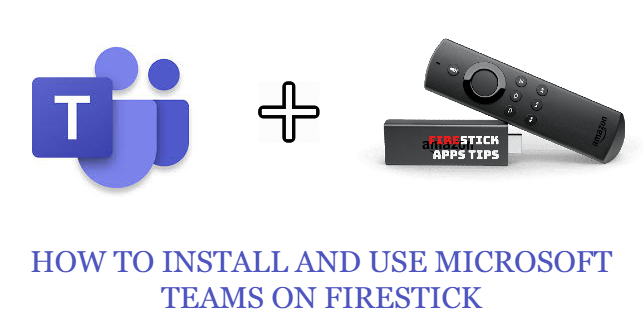





the bit.ly url does not work anymore, can you publish updated url
Hi GN! Thanks for commenting.
The link has been updated. Now you can try Microsoft Teams on Firestick.