Cisco Webex Meetings is one of the best video calling apps for business professionals. With the Cisco Webex app, you can easily host or join meetings or conferences. Moreover, it hosts meeting in a secured link to maintain complete privacy and security. You can also message the participants privately or publicly during the meeting. Furthermore, the free version lets you add up to 50 members per meeting. With the subscription plan, you can access meetings with over 1000 participants without time limits. Moreover, you can get the Cisco Webex Meetings app on a big screen with Firestick.
Features of Cisco Webex Meetings
- You can customize the video layouts for Meetings, Events, and Training Sessions.
- The app can be controlled by voice assistants, too, like Alexa.
- For better understanding, you can share your screen with everyone.
- You can sync Gmail, Office 365, and Facebook accounts.
- You can also schedule a meeting and get a reminder so that you won’t miss anything.
- It allows you to record meetings in MP4 format and share them with your friends.
How to Sign Up for Cisco Webex Meetings
Before installing the Cisco Webex Meetings app on Fire TV Stick, you must create an account.
Step1: Using any web browser on your PC or mobile, go to the Webex website (https://www.webex.com/)
Step2: Select the Sign Up, It’s free option.

Step3: Enter your Email Id and click Next.

Step4: Enter the verification code sent to your mail ID and click Next.

Step5: On the next page, fill in the required details and click Continue.

Step6: The Cisco Webex Meetings account has been created. You can use the credentials on your Fire TV to sign up.
How to Install Cisco Webex Meetings on Firestick
The Cisco Webex Meetings app is available on the Amazon App Store. You don’t need any third-party installers to install the app.
Quick Start Guide: On your Fite Home, click Find > Tap Search > Search for Cisco Webex Meetings > Pick the app > Click Get or Download > Click Open to launch.
Step1: Switch on the Firestick and tap on the Find title

Step2: Select the Search option, and using the on-screen keyboard, type Cisco Webex Meetings.

Step3: Select the Cisco Webex Meetings app and click the Get icon on the next screen
Step4: The app will start to download.
Step5: Click the Open icon once the download is completed to launch the app.
How to Download Cisco Webex Meetings on Firestick
Other than the steps mentioned above, there is also another way to download the Cisco Webex Meetings app on Firestick using a PC.
Step1: On your PC, go to amazon.com and sign in with the Amazon account that you are using on your Firestick
Step2: Now, go to the Search bar and enter Cisco Webex Meeting
Step3: On the search results, choose the Cisco Webex Meetings app

Step4: Click the Get App button on the right side of the screen.

Step5: After a few minutes, the Cisco Webex Meetings app will be downloaded on your Firestick.
How to Use Cisco Webex Meetings
At this point, you have downloaded the Cisco Webex Meetings on Firestick. Now, you are going to make calls using the Cisco Webex Meetings.
Step1: Open the Cisco Webex Meetings app.
Step2: Sign in with your free or subscribed account.
Step3: Click on the Start Meeting button to host a meeting. If you have the Meeting Number, click the Join Meeting button to join a meeting.
Step4: Enable or Disable Microphone, Camera, and Audio options as per your convenience.
Step5: After choosing all the options, click the Start button to initiate the call.
Step6: When you finish your meeting, click the Cross icon (X) to disconnect or leave the meeting.
Install the Cisco Webex Meetings app on Firestick and make video calls with ease. Though the app is suited for business use, you can use the app to connect with your friends as it has a free plan. If you have any doubts, tell us in the comments section.
FAQ
Yes, you can install Cisco Webex Meetings for Fire TV.
Yes, you can access Cisco Webex Meetings for free on Fire TV.
Cisco Webex premium subscription plan is available at $13.50/month.
Skype and ZOOM Cloud Meetings are the best alternative for Cisco Webex Meetings for Firestick.
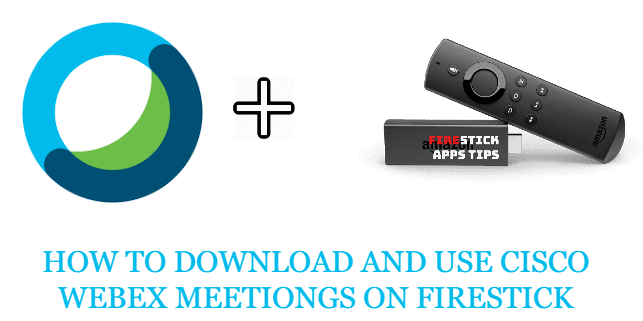





Leave a Reply