Does your Firestick-connected TV have a front camera in it? If yes, you can install the ZOOM Cloud Meetings app and make a video conference with your office colleagues or friends. ZOOM Cloud Meetings is a subscription-based app with three different plans. It also has a free plan – Basic, but it has limitations. For example, you can host up to 100 participants and has a 40-minute time limit on every meeting. For many people, the Basic plan is more than enough. However, you can get advanced features in the other plans for corporate users. Follow the below steps to install ZOOM Cloud Meetings on Amazon Firestick.
Features of ZOOM Cloud Meetings
- You can make HD video & audio calling and add up to 1000 participants (Depending upon the Plan).
- All your calls and chats are protected with end-to-end encryption.
- You can even record your interviews, and meetings and store them offline or in the cloud.
- The app has a built-in calendar to note down your meetings and gives you alerts when you have meetings.
- You can integrate Zoom with your Gmail and Outlook account easily to never miss a meeting.
- With Zoom screen share, you can share your screen with multiple users and can see participants at the same time.
How to Download ZOOM Cloud Meetings on Firestick
ZOOM Cloud Meetings app is officially available on the Amazon App Store. So, you can easily install the app on your Firestick.
1. On the Firestick Home Screen, navigate to the Find title and click on the Search option.

2. Using the on-screen keyboard, type ZOOM Cloud Meetings and search for it.

3. Select the ZOOM Cloud Meetings app and click the Get icon on the next screen.
4. Now, the app will start to download. When the app is downloaded, click the Open icon to run the ZOOM Cloud Meetings app on Firestick.
Alternate Way to Get Zoom on Fire TV using Website
There is also another way to install ZOOM Cloud Meetings on Firestick. You can use your PC browser to download apps on Firestick.
1. Open any web browsers you have on your PC and go to amazon.com.
2. Sign in with the Amazon account that you use on your Firestick device.
3. Now, navigate to the search bar and search for ZOOM Cloud Meetings.

4. Select the ZOOM Cloud Meetings app and click the Get App button on the next screen.

5. Now, your Firestick device will be shown. Click on it.
6. Wait for 3-5 minutes. The app will be downloaded on your Firestick.
How to Sideload Zoom Cloud Meetings on Firestick
You can sideoad the Zoom app on Fire TV using third-party apps like downloader. Before stepping into the installation procedure, make sure to enable unknown sources.
To do this, go to Settings > My Fire TV > Developer Options > Apps from unknown sources > Turn on.

1. Launch the Downloader app on Firestick.
2. Click Allow to access permission to all files.

3. Enter the download link of Zoom in the URL field and click Go.

4. Wait till the fill gets downloaded.
5. Then, click Install to begin the installation process.
6. Click Done and click Open to launch the app.
How to Use ZOOM Cloud Meetings on Firestick
After you install the ZOOM Cloud Meetings, you can follow the steps below to learn how to use the app.
1. Open the ZOOM Cloud Meetings app on Firestick.
2. Four options will appear on the screen. New Meeting, Join, Schedule, and Share Screen.
3. Click the New Meeting option to host a new meeting. Click the Participants and invite your friends or colleagues to join your meeting.
4. If you have a meeting ID, click the Join option and enter the meeting ID to join a meeting.
5. If you want to disconnect from the meeting, click the End button on the top right side.
How to Screen Mirror Zoom Cloud Meetings to Firestick
You can put Zoom Meetings on a Smart TV, but first, you have to enable Firestick mirroring.
To do this, click on the Home button on your Fire TV remote and select Mirroring from the list. Once done, you will receive a message saying that you can wirelessly mirror your Firestick.
1. Connect your Firestick and your Android smartphone with the same internet connection.
2. Launch the Zoom Meeting app from the Google Play Store on your Android device.
Note: If you do not want to download the app, go to the Zoom website.
3. Login with your account credentials.
4. Host a new meeting by selecting New Meeting and adding participants to the meeting. If you want to join a new meeting, click Join.
5. Go to the Control Center and click on the Cast option.

6. Then, select your Firestick device from the list to connect.
7. Once connected, stream the video conference on a big screen.

Note: You can also cast Zoom Cloud Meetings to Firestick using iPhone/ iPad or using a Chrome browser on a PC
The ZOOM Cloud Meetings app is best suited for business people and professionals who work from home. If Zoom Cloud Meeting is not working on Firestick, ensure to update the app and connect your Firestick with a stable internet. However, if you want a video calling app to hang out with your friends, Whatsapp and Skype are one of the best choices.
FAQ
Yes, you can install Zoom from the Amazon App Store on Firestick.
Yes, you can install Zom on the Kindle Fire tablet.
Yes, you can download Zoom on Firestick from the Amazon app store.
You can cast Zoom meeting to a TV or download the app from the store.
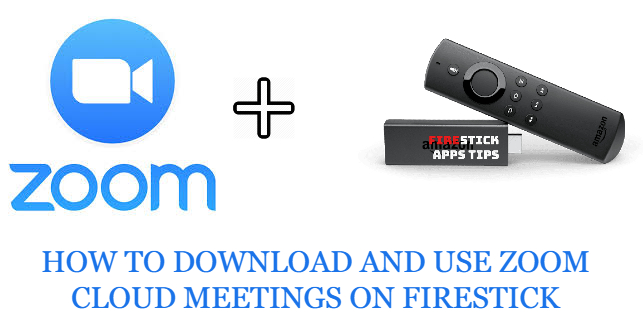






Leave a Reply