IPTV services can be accessible on Firestick with the help of an IPTV player app like SO Player. As the SO Player app is unavailable in the Amazon App Store, you cannot install it directly. But, you can sideload the SO Player APK on Firestick from an external source using Downloader.
With the SO Player app, you can watch live TV sports, news, and kids’ content, including pay-per-view events in 4K quality on Firestick. Ensure to enter the username, password, and M3U playlist link to link your IPTV provider with the SO Player app.
How to Download SO Player on Firestick
SO Player is officially not available for Firestick. But, you can install SO Player with the help of sideloading tools like ES File Explorer or the Downloader app. Before downloading the SO Player app, you need to modify a few changes in your Firestick settings. It is essential while sideloading third-party apps on Firestick.
Enable Installation of Apps from Unknown Sources
1. Open Settings from the Firestick’s home screen.

2. Select My Fire TV from the list.

3. Choose Developer Options from the list of available options.

4. Now, select Apps from Unknown Sources. Next, enable it.

For the latest version of Fire OS, you need to follow these steps.
Go to Settings → My Fire TV → Developer Options → Install Unknown Apps → Turn on Downloader (or) ES File Explorer.
How to Sideload SO Player on Firestick using Downloader
1. Open Downloader on Firestick and click Allow to access Firestick storage.
2. Select the Home section, enter the SO Player APK download link and click the Go button.

3. The SO Player APK File will start to download.
4. After downloading the APK File, click on the Install button.

5. Wait for the SO Player to install.

6. Finally, you have installed the SO Player for Amazon Firestick.
How to Sideload SO Player on Firestick Using ES File Explorer
1. Open ES File Explorer on Firestick.
2. Click the Tools menu on the left-side panel and select Download Manager.

3. Click the +New icon located at the bottom menu bar.

4. Enter the SO Player APK download link in the Path field and SO Player in the Name field.
5. Next, click on the Download Now button.
6. The SO Player APK File will start to download on your device.
7. Once you download the SO Player app, Click on Open File.
8. Click the Install button to download SO Player on Amazon Fire TV Stick.
9. Click Done once the app is installed on your Firestick.
How to Use SO Player on Firestick
1. Long press the Home button on Firestick until you see a menu on-screen on your Firestick.
2. Select the Apps tab. Now, you will see all the installed apps on your Firestick.

3. Select the SO Player app and click the Menu button on the remote.
4. Now, select the Move option on the right side of the screen.

5. Drag and place the SO Player app to the top for easy access.

How to Setup SO Player on Firestick
Only installing the SO Player app on Fire TV Stick means nothing. You need to set up the SO Player app by providing the details of your IPTV Provider to stream its content.
1. Launch the SOPlay app on Firestick.
2. On the home screen, select USERNAME PASSWORD or PIN CODE.

3. If you select USERNAME PASSWORD, Enter your IPTV Provider ID to link with SO Player.
4. Enter your SO Player account login details like Username and Password.
5. Then, click on Submit and login to SO Player.
6. If you have selected PIN CODE, enter your IPTV Provider name and Pin Code that you have received from the IPTV provider. Next, click Submit.

7. Finally, you can stream the contents offered by your IPTV provider with the SO Player on Firestick.
How to Fix SO Player Not Working on Firestick
Though SO Player is one of the best IPTV players for Android, it may run into errors and stop working at some point. The common reasons are unstable internet connection, usage of VPN, corrupted cache, or due to outdated firmware. You can follow these workarounds to fix the issue.
- If the SO Player keeps freezing, you should check whether the internet connection is stable or not. Restart the router to fix the internet connectivity issue.
- It is recommended to disable the VPN connection because some IPTV providers will not permit users to access on a random IP address.
- Clear the cache on Firestick if the SO Player responds slower than usual.
- Uninstall and reinstall the SO Player app if it won’t update on Firestick.
- Update Firestick to the latest version to fix technical bugs present on your device.
Key Features
- It lets you change the appearance of the player by selecting the dark theme.
- EPG support helps you to view the past, current and upcoming shows of all channels.
- The simple UI helps you to navigate the player with ease.
- It also works on iOS, Android, Android TV, Nvidia Shield, Apple TV, Windows, and Mac.
- Go to channel section will help you to find your channel with ease.
- It lets you enable parental control on Firestick if your children are accessing the app.
- You can set up scheduled recording and sleep timer.
Best Alternatives for SO Player
If you are looking for best alternatives, you can try any one of these apps.
- Lime Player on Firestick
- Live Net TV on Firestick
- Cinema HD Apk on Firestick
- XCIPTV Player on Firestick
Frequently Asked Questions
You can install SOPlay on Firestick by sideloading the app via Downloader or ES File Explorer.
The SO Player app is legal and safe if there is no copyrighted content on it.
Uninstall the SO Player app and reinstall the latest version on Firestick.
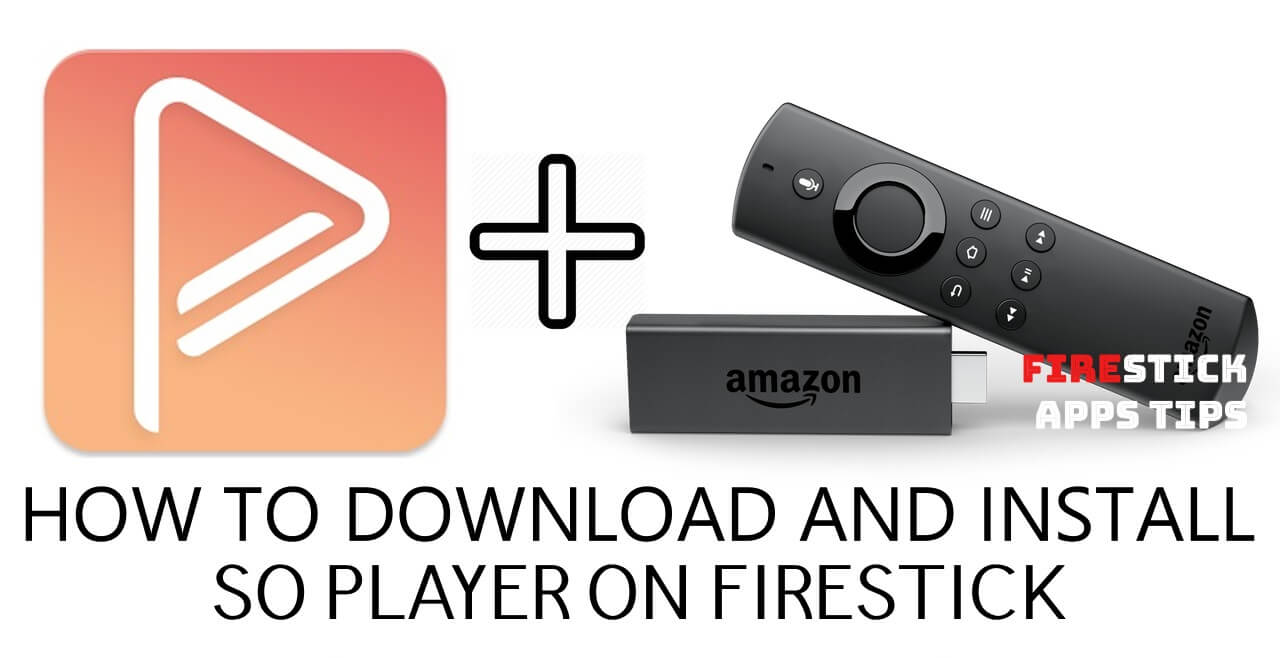

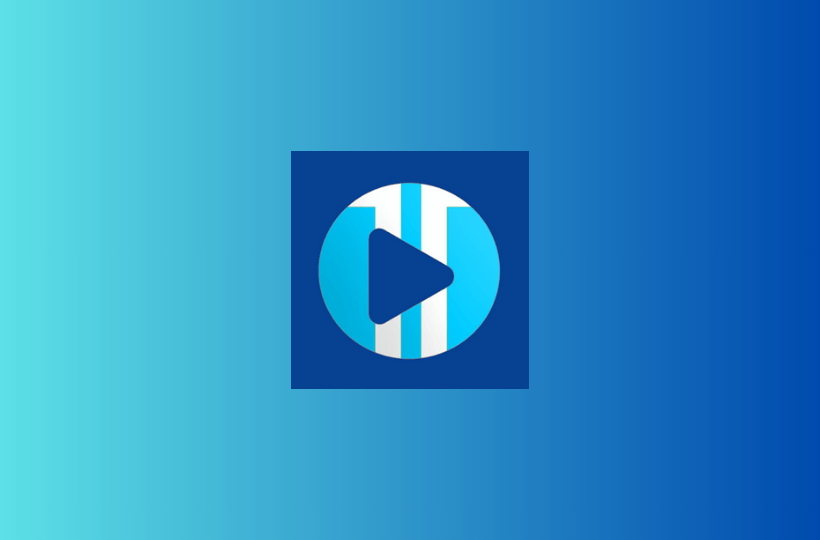

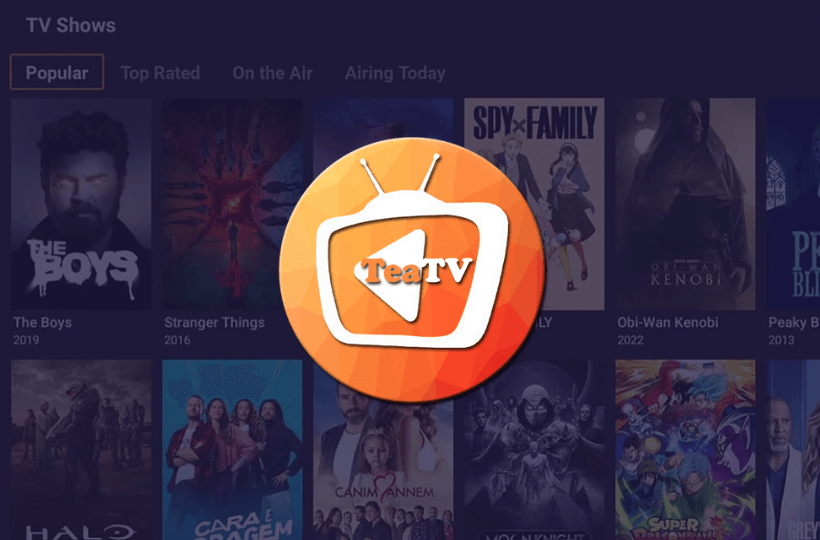
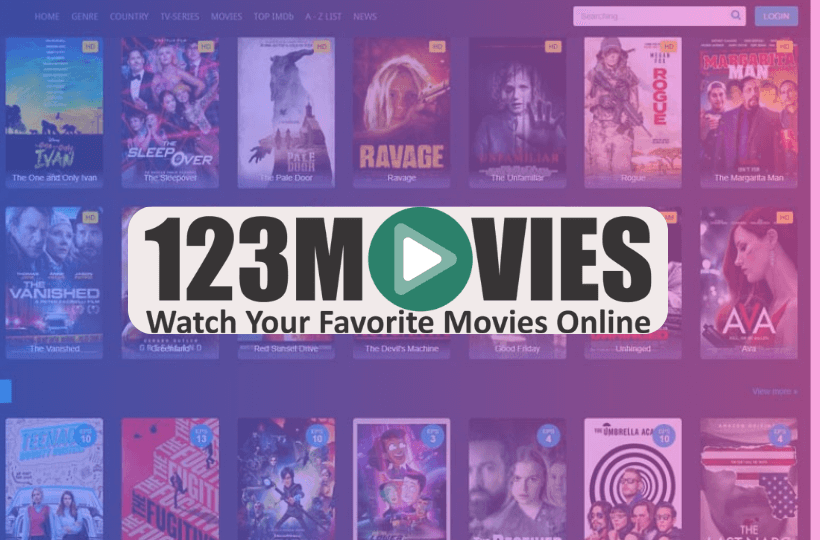
Leave a Reply