In Amazon Firestick, you can install Kodi with ease as the app is officially available on the Amazon App Store. If you want to stream on-demand movies and series for free, addons are a good option for you. You can install any addons you want on your Firestick using Kodi. Follow the below steps to install Venom Addon on Firestick using Kodi. The same procedure applies to Android devices as well. Get to see the list of best Kodi addons from here.
What is Venom?
Venom is a popular Kodi addon that has a lot of video collections in the latest movies and series. It has a video collection categorized into sections like Top Rated, Popular, Trending, On TV, and much more. Installing the Venom Addon on your Firestick will give you access to all the on-demand video collections. All the videos are available on a high-quality format so you don’t have to worry about the streaming quality. Apart from the addon, you can also install the IPTV version of Venom on Firestick.
Related: How to install Exodus Kodi Addon
Steps to Install Venom on Firestick using Kodi
The Venom addon is not officially available on the Kodi repository. You need to use third-party sources. Follow the below steps to install Venom Addon on Firestick using Kodi.
Step 1: Open the Kodi app on your Firestick and tap on the Settings icon.

Step 2: Click the System icon on the Settings menu.

Step 3: On System Settings, click the Add-ons option.

Step 4: On the right side of the screen, click the Unknown Sources toggle to turn on.

Step 5: Click Yes on the Warning! pop-up.

Step 6: Now, go back to the Settings menu and choose File Manager.

Step 7: Double click the Add Source option on the File Manager menu.

Step 8: Click the <None> button on the pop-up displayed.

Related: How to Install Titanium Addon on Firestick
Step 9: Enter the Venom repository link https://123venom.github.io/ in the path bar and enter Venom on the name bar.

Step 10: Now, go back to the Settings menu and choose Addons.
Step 11: Click on the Install from zip file option and choose Venom.
Step 12: You will get a notification on the top-right corner of the screen that the repository is installed.
Step 13: Now, click on Install from Repository option.

Step 14: On the next screen, click the repository.venom-1.6.zip file.

Step 15: Choose Venom Repo on the list of repositories.
Step 16: Click the Video add-ons option on the list of options displayed.
Step 17: Choose Venom on the next screen.

Step 18: A pop-up will prompt. Click the Install button.

Step 17: Additional Add-ons will ask permission. Click OK.

Within a few minutes, Venom Addon will be installed. Open the Venom Addon on your Amazon Firestick and stream all the latest movies and TV shows.
Related: How to Install Gaia Kodi Addon
To Conclude
Follow the above steps to install the Venom addon on your Firestick using the Kodi app. Now, stream all the on-demand videos without paying any money. Venom Addon will be a perfect alternative for paid streaming services. If you have any doubts tell us in the comments section.
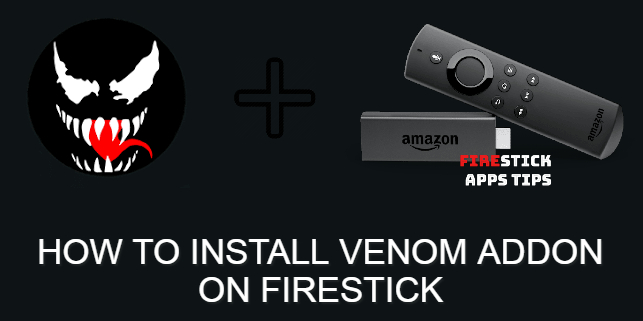

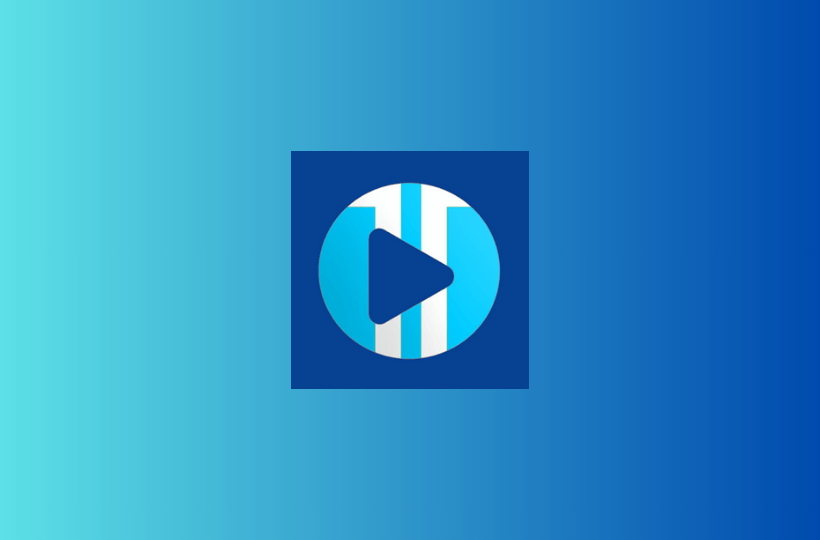

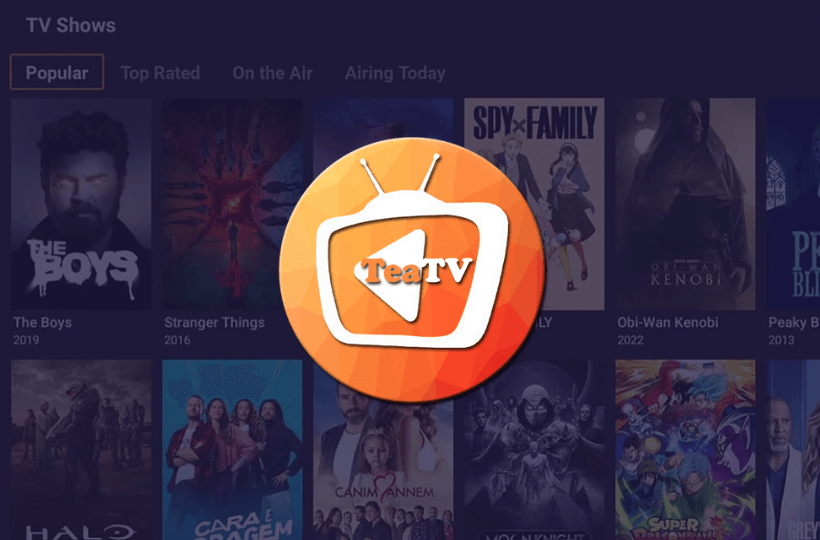
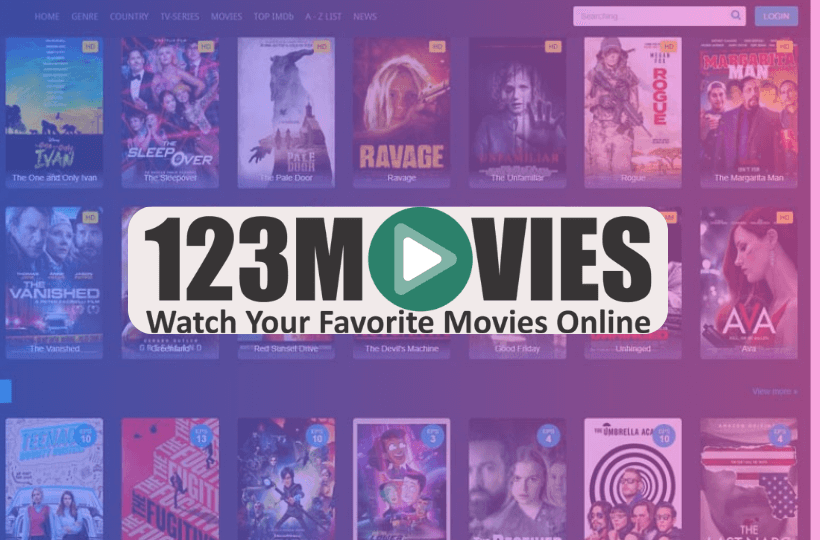
Leave a Reply