Perfect Player is a powerful video player that has the capability to stream videos in almost every format. It is specially developed to stream IPTV channels and videos on Amazon Firestick. You just need to paste the IPTV link on the app and it will show you all the IPTV channels. Sadly, the app is not available on the Amazon App Store. You need to use third-party installers to download the app. Follow the below steps to install Perfect Player on Firestick.
Features of the Perfect Player
- Perfect Player is the best player to stream IPTV content.
- It supports multiple playlists and EPG formats.
- You can also watch offline videos too.
- The app can support UDP to HTTP servers.
Getting Firestick Ready | Apps from Unknown Sources
Since you are installing apps from third-party sources, you need to turn on Apps from Unknown Sources. Follow the below steps to turn on the feature.
Step1: Turn on the Firestick and click the Settings icon on the Home screen.

Step2: Choose My Fire TV or Devices under the Settings menu.

Step3: Click on the Developer Options on the list of options displayed.
Step4: Tap on the Install Unknown Apps to turn it on.

Step5: On the confirmation pop-up, click the Turn On button.
How to Install Perfect Player on Firestick using Downloader
Downloader is the best app to download apps that are not available on the Amazon App Store. Install the Downloader app on your Firestick if you don’t have the app.
Step1: Open the Downloader app on your Firestick. Click on Allow if any pop-up prompts.

Step2: Navigate to the Search bar and type the Perfect Player apk’s download link https://bit.ly/2QggWX8. Click the Go button.

Step3: Wait for the download to complete.

Step4: When the download is complete, click the Install button.

Step5: After the installation is complete, click the Open button to launch the app.

How to Sideload Perfect Player on Fire TV using ES File Explorer
#1: Install the ES File Explorer from the Amazon App Store on your Firestick device.
#2: Launch the app and click the Downloader icon.

#3: Click the +New icon. It will display a dialogue box with two different fields.

#4: Enter the URL link in the Path field.
#5: Enter any name in the Name field and select Download Now to get the APK file.

#6: Once downloaded, click Open File and install the app on your Firestick.
#7: Scroll down until the Next option changes to Install and click on the Install button.
#8: After installation, click Done and click Open to launch the app.

How to Use and Setup Perfect Player on Firestick
Now that you have installed the app on your Firestick, it is time to set up the Perfect Player on your Amazon Fire TV.
Step1: Open the Perfect Player on your Fire TV and click the Settings icon on the top of the screen.

Step2: On the next screen, click the General option.

Step3: Choose the Playlist on the list of options displayed.

Step4: You will get the URL or file path field and Name field. Enter the link that is provided with your IPTV subscription. Enter a name as per your wish and click the OK button.

Step5: Now, choose the EPG option.

Step6: On the next screen, choose the type XMLTV and enter the EPG URL of your IPTV subscription.

Step7: If you want you can add multiple EPGs. After entering all the links, go back to the General menu.
Step8: All the channels and videos will start to update. When the update is finished, you will see the All Channels button.
Step9: Click the All Channels button, and you will get all the channels associated with your IPTV service.

Step10: If you want to add a channel to the Favorites list, pick a channel.

Step11: Click the Options button (Three-lined button) on the Firestick remote.
Step12: Choose the Add to favorites option. Now, the channel will be added to Favorites.

Step13: Click the Show favorites option to go to the Favorites section.

Step14: Here, all the channels that are added as Favorites will appear.
Step15: To remove a channel from favorites, click the Options button and choose Remove from favorites.

How to Use Perfect Player with a VPN on Fire TV
VPN is a must to stream apps that are sideloaded on Firestick as the apps may have malicious files or malware in them. Here are the steps to access Perfect Player with a VPN.
Step1: Install ExpressVPN for Firestick from the Amazon App Store.
Step2: Launch the app and sign in with your account details.
Step3: Select the server location that you prefer.

Step4: Click Connect and minimize the screen.

Step5: Now, start to play any title on Perfect Player and start to access it with a VPN.
Step6: To stop using VPN, open ExpressVPN and click the Disconnect button.
Best Alternatives for Perfect Player
Here are some of the best Video Player apps for Amazon Firestick.
Use the above steps to install Perfect Player on Firestick and stream all the IPTV contents on your TV. Perfect Player is one of the best apps to stream any of the IPTV channels on your Firestick.
FAQ
Yes, you can install and stream Perfect Player on Firestick by using the sideload method.
Try to connect with a stable internet connection. You can also try an alternative player like Yes Player for Firestick.
Yes, Perfect Player is legal and safe to use.
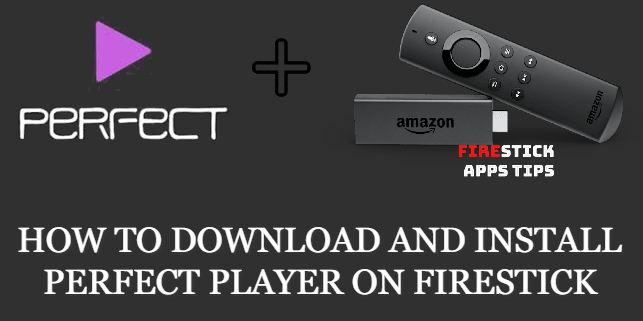





Leave a Reply