- Facebook Messenger app is natively available on the Amazon App Store of Firestick.
- People residing outside geo-restricted countries can sideload the APK version on Firestick.
- Firestick also supports streaming the web version of Facebook Messenger (www.facebook.com/messenger/).
Facebook Messenger is a chatting app similar to WhatsApp, specifically designed for Facebook users. Its notable aspect is the ability to chat, send images & videos, share your location, and more without sharing any contact details. The convenience of the Facebook Messenger app, which is available on the Amazon Store App, simplifies the installation process on Firestick.
Additionally, you can sideload and use the Silk Browser to access Facebook Messenger on your Fire TV/Stick. Travel together to learn how to use the Facebook Messenger app on your Fire TV Stick.
How to Download Facebook Messenger on Firestick
Facebook Messenger is a dedicated free chatting app offered by Facebook. It uses your Facebook ID to access all your Facebook contacts and friends. Follow the below steps to get the app onto your device.
1. Press the Power button to turn on your Fire TV/Stick and move to its home page.
2. Connect the Firestick to WIFI and select the Find icon.

3. Select the Search bar and enter Facebook Messenger using the on-screen virtual keyboard.
4. Locate and open the official Facebook Messenger app from the search result.
5. Hit the Download button to include the app on your Firestick app’s list.
6. After installing, click Open to launch the app on Firestick.
How to Sideload Facebook Messenger on Firestick [Oustside US]
You can access Facebook Messenger, chats, and other features by sideloading the app to your Fire TV or Stick.
1. Run the Downloader app on Firestick and click the Home tab from the left pane.
FYI: Enable the Install Unknown Apps option to sideload the app on Firestick. To enable it, go to Settings → My Fire TV → Developer Options → Install Unknown Apps → Downloader.
2. Input the APK URL of the Facebook Messenger app (https://urlsrt.io/Facebook-Messenger) and click the Go button to download the APK file.

3. Open the APK file and click the Install button to add the app to your Fire TV/Stick.
4. Now, open a VPN on your Firestick and connect to the US server.
5. After connecting to the US server, go to the Apps section on your Fire TV/Stick and launch the Facebook Messenger app.
How to Access Facebook Messenger on Firestick Using Silk Browser
You can also access the Facebook Messenger app without downloading it on your Fire TV/Stick. To do so, use any browser on your Firestick and access the app content online.
1. Download the Silk Browser on Firestick and tap the search bar.
2. Enter www.facebook.com/messenger/ using the on-screen keyboard and log in with your account.
3. All the chats and other information will be displayed on the home page.
4. Select anyone and chat with your favorite on the big screen.
Frequently Asked Question
No. Facebook Messenger doesn’t have built-in cast support. Instead, you can screen mirror the app from your smartphone to your TV.
The app may not work due to internal glitches or temporary issues. To fix this issue, check your device’s internet connection, restart your Firestick, and clear the cache files on your Firestick/TV.
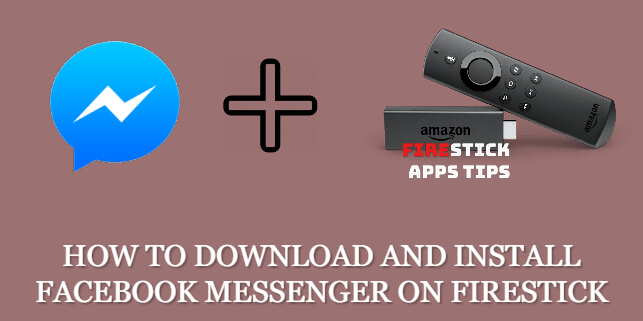

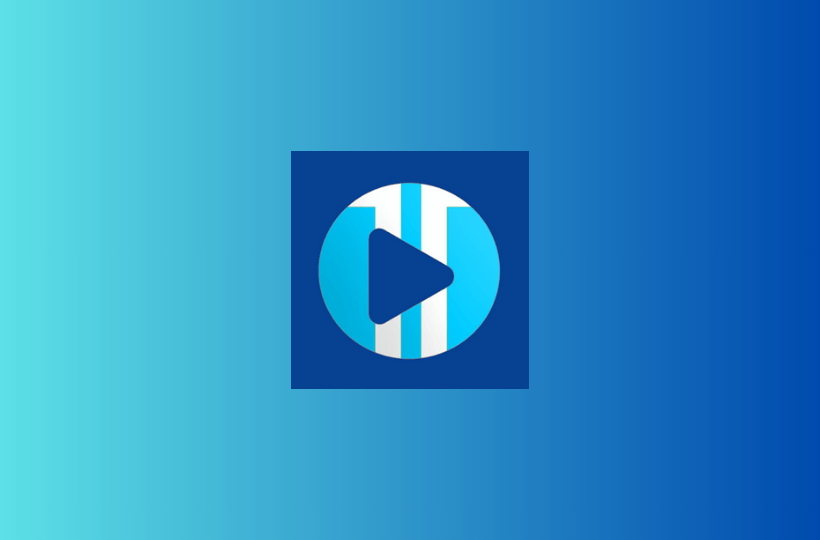

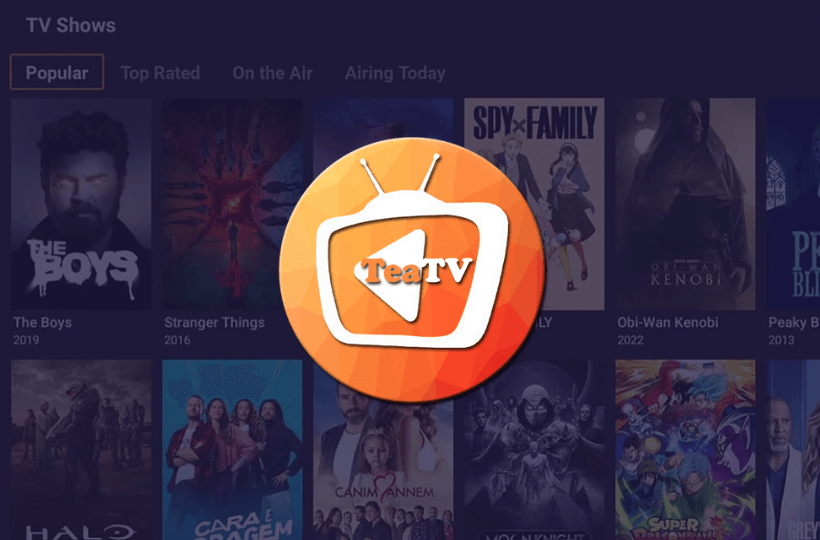
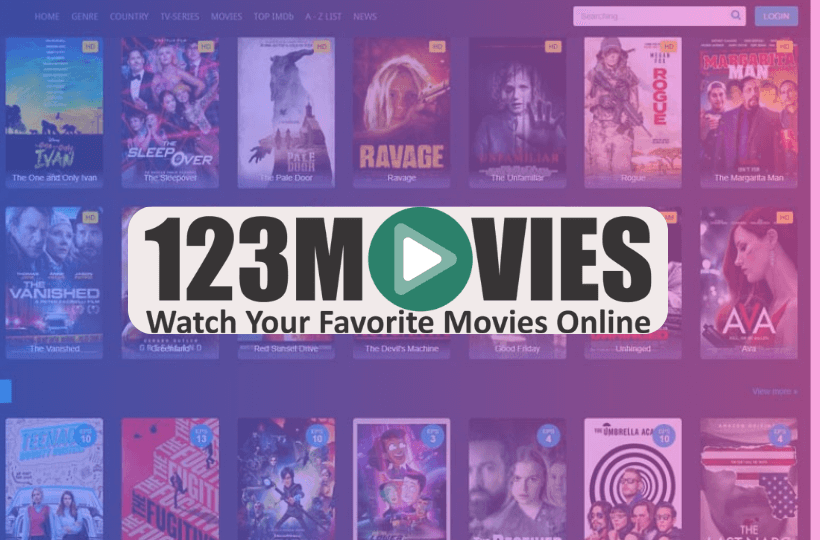
Leave a Reply