Downloading the music files and playing them on your device is not the practice that exists anymore. Like streaming video content, there are apps for streaming music too. Apps like Spotify, Soundcloud are famous apps for music streaming. In that category, Wynk music is the latest app. Follow the below article to know what is Wynk music and how to install the app on your Amazon Firestick.
What is Wynk Music?
Wynk Music is a music app that contains over 4 million songs. There are music contents available on as much as 12 languages. The app is available for free with ads. If you go for the premium version, there will be no ads. With the Wynk music app on your Firestick, you don’t need any other music apps. Follow the below instruction to download the app on your Firestick.
Related: Top 10 Best Free Music Apps on Firestick
Features of Wynk Music
- With Wynk Music, you can get high-quality music streaming experience for free
- You can create playlists and share them with your friends
- The app also has Radio streaming feature
- You can get personalized recommendations once you get used to the app
- You can also follow your favourite artists and playlists
How to Download and Install Wynk Music on Firestick/ Fire TV
Even though Wynk Music is an official app, the app is not available on the Amazon App Store. You need to use any third-party installers to install the app on your Firestick. There are two ways of doing it.
- Using Downloader
- Using ES File Explorer
Getting Firestick Ready | Apps from Unknown Sources
Since you are using third-party installers, you need to turn on Apps from Unknown Sources to allow the apps to install. Follow the below steps to turn on the feature.
Step 1: Tap the Settings icon on the Firestick Home screen.
Step 2: Click on the My Fire TV or Devices options.
Step 3: On the list of options, tap the Developer options.
Step 4: Under Developer options, click on Apps from Unknown Sources to turn on.
Step 5: Choose Turn On in the confirmation window.
Step 6: In the same way, turn on ABD debugging too.
Related: How to download and install Apple Music on Firestick
Steps to Download and Install Wynk Musin on Firestick using Downloader app
Downloader is the best app to download and install apps that are not available on the Amazon App Store. If you don’t have the app, install Downloader for Firestick.
Step 1: Open the Downloader app and tap Allow if any pop-up prompts.

Step 2: Click the Home button to get the search bar.
Step 3: Type the Wynk Music download link http://bit.ly/30bxSyz and click the Go button.

Step 4: The app will start to download. When the download is complete, click the Install button.
Step 5: After the installation is complete, click the Open button to launch the app.
Steps to Download and Install Wynk Music on Firestick using ES File Explorer app
ES File Explorer app is the best alternative for the Downloader app. If the Downloader doesn’t work, go for the ES File Explorer app. Install the ES File Explorer for Firestick if you don’t have the app.
Step 1: Open the ES File Explorer app on your Firestick.
Step 2: Click the Downloader icon on the app screen.

Step 3: On the next screen, click the +New icon on the bottom of the screen.

Step 4: In the Path bar, type the download link http://bit.ly/30bxSyz. In the Name bar, enter Wynk Music and click the Download Now button.

Step 5: On the subsequent screens, click the Open File and Install buttons.
Step 6: Click the Install button again to install the app.
Step 7: When the installation is complete, click the Open button to launch the app.
Related: How to download and install Country Music on Firestick
To Conclude
If you want an app that has all the music collection you need, Wynk Music is the best choice you have. Install the Wynk Music app on your Amazon Firestick and listen to songs in 12 languages. If you have any doubts about the installation process, tell us in the comments section.
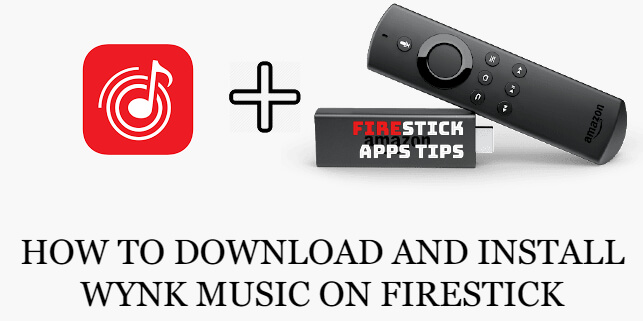





Leave a Reply